10 WordPress Admin Themes to Rebrand the Backend
WordPress has become the most popular content management system mainly because of its high customizability. It’s built upon the WordPress Core, the software you can download from WordPress.org, that can be customized and enhanced by means of different plugins and themes.
The looks of a website is determined by its theme, and WordPress requires users to choose a theme for each site, or they can go with the default theme. Luckily a huge ecosystem of WordPress Themes is available on both free and premium sites, so everyone can find the theme that the best suits to their needs. It’s less known though that it’s also possible to install a custom theme for the admin area of a WordPress site.
Read more: How to customize the WordPress Admin color scheme
Why Use An Admin Theme
An admin theme can give a unique look and feel to a site, which is not only important aesthetically but also from the aspect of user-friendliness, as an admin theme can add a more intuitive user interface to the dashboard.
This is especially valuable for sites that have many authors and contributors who all use the admin area. If you make a WordPress site for a client you may also want to simplify the dashboard to make it easier to use.
How Admin Themes Work
Admin themes cannot be found in the WordPress Theme Directory among the regular front-end themes, as they are not themes but plugins, and therefore need to be installed.
Because of that, if you are not careful enough, you might activate more than one admin theme at the same time – this happened to me when I tested the themes for this post. So if your dashboard looks awkward, it’s worth to check if you haven’t accidentally activated two admin theme plugins at once.
Before you install an admin theme, you need to set the Admin Color Scheme to default under the Users > Your Profile admin menu.
Each admin theme has its own colour scheme that is usually built upon the default WP colour scheme. That’s why it can happen that an admin theme doesn’t look good with another predefined Admin Colour Scheme (“Light”, “Blue”, “Coffee”, etc.) activated (e.g. white letters on white background). You can install admin themes as regular plugins.

1. Material Admin Theme
If you are a fan of Google’s new Material Design, the Material Admin Theme is an excellent choice for you. It looks modern and fresh, and provides a better colour contrast than the original WordPress dashboard, so it offers greater accessiblity and a more friendly user experience.
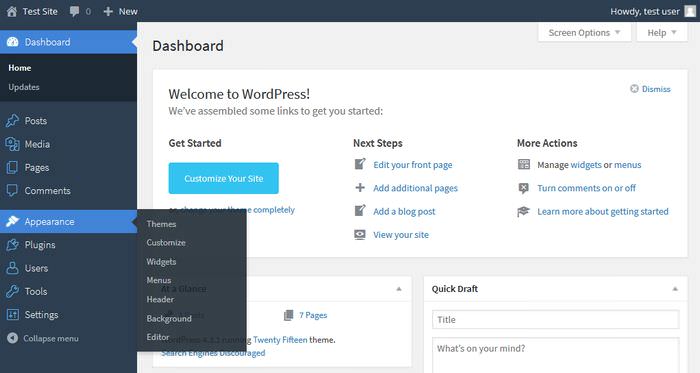
2. Fancy Admin UI
The Fancy Admin theme simplifies the user interface of the WordPress dashboard by making it cleaner and easier on the eye. It doesn’t only changes the design of the admin panel but also the Admin Bar on the top. Its default colours are blue and grey, but you can customize the colour scheme at the bottom of the Settings > General admin page.
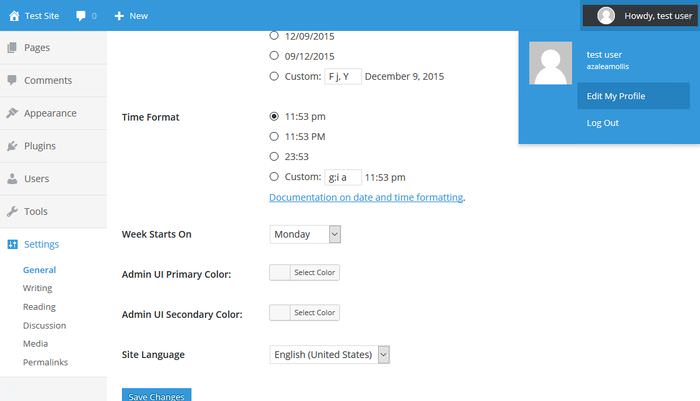
3. Slate Admin Theme
The main goal of the Slate Admin Theme is to improve the content writing experience on a WordPress site, so if you run a multi-author blog, it can be a great idea to give this beautiful admin theme a try. It also makes the Admin Bar simpler, and visibly separates it from the vertical admin menu on the left-hand side.
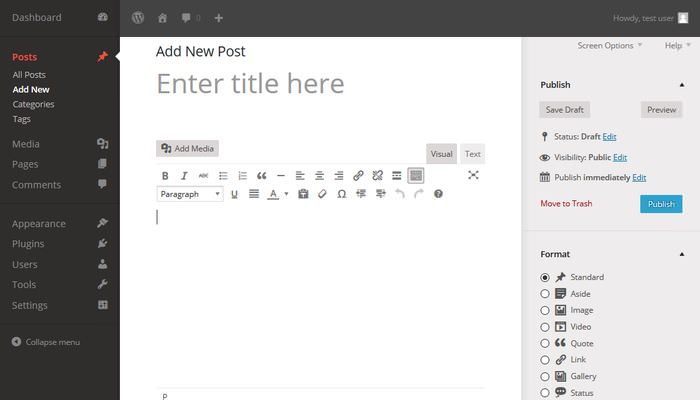
4. Tamed Admin Theme
The Tamed Admin Theme intends to tame the WordPress backend by decreasing the number of visual clutters, raising the contrast, and using a calm and clean colour scheme. This way the theme provides a less chaotic and stressful user interface. As Tamed is responsive, it can also be used on mobile.
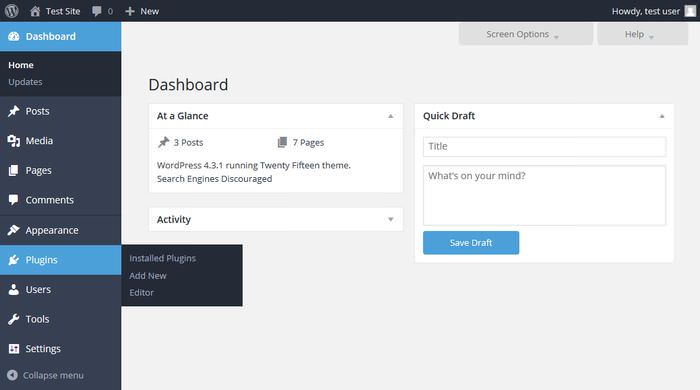
5. SHIFT Short WP Admin Theme
The SHIFT Short WP Admin Theme completely removes the Admin Bar from the top of the dashboard, and moves the Profile-related “Howdy” menu to the left-hand side. This solution is smart, because if you click on the little house icon left to the profile picture, you can jump to the front-end at once where the Admin Bar appears again.
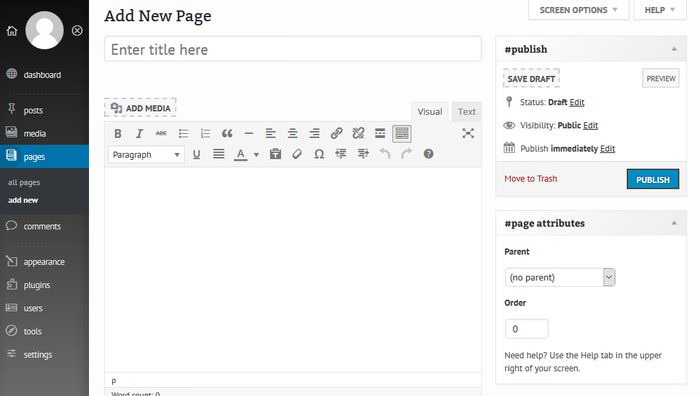
As the SHIFT Short admin theme makes the dashboard menu more straightforward, it can be an ideal choice on a WordPress site that’s managed by a client.
6. Reimagined Admin Theme
If you like bright colours and extravagant design, you’ll love the Reimagined Admin Theme. It has its own custom options under the Appearance > Reimagined menu where you can set the icons and the background of the admin area, change the logo and the background of the login page.
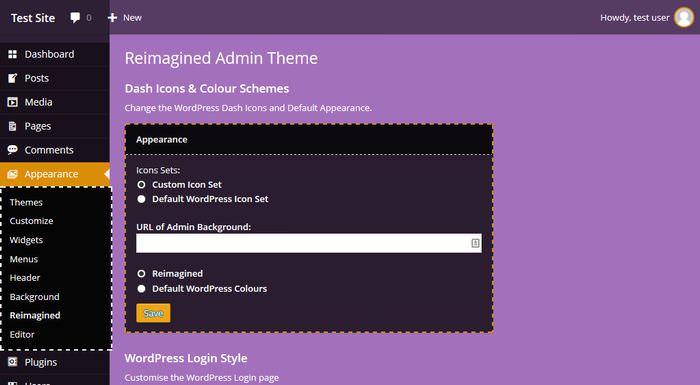
On top of that you can also add a custom logo to the Admin Bar, remove the default admin bar links linking to WordPress.org, and change or hide the copyright text and the version number in the admin footer. So if you need a white-labelled trendy dashboard, it’s definitely worth to consider the Reimagined admin theme.
7. Blue Admin
The Blue Admin dashboard theme uses a lovely white and blue colour scheme, and a nice drop-down effect in the Admin Bar. It also allows you to add custom navigation menus to the Admin Bar. Blue Admin smartly makes use of flat design, and offers a more clear, relaxed, and intuitive admin interface.
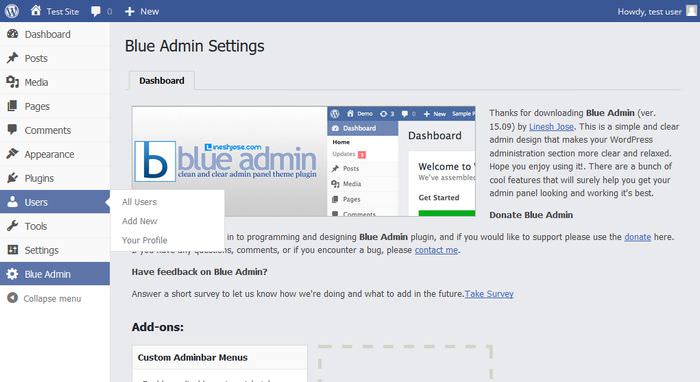
8. OT Admin Theme
The OT Admin Theme allows you to change the colours of the WordPress dashboard on your own. It adds a new menu item to your dashboard where you can customize the colour of the admin interface, the admin menu text in default and active states, and the background colour of the active menu item.
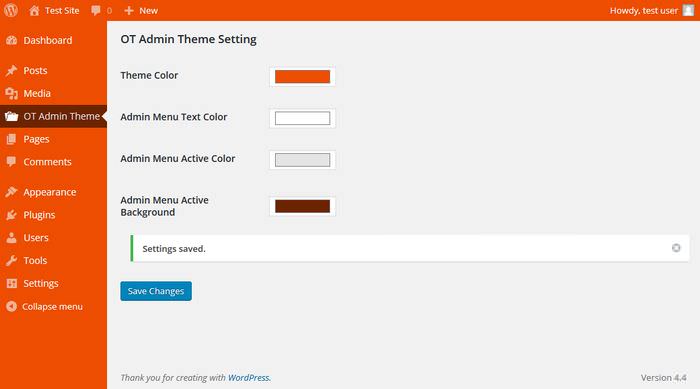
The OT Admin Theme doesn’t add a different design to the dashboard, it only makes it easy to change the 8 predefined admin colour schemes to whatever you want.
9. Live Admin Customizer
Live Admin Customizer is a powerful tool that enables you to create a fully customized admin panel. You can create your own admin themes with the help of this handy plugin, and you can save and edit them without writing a single line of code.
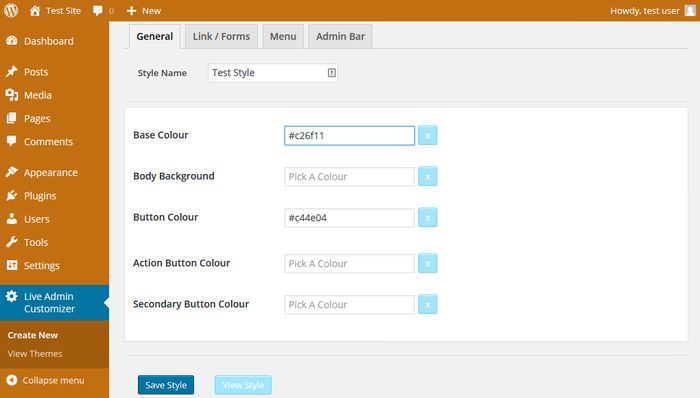
You can change the colour of basically everything on the dashboard, such as action buttons, secondary buttons, links, menu icons, avatar frames, and many others.
10. Fix Admin Contrast
The Fix Admin Contrast plugin doesn’t change too much about the admin area, it “only” improves the visibility of form fields (input fields, checkboxes, text areas) and tables by properly raising the contrast where it’s necessary. You can take a look at the difference on the two screenshots below, the first one was taken with the plugin activated, and the second one without it.
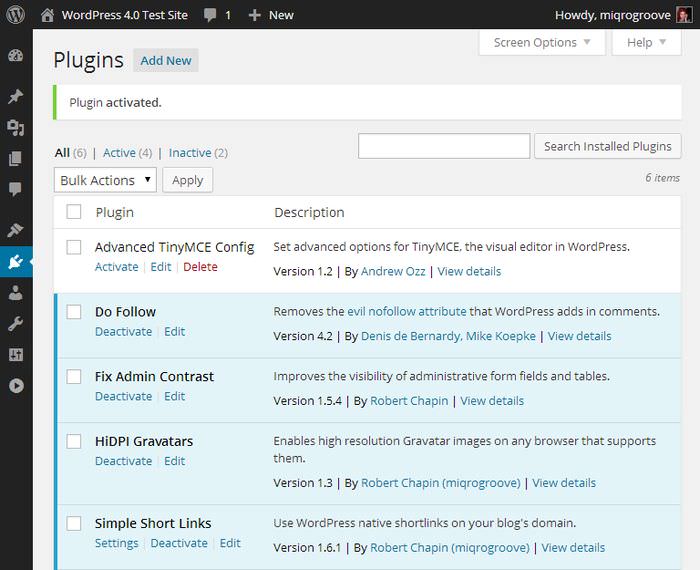
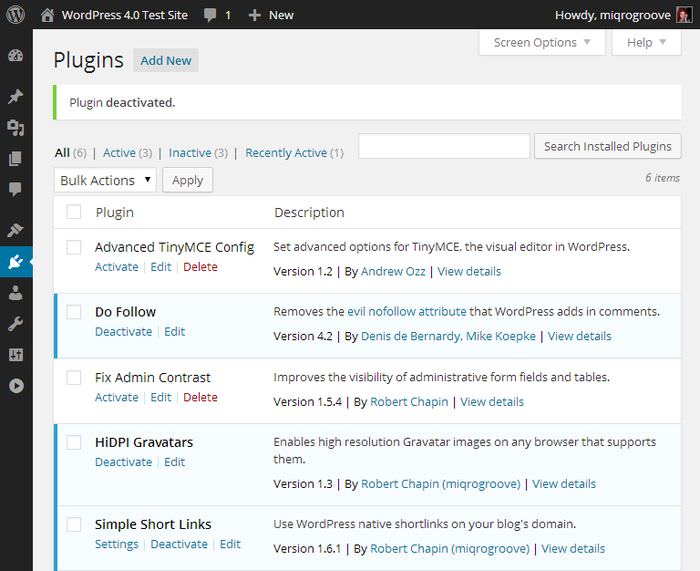
If you are okay with the look of the WordPress admin area, but the lack of contrast and low visibility frustrates you, it may be worth to check out the Fix Admin Contrast plugin on your site.