Test And Preview iOS Icons Easily With Ikonica
Update: Ikonica has since retired.
Icons are one of the many important components of a successful mobile application. The icon is the thing that distinguishes an app from another. Beautifully crafted and designed, it could attract users at first sight. We, as developers and designers, have the job of ensuring that the icon will be displayed well on the device. The best way to test it out is by displaying the icon on the device itself.
Recently, we stumbled on an App that can help you preview your icon directly on the iPhone and iPad. It’s called Ikonica, and it is available for both Mac and iOS in the App Store.
Recommended Reading: 38 Beautiful IOS App Icon Designs For Your Inspiration
Pairing Device
Assuming that you have installed the App both on your Mac and iPhone (or iPad). You will be given your unique 5-digit PIN to pair your Mac with your iPhone (or iPad).
Enter your PIN.

Preview Icon
To preview, drag-n-drop your icon to the Ikonica icon within the status bar. Make sure that the icon is a square (the width and height are equal in size).
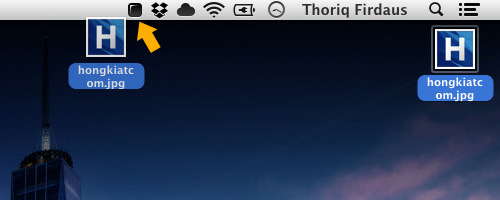
If our Mac and iPhone are connected, the icon will instantly show up on the iPhone. As you can see in the following screenshot, the icon is displayed in three different sizes, and you can see how it is displayed on the (1) home screen, in a (2) icon group folder, and (3) within the menu.
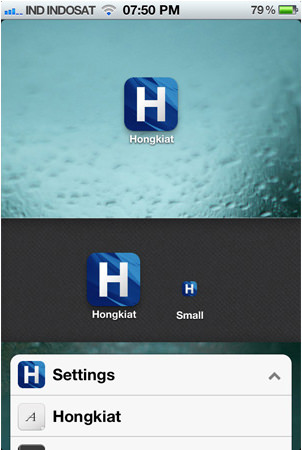
Within the Setting menu, you can change the icon name and change the background by swiping to the left or to the right. You can also pick a background from the Photo library.

Room for Improvements
Technically, Ikonica has filled the basic necessity of its purpose, which is Testing/Previewing Icon. But, here are a few of my suggestions for improvement that I wish to be available in future versions.
Generate Icons. Hopefully, this app can be used to increase productivity as well, rather than only for testing. If the app allows users to generate icons for iPhone and iPad, for retina and normal screen, this app would certainly be so much more powerful.
List of Uploaded Icons. I uploaded several icons, but I can’t figure out how to retrieve them. Perhaps, adding one more menu to show previously uploaded icons would be really useful to track how far we’ve gone.
No Glossy Finish. The icon is shown without the gloss effect. Technically, iOS lets us show icons with or without this effect. So, the ability to test and compare the icon under this effect will help the designers with their design decisions later on.
Final Thought
Without this app, we’d have to crop the icon into proper sizes, create a dummy page with apple-touch-icon link tag, upload it to a server, and bookmark the page.
Using Ikonica, it’s a snap. Overall, Ikonica is a handy tool, particularly for icon designers, to preview their icon design directly on the iPhone or iPad, which is useful for showing off the icon design to clients and peers.