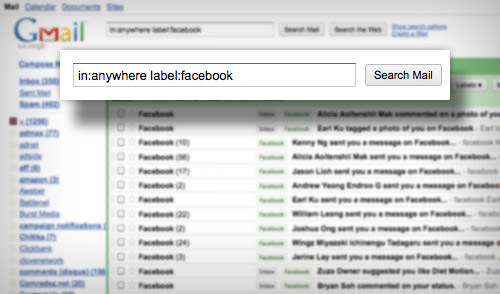How to Use Emoticons in Email Subject Line
I subscribe to a lot of newsletters to keep me updated with the fast-changing industry I’m in, web development. Recently I see more frequent use of emoticons or Emoji in the email subject line.
Intrigued, I looked up on the issue and found a few studies suggesting benefits when emoticons are used in the email subject line, specifically increasing the email open rate, which is good for business.
10 Tools to Create Custom Emoji
Emojis are a quintessential part of our digital conversation, adding emotions and expressions to our dull messages. People... Read more
Having an icon is certainly more attractive to the receivers which would explain the higher open rate. If you ever wonder how this can be done, this is the trick you are looking for.
Adding Emoticon with FSymbols
To begin with, go to FSymbols. Here you will see a collection of common emoticons that are natively compatible with many platforms like Apple devices, Windows, Facebook and Twitter.
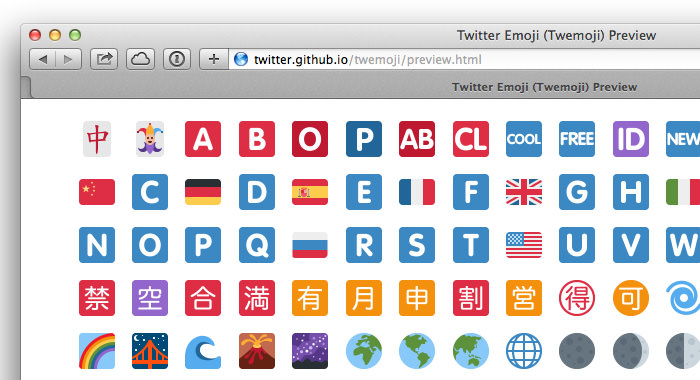
Pick any icon and click on it. A popup will appear with the icon highlighted, ready to be copied. Just copy the icon.
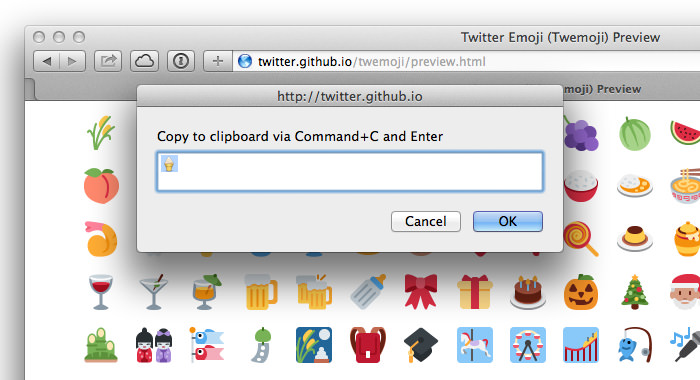
And paste it into the email subject field. That’s it.
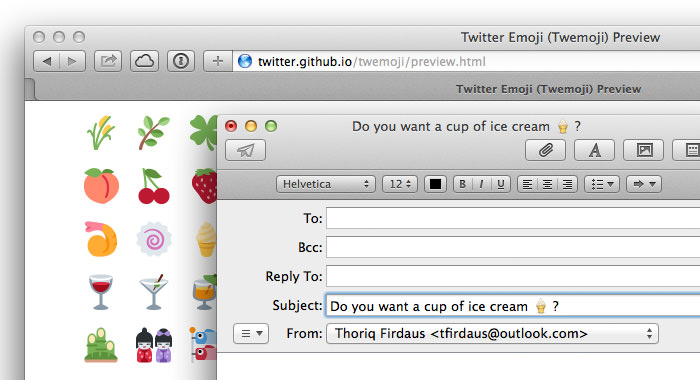
An Alternative Method
If you use MailChimp, you should know that they have recently added a feature to add emoticons more conveniently into the email campaign subject. As you start a new campaign, you will now find a smiley icon residing within the subject field. Select the one you need to enter it in the email subject line.
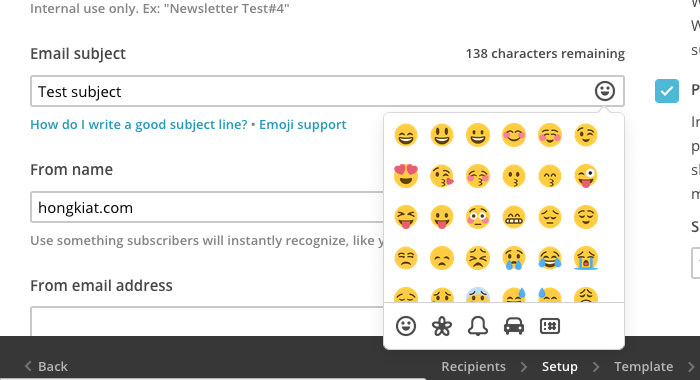
A few things to note
Adding an emoticon as the email subject is so simple that even a 5th grader can do it, but that doesn’t mean you should let this get out of hand. There are a few things you cannot afford to take for granted.
First of all, emoticons are not supported in Outlook 2003, which is a really old email app but you might want to do a little research as to how many of the people who receive your email/campaign still use it.
Some emoticons are not supported in particular email clients. When it is not, the icon will be rendered to a blank square ☠instead. Some email clients like Gmail, Outlook.com, and iOS Mail app will render some icons slightly, if not totally, differently.
Certain email clients will show a flat version of the icon, while some will display the more realistic version, with shadows and gradients. Here is an example of the “OK hand” icon in Gmail in Outlook.com
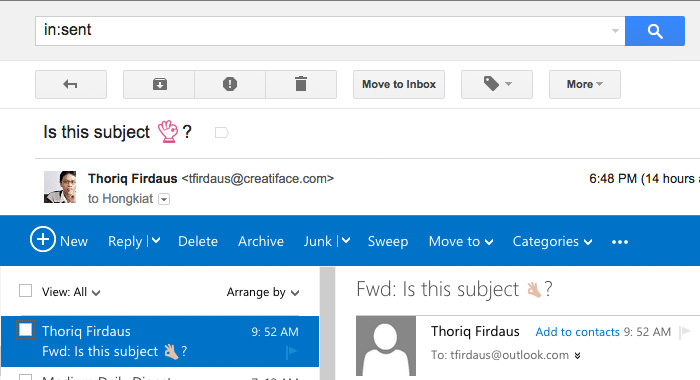
Lastly, a few quick pointers: use emoticons succinctly, limit the number of emoticons used, and please do not replace the actual word with an emoticon, for the sake of readability.
What works for others may not work for you. Even though it has been mentioned that using emoticons in the subject line may increase the open rate, you should test it still, with A/B testing so you can be better informed to make better decisions for a better outcome of your campaign.
Now Read: Gmail Advanced Search – Ultimate Guide