How to Backup WhatsApp Chat Log From Phone to PC
WhatsApp for Android and iOS has a built-in chat backup function, but it will only backup your chats and media directly to your iCloud or Google Drive account, and you can restore your data from these accounts when required.
For this, however, you’ll need to be signed in on these accounts before you can access your backup – which could be a problem if you lose your phone or lose access to these accounts.
You can also manually export your chats (with or without media files) as a text file, so you can read every conversation you’ve ever had per contact. It only works per contact and it’s not secure, since it’s on plain text – you can literally open it with your phone, or through Notepad/TextEdit.
For better security, you can turn on End-to-End Encrypted Backup by going to Settings > Chats > Chat Backup > and turn on the option. This way, even if you export or backup your iCloud or Google Drive, and even if someone gains access to these accounts, they won’t have access to your messages since they are encrypted.
How to Properly Backup + Restore iPhone Data
There are two ways to backup your iPhone's data and depending on your phone's used storage and method,... Read more
Why backup your chat log to PC/Mac?
There are plenty of reasons why you should back up your WhatsApp chat log to your desktop or laptop.
First and foremost, a lot of important information gets exchanged on WhatsApp. Although your phone saves a copy of it as backup, you won’t be able to access your phone if you accidentally lose it or if it gets damaged.
And as mentioned above, your iCloud or Google Drive can be compromised as well (slight chance, but never count it out!).
And in some cases where you will need to prove that a conversation really happened, simply exporting the chat won’t work since it does not include any verifiable information.
It is just plain text. But if you keep an actual backup and restore it in your new device, then all the metadata will be there (timestamp, who sent what, and the like).
How to backup chat log from phone to PC
I don’t recommend using third-party applications to backup your WhatsApp conversations to your desktop or laptop because you don’t know how your data is being handled, and it might pose a bigger security risk.
It might be better to just stick with iCloud or Google backups if that’s the case.
But in any case…
This quick guide will teach you how to do it, but the process will be a bit tedious. WhatsApp saves your chat log every day on your phone’s memory or in the cloud, and of course, you can take advantage of that to keep a backup copy for yourself, and here’s how:
- You’ll have to plug your device into a PC via USB cable.
- Open Explorer and locate your connected device.
- Double click on your device’s name and open Internal shared storage to access all the files within it
- Find and then click the WhatsApp file to open.
- Then click on Databases. You should be able to view all the backup files for your WhatsApp.
- Lastly, you’ll just need to click and hold the latest backup file and drag it outside onto your desktop to save it.

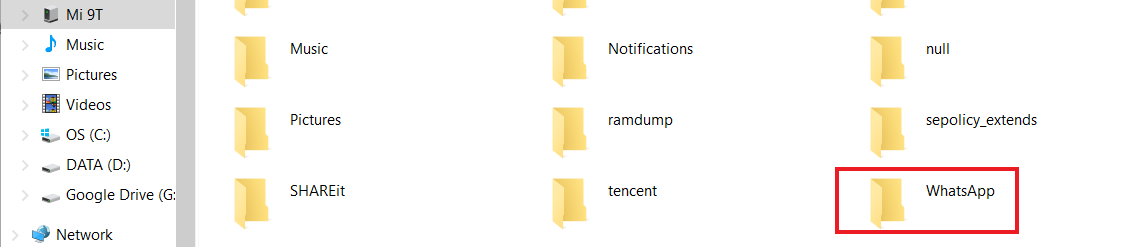


But please note that the backup file will be encrypted, and you’ll have to download a third-party tool to access it.
How to backup Android and iPhone chat log through Email
This is the easiest way to backup your WhatsApp chat logs, and all you need is your phone and an email!
- Open WhatsApp on your mobile device.
- Click on the three-dot menu on the upper right corner of your phone, then open Settings.
- Open Chats.
- Click on Chat History.
- Then press Export Chat and select the chat you want to backup. It’ll give you an option to export it with or without media.
- Select Gmail or other options like Yahoo, then send to your preferred email address.
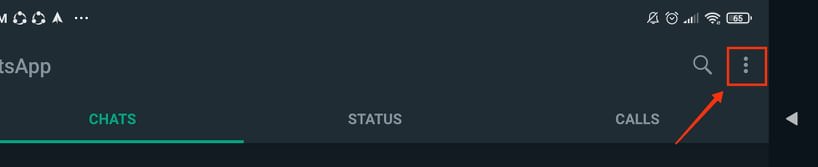

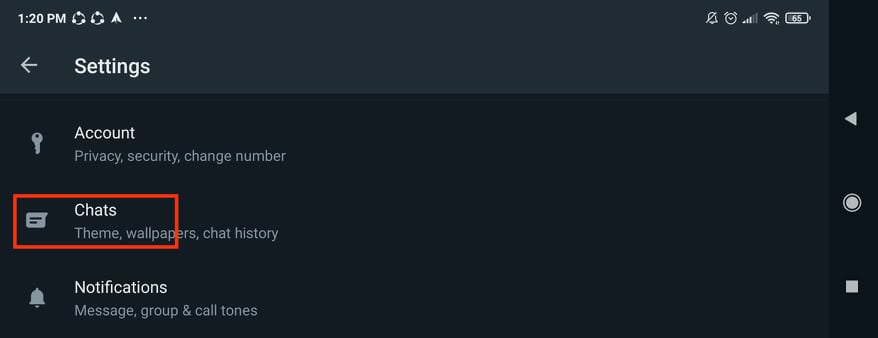
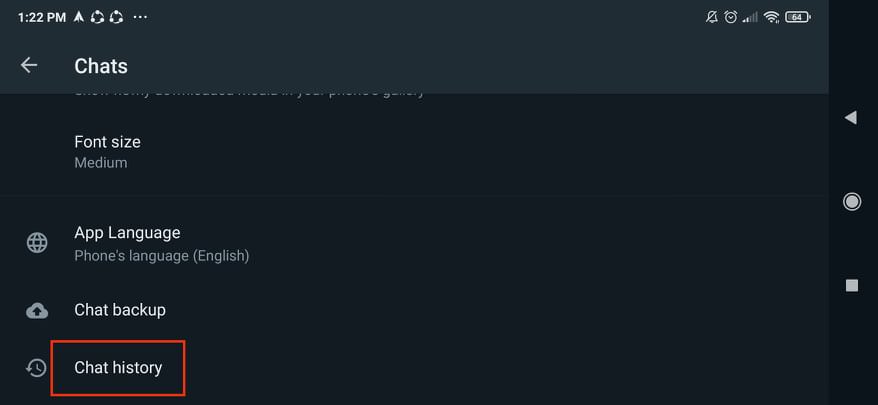
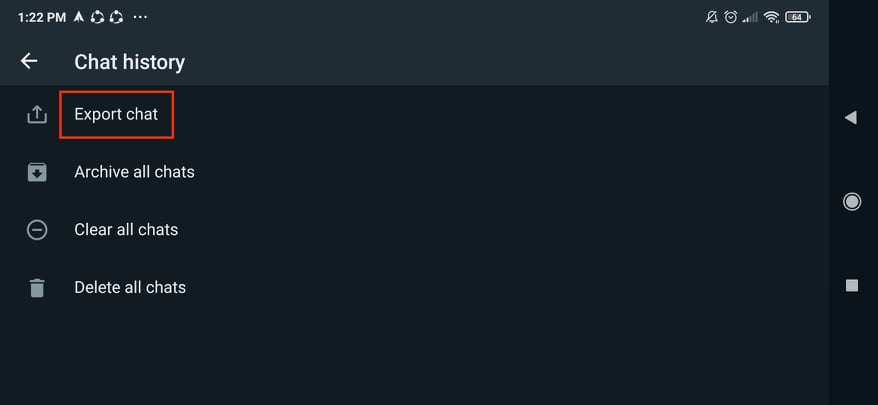

And that’s it! You can even access that file straight from your email using another device or PC. This method works on Mac as well, and you can AirDrop the file directly to your Mac.
Final Thoughts
Always take safety precautions for when the storm hits. Being cautious and one step ahead of every possible scenario will help you avoid unfortunate events. And backing up your WhatsApp chat log is one of those considerable decisions you should make.
Make it a habit to keep multiple backups in different locations!