Atlas — Yet Another AI-Powered Browser from OpenAI
OpenAI has recently introduced a new browser called Atlas. It is an AI-native browser, designed to completely change how we use the web.
So instead of typing links and clicking around, Atlas puts ChatGPT right at the center.
It allows you to browse and complete online tasks through natural conversation. It’s built to act more like an assistant that understands context, summarizes content, and can even take actions on your behalf.
Let’s take a closer look at some of the key features.
At the time of this writing, Atlas is only available on macOS. You can download it from this page, and follow the installation instructions. Then, log in with your OpenAI account to get your previous conversation history and settings synced.
First Impression
Upon launching Atlas, the first thing you’ll notice is its clean and minimal interface.
But, instead of a Google search bar, it has a built-in ChatGPT prompt box right at the center.
Unfortunately, you can’t set Google or Bing as your default search engine, though you can still visit them manually in tabs or set up custom shortcuts.

It goes even more minimalistic with hiding common buttons like Downloads, Favorites, and History.
You can still access them through menus or shortcuts, but there are no quick toolbar icons, which might feel limiting if you rely on them.
I think this design decision clearly nudges you toward using ChatGPT for most things.
Features
As mentioned, the Atlas browser aims to change how we use browsers, from passive clicking to active delegation.
This means we can now ask the browser to do things for us.
Prompts usually fall into two types: Contextual Assistance, where Atlas helps you understand or interact with the current page, and Agentic Automation, where it handles multi-step tasks for you automatically.
1. Contextual Assistance
First, you can ask Atlas to help you with whatever page you’re currently viewing.
For example, you can have it summarize an article, explain a piece of text, extract key information, and even do inline editing, all while staying on the same page.
This feature uses the built-in ChatGPT, which automatically understands the content of the active tab and provides answers based on it.
For example, below we have the Bitcoin paper opened in a new tab.
We are going to ask Atlas to summarize the key points for us with this prompt: What are the key takeaways from the Introduction?

As we can see above, Atlas is capable of reading PDF files, not just web pages.
It can read through the content and provide a concise summary of the main points.
You could also use this to summarize reviews of a product, which is especially useful when shopping online. For example, using this prompt: Summarize verified reviews and ratings: common pros and cons, recurring issues, overall sentiment, and representative quotes.
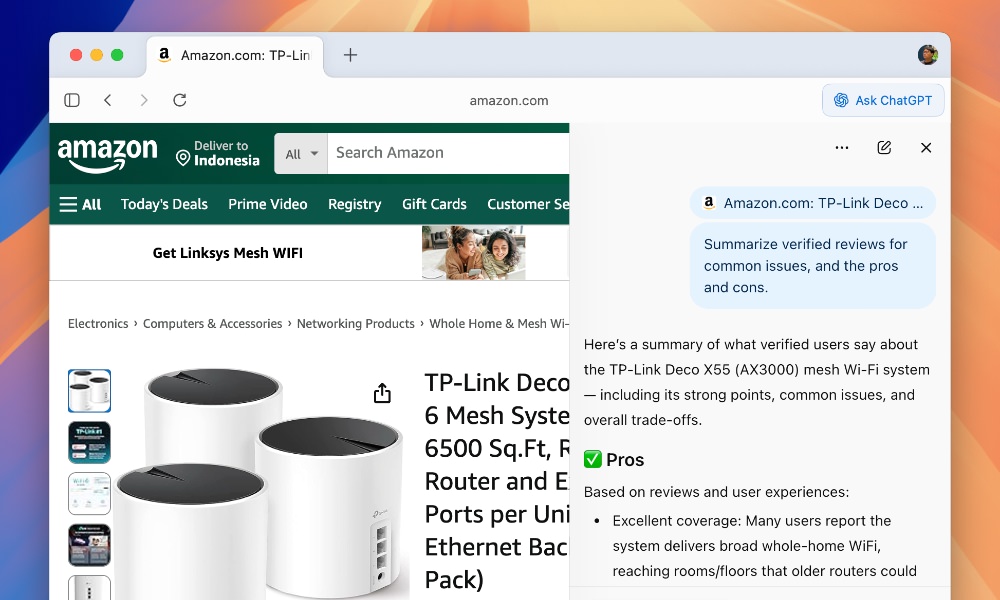
Or, ask it to find alternatives with better deals using this prompt, for example: Look for comparable alternatives at a similar price point and specs, and highlight key trade-offs (quality, features, warranty, ecosystem).
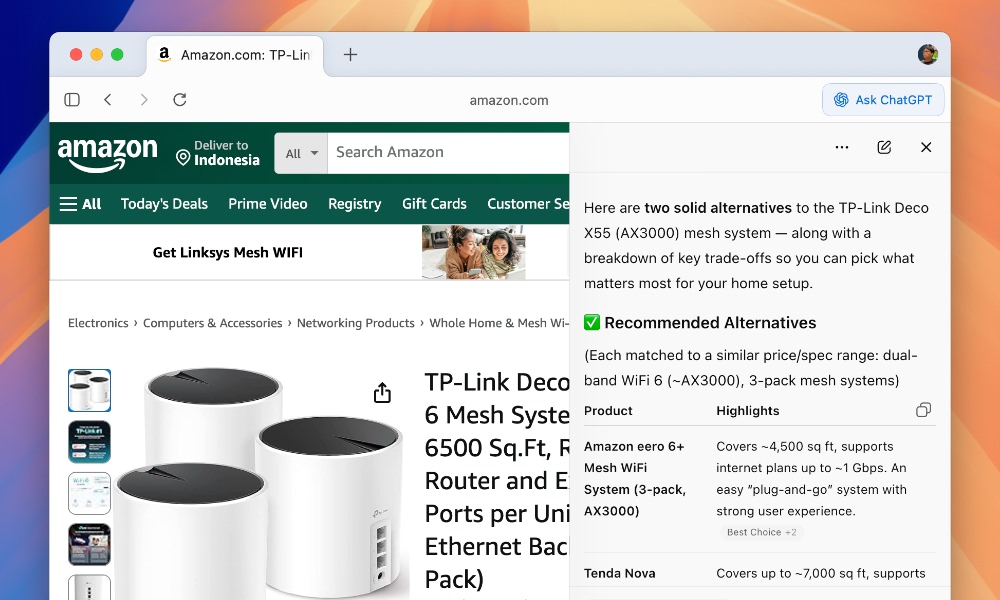
Although I still find it sometimes a bit hit-and-miss depending on the type of product you’re trying to find.
This feature is definitely a time-saver when you need to quickly get the gist of reviews or compare products.
2. Agentic Automation
One of the coolest things about Atlas is its ability to perform tasks on your behalf.
This means you can delegate complex actions to the browser, and it will handle the rest. First, I will try the simplest ones.
Closing and Re-opening Tabs
In this example, I have two tabs open from Amazon.com. I will ask it to clean my tabs with this prompt: clean my tabs
.
Let’s try the reverse. We are asking Atlas to re-open tabs that were previously closed.
Improving Email Responses
Another simple thing we could ask Atlas in the agentic mode is to help us with drafting email responses.
You can select text from an email, then ask Atlas to draft a reply for you. For example, here I asked it to make my email reply sound more professional: Make it sound more professional.
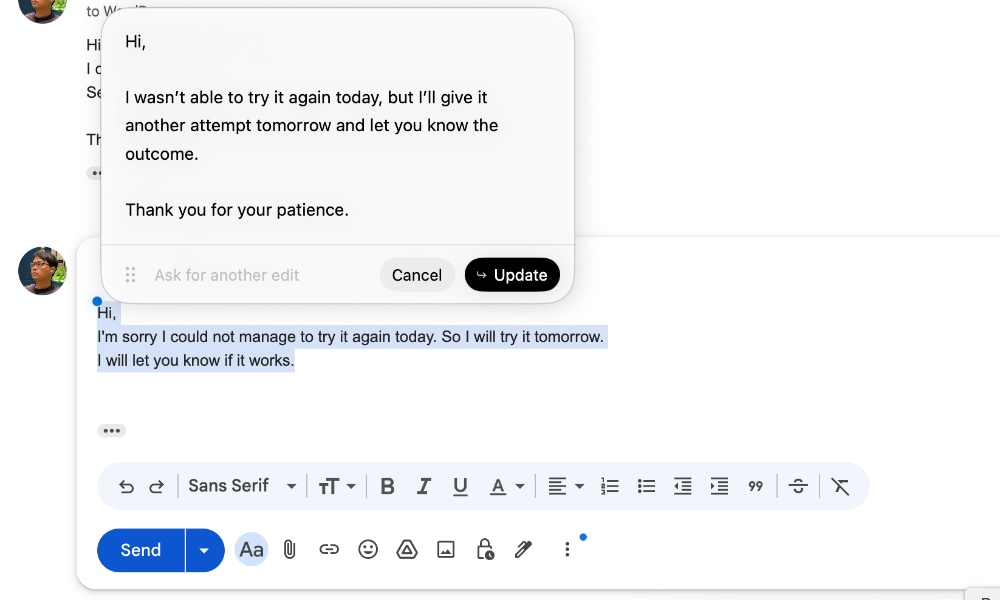
Making Purchase Decisions
Now, let’s try a more complex task.
I’d ask Atlas to help me make a purchase decision and make the purchase on my behalf using this prompt: Based on my recent browsing history looking at mesh Wi-Fi systems, can you make an order on Amazon.com?
Upon sending this prompt, it will ask whether you’d like to proceed with a login or logout session, as follows.
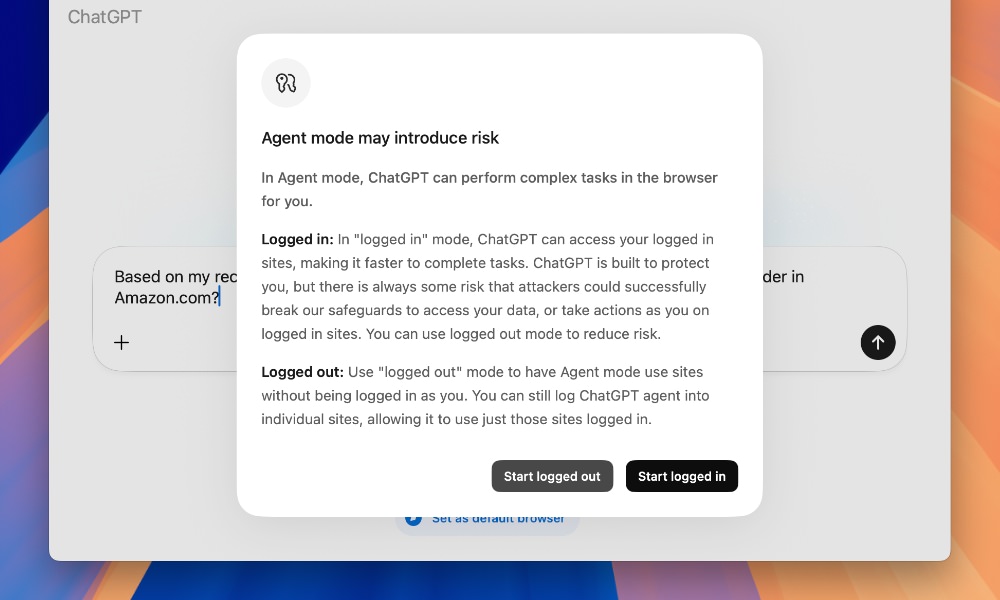
If you have already logged in to Amazon, you might select “Start logged in” so it will reuse the existing session in the browser.
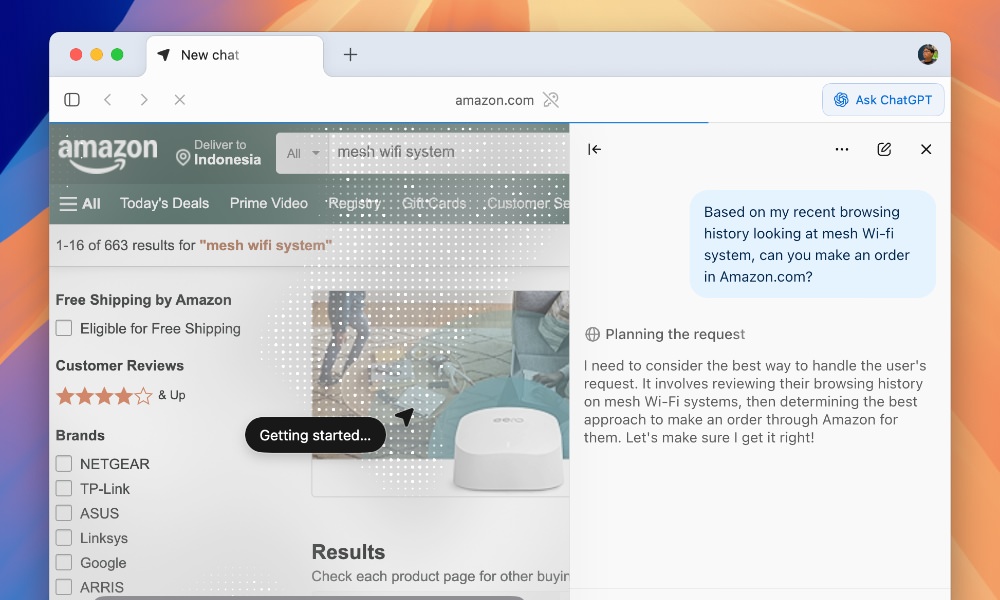
Atlas will take control of the browser and will head to Amazon, add the item to the cart, and proceed to checkout.
It will even fill in the shipping and payment details for you, if you already have them stored in the browser.
Keep in mind that this feature requires a ChatGPT Plus subscription.
Also, the effectiveness of these features may vary based on the complexity of the task and the specific context of the webpage you’re interacting with.
3. Browser Memories
Atlas also includes a feature called Browser Memories, which allows it to remember your preferences and past interactions.
This means that over time, it can provide more personalized responses and suggestions based on your browsing history and habits.
Some prompts you could try include:
Based on my recent browsing history looking at industry reports, summarize the top three emerging trends in the FinTech sector for Q4.
4. Privacy Control
While Atlas may provide some level of convenience, it’s important to consider the privacy implications of using an AI-powered browser.
Atlas collects browsing data to improve its services and may have access to some critical information.
With this in mind, I would suggest to review the settings, especially those related to privacy and data sharing.
First, you can go to Settings > Data Controls > Model improvement. Make sure that you only select the options that you’re comfortable with.
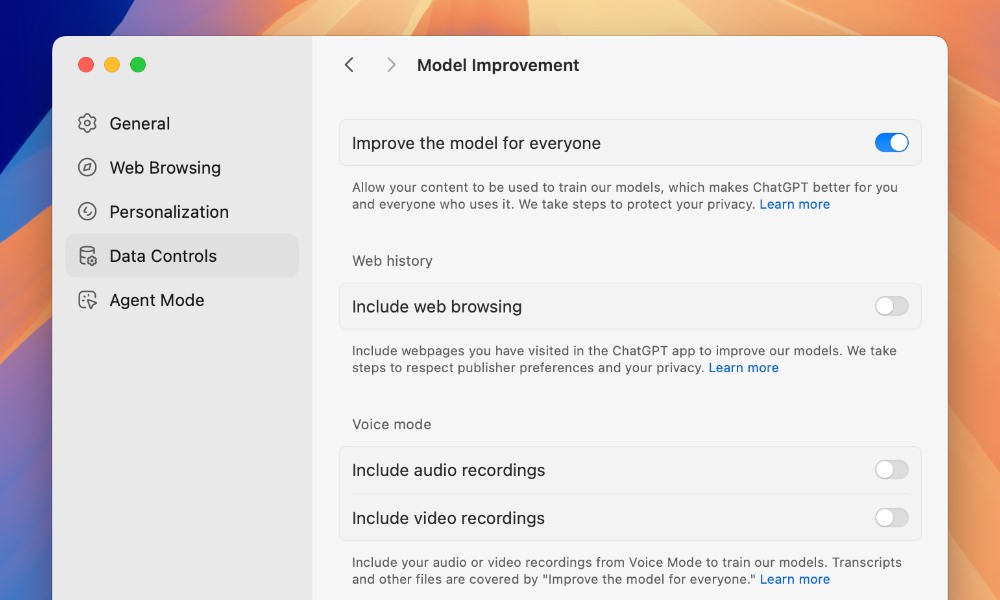
Next, you could control which sites you want Atlas to have access to.
This can be done by going to a site and selecting the Site Settings from the address bar, then selecting ChatGPT Page Visibility and choosing Not allowed, as follows.
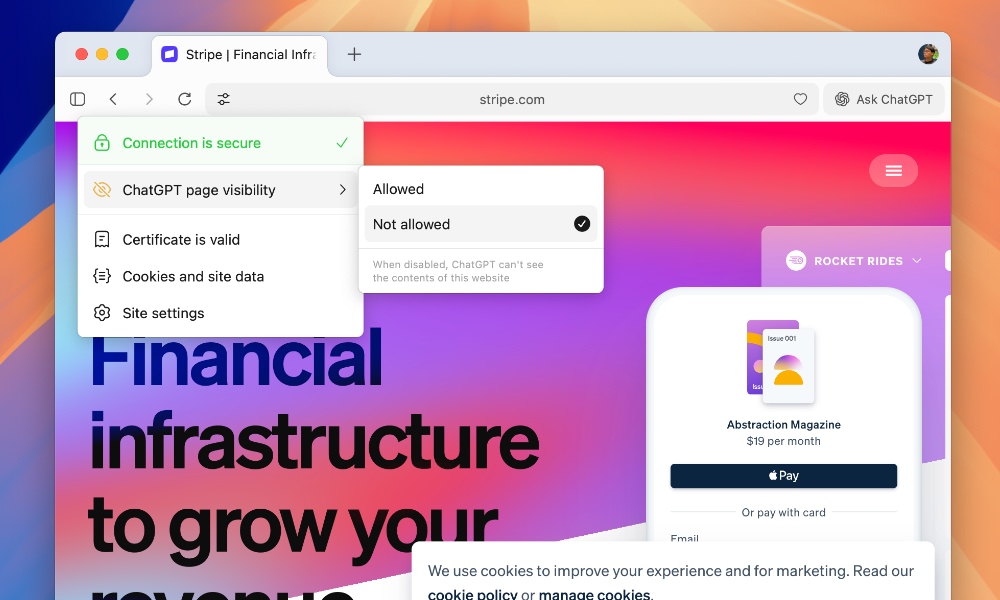
This is particularly useful for sites that may contain sensitive information, such as banking or healthcare sites.
Wrapping up
Right now, I think Atlas isn’t a “Chrome killer” yet, but I think we are getting a glimpse into the future of browsing.
It feels more like an experimental productivity tool than a full replacement for your everyday browser.
That said, OpenAI’s plan to expand Atlas beyond macOS to Windows, iOS, and Android shows they’re serious about its future.
Once it becomes faster, more secure, and more stable, Atlas could change how professionals use the web entirely.
For now, though, I think it’s best treated as a secondary tool, something that you can experiment with, not replace your main browser.
It’s fascinating to watch its Agent Mode in action, but I believe most users will still be happier sticking with Chrome, Edge, or Firefox for everyday browsing.
Again, at least, for now.