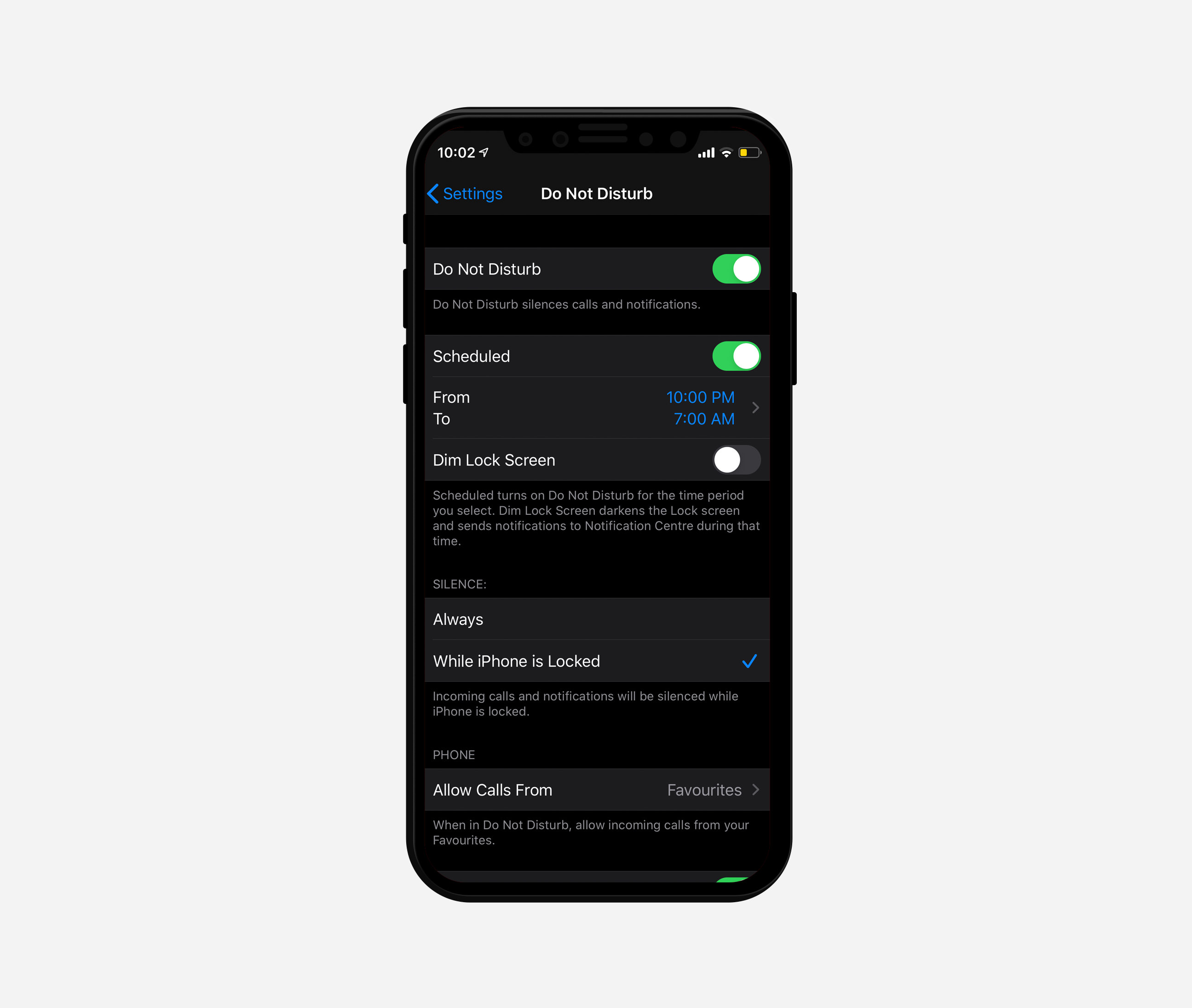How to Set iPhone on Silent Mode Except For Selected Group
There are times we find ourselves in situations that we need to keep our phone in Silent Mode, for example, in a meeting, a seminar, or an important event. But some calls cannot be missed, the ones from family members, for instance.
Wouldn’t it be great if you could keep your iPhone on silent but have it ring only for selected individuals or a special group?
You can set this up on your iPhone with the Do Not Disturb feature. Here’s how to do it.
Step 1. Access Contacts in iCloud.com
To allow calls from a selective group of people, first you will need to create a new group amongst your contact list. This group will conprise of the people aka contacts, will be the people you allow calls from.
Go to icloud.com. Login with your Apple ID, and click "Contacts".
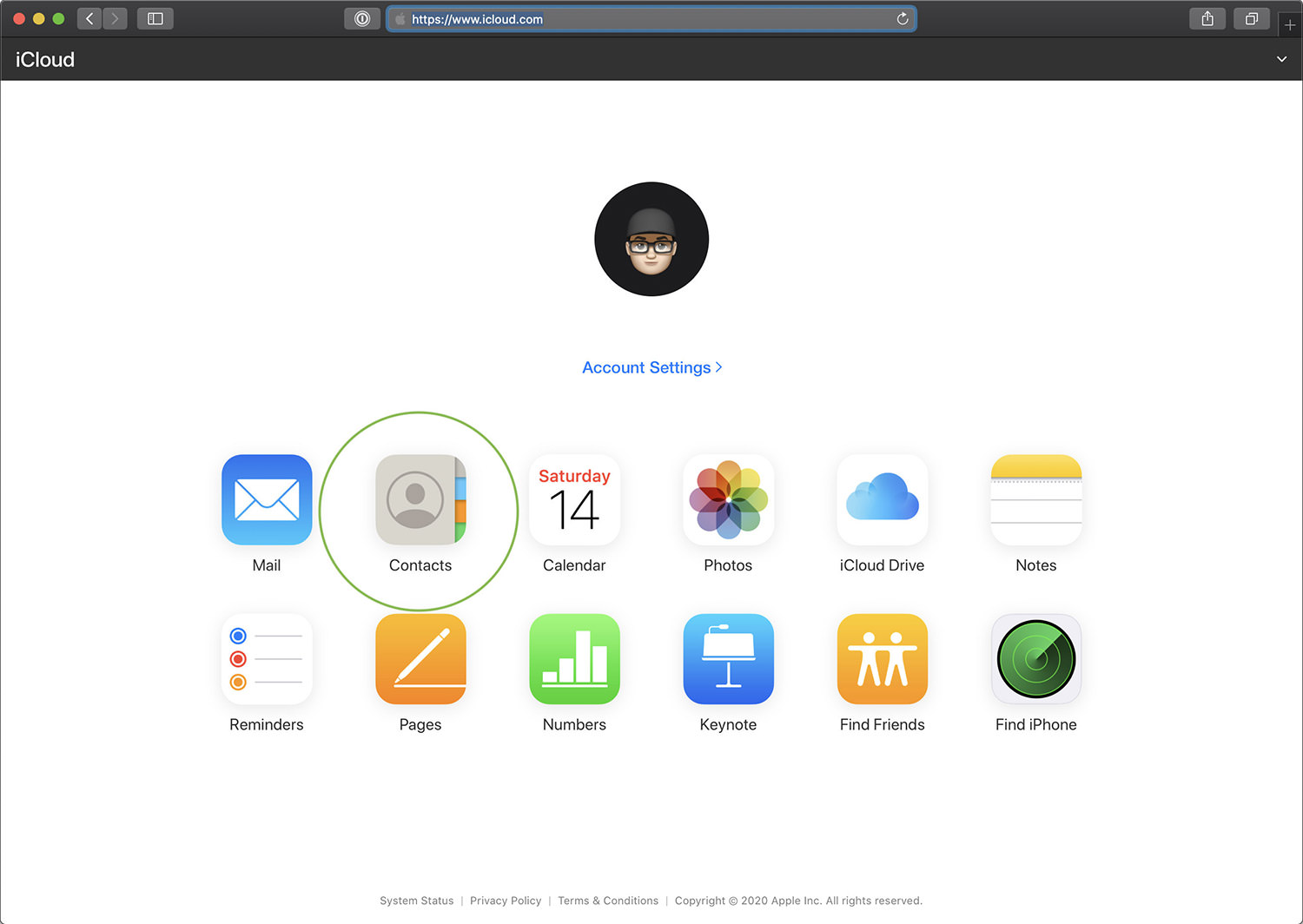
Step 2. Create a new group in Contacts
Click on the "+" icon on the left side of the sidebar, then select "New Group".
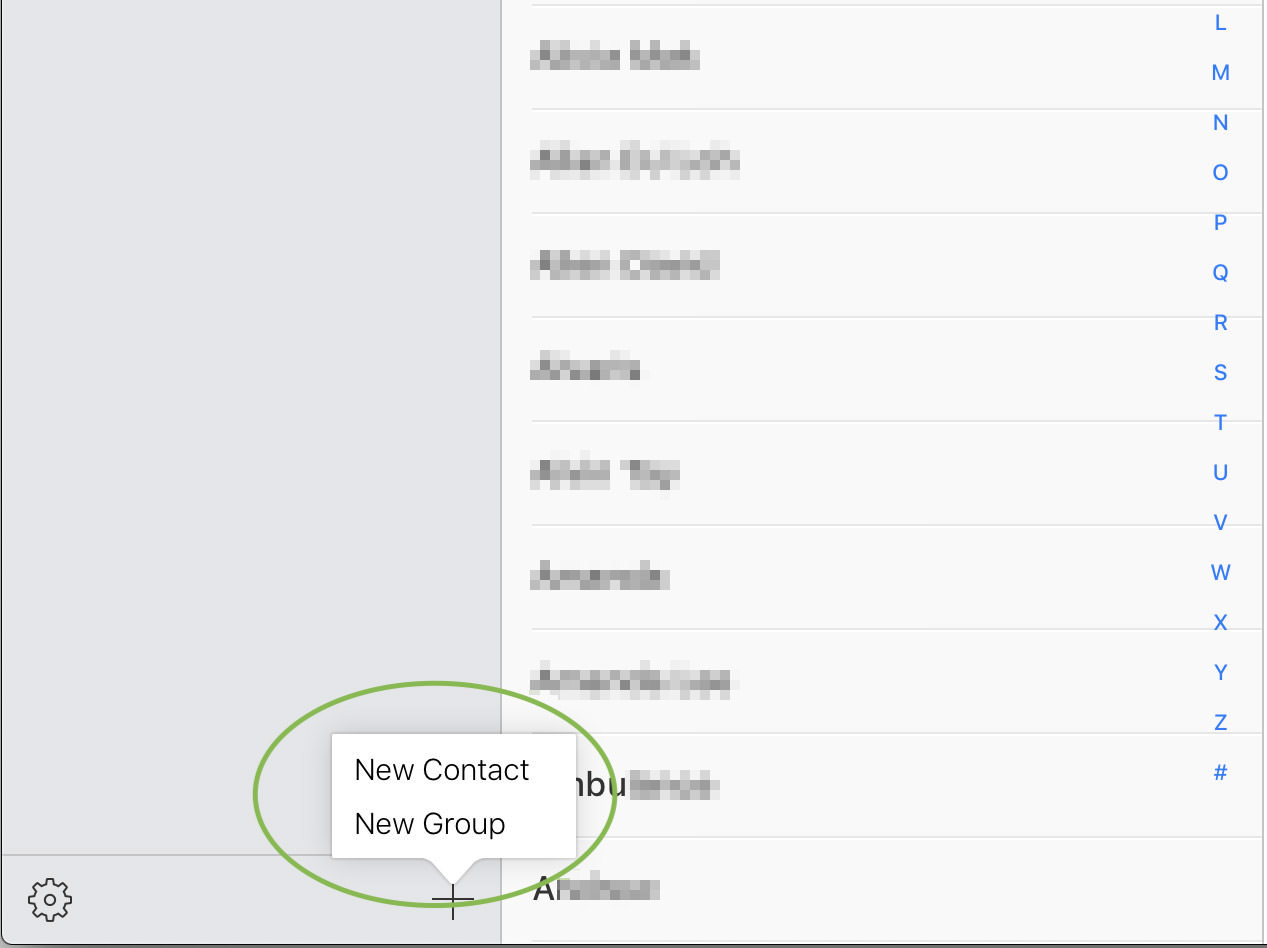
Give the new group a name. For this example, we will call it Family. Click All Contacts when you are done.
Step 3. Add contacts to the newly created group
Select on the contact names you wish to add to the new group. Drag them over to the group name on the left side.
Note: Hold down Ctrl (Windows) / Command (Mac) while selecting to add multiple contacts at once.
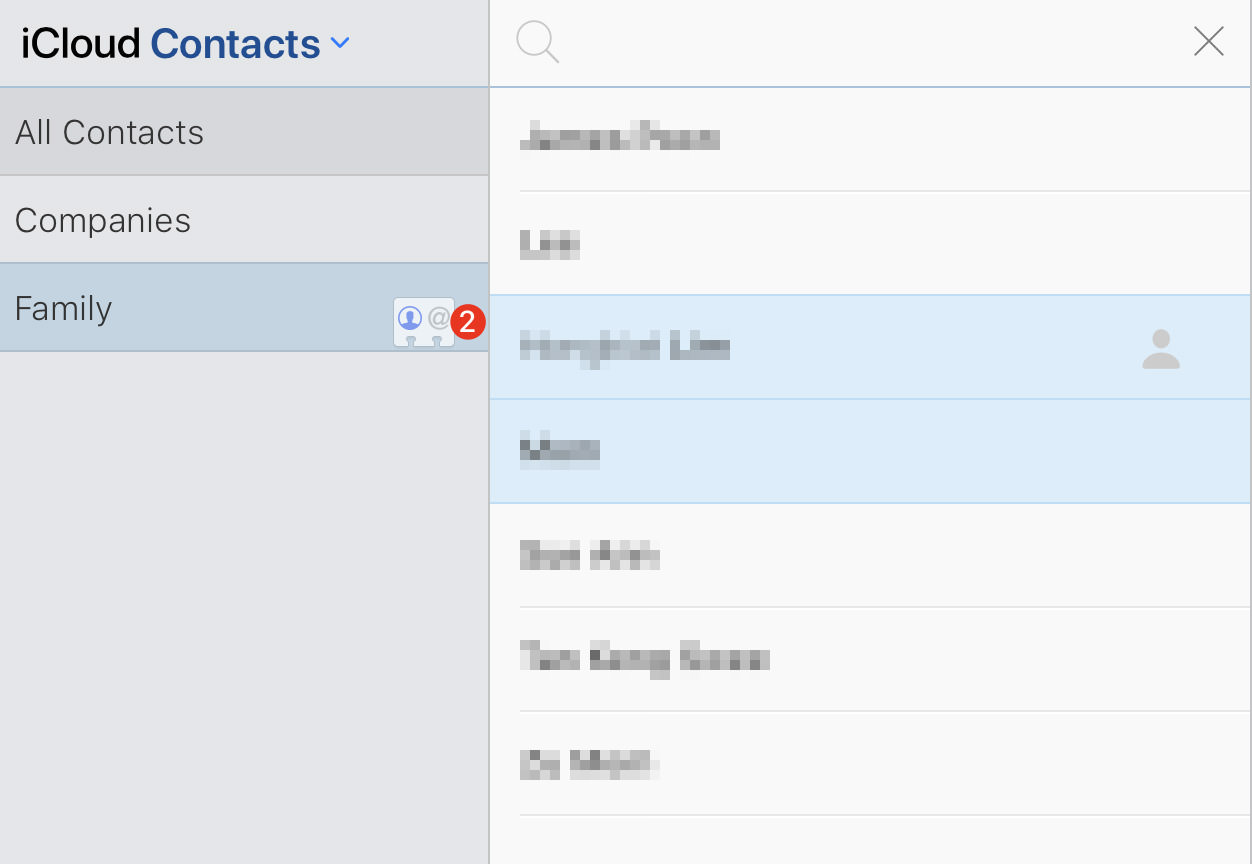
Once you are done, click on ‘Family’ group on the left to ensure all names you want to add are inside.
Step 4. Check if group and contacts are synced
On your iPhone, open the Phone app. Go to Contacts > Groups, make sure the newly created group is there.

Step 5. Alter iPhone "Do Not Disturb" settings
Go to Settings > Do Not Disturb, tap on "Allow Calls From" and choose the group you want receive notifications, regardless if Silent Mode being turned on.
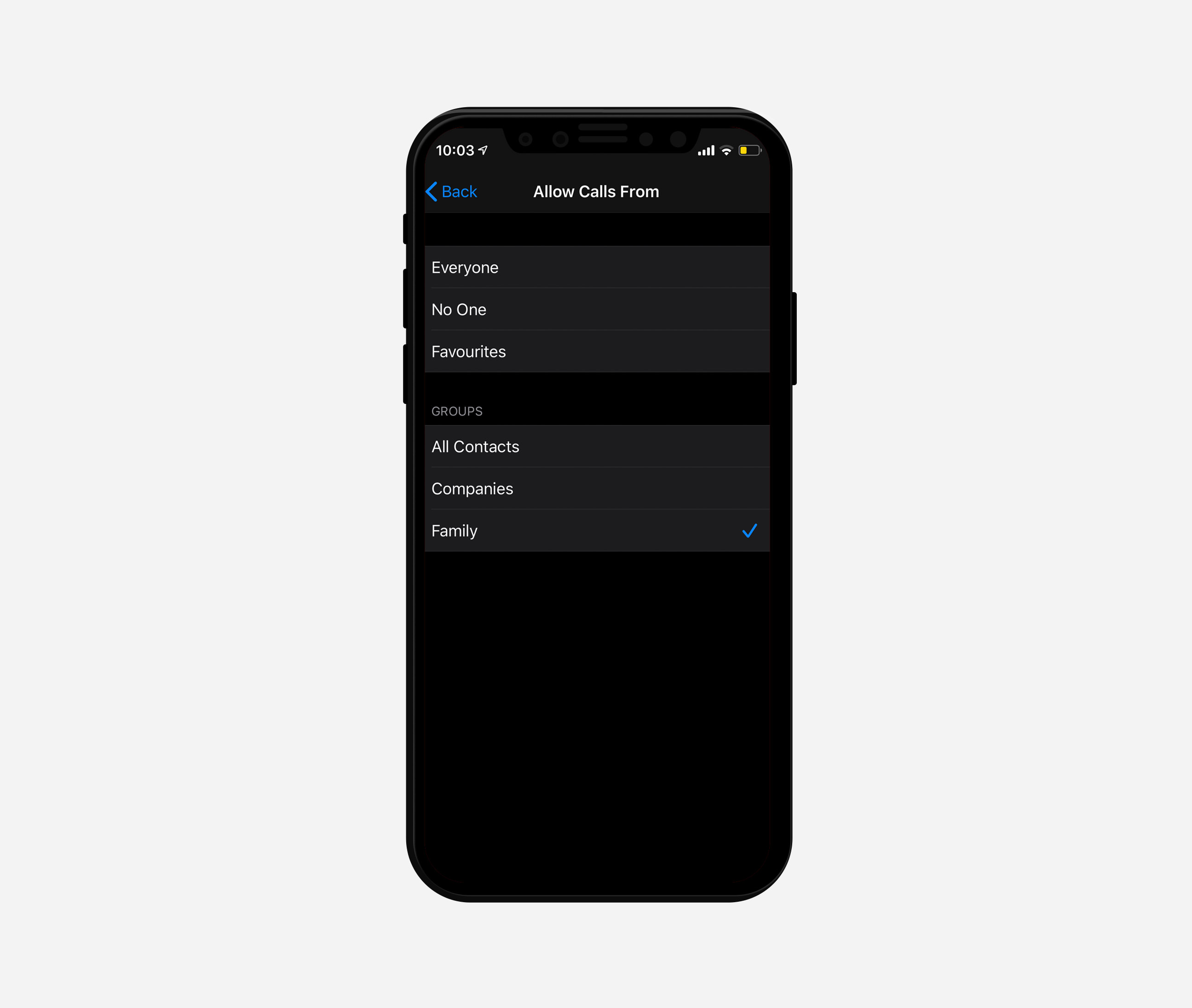
You can only allow calls from one group. In this case, we will select the Family Group.
Step 6. Enable "Do Not Disturb"
Go back to Settings on your iPhone, turn "Do Not Disturb" on. Your phone will then enter Silent Mode and only allow the group you’ve selected to get through to you.