Create Social-Friendly Polls Easily with Opinion Stage
No matter how great your website design may look, one important thing to remember is that communication with your readers is important. Getting to know them will give you a better direction to your articles and posts, in turn increase the traffic and pageviews of your site.
One-way to communicate with readers, and perhaps get into their heads, is to ask. Well, you don’t just ask them an off-beat question. Instead, you can try creating polls asking questions about particular topics.
If you’re not sure on how to create a poll for use on your website, we have for you, Opinion Stage. Opinion Stage makes polls easy to setup, embed on a site and share on popular social networks, and if you have a need for it, you can even track the demographics of your voters to get more insight into the opinions you have collected.
7 Steps to Getting Better Website Feedback
Most web designers and developers avoid getting feedback on their work because it can be time consuming, frustrating... Read more
Begin Creating Polls
You must first create an account on Opinion Stage with a Facebook, Twitter or Google+ account. An account gives you a dashboard that allows you to easily see all the polls you have created.
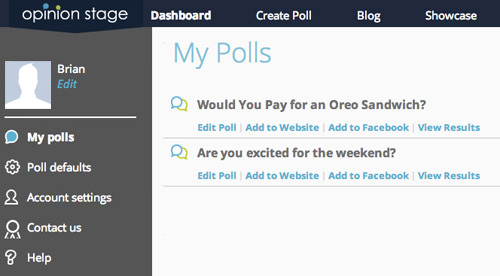
To create your first poll, click on Create Poll. You’ll be able to see a few options for your custom poll.
For Template, you choose between multiple-choice or head-to-head (only 2 answers), while for Type of poll, you get three choices. One requires voting with a social profile (this gives you the demographics of your voters), the second makes registration optional, and the third allows anonymous voting.
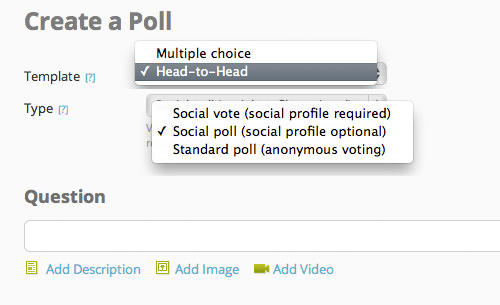
You can then add your poll question and support it with a text description, image or video. This adds a little more life to your polls and a visual explanation (particularly with video).
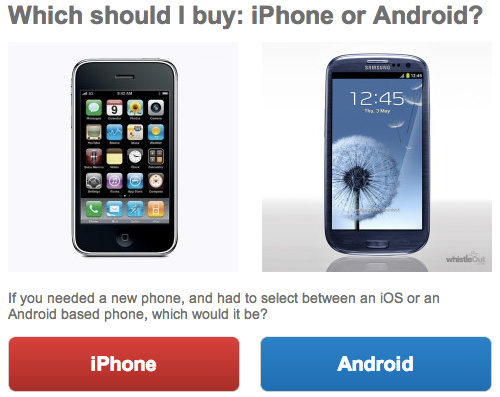
Other options allow you to change the look of your poll by choosing a few preset themes and setting the poll box size or having it at a fixed width for a perfect fit on your website.
You can also enable or disable social sharing of your poll on Facebook, Twitter or Google+ and set visibility for your poll results (displayed all the time, displayed after a received vote or totally hidden from users).
Adding Polls To Your Website
Once you have done creating your poll, you can share the provided link to gain voters.
If you want it displayed on your WordPress site, install and use the Opinion Stage Social Poll plugin to embed this on the site via the unique poll ID.
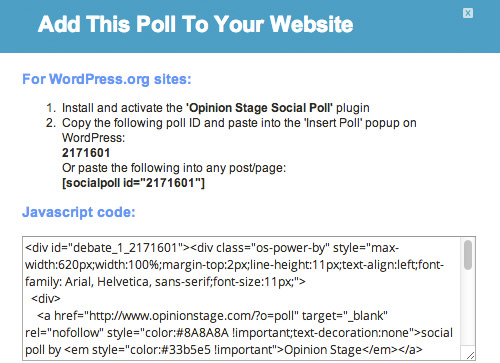
If your website is not based on WordPress, you can also copy and paste the provided Javascript code to embed it on your website.
Deeper Tracking Of Your Polls For A Price
If you enabled the poll option where voters are required to register with a social account, Opinion Stage can filter their social information to give you the demographic statistics of your voters. It can filter what social account voters used, their gender and if they’re in your friend list.
However, these features are only available with a premium account that’ll cost you $19 a month for a year. The premium account also allows you to add your own logo to the poll, customize its theme, add the poll to Facebook and optimize it for social sharing.
Conclusion
Opinion Stage lets you create beautiful polls for your website. We like the fact that the polls can be supported with images and a YouTube video to make it more interesting. The free option is also more than enough if you’re looking to collect data for a simple question without the need of any detailed social demographics.