How to Fix Android Not Connecting to Internet After Factory Reset
A factory reset is an excellent way to clean your phone from junk files and fix all the glitches. But sometimes, after a factory reset, you may experience an internet connectivity issue. There may be many reasons for this as your Android phone network settings change after a factory reset.
However, every problem comes with a solution and in this article, we will outline a few methods that you can use to get your device online again after a factory reset. Let’s begin.
How to Fix Google Play Store Not Working on Android
If you're attempting to download an app from the Google Play Store on your Android device but have... Read more
Quick Fixes
First, try these quick fixes and see if the problem is resolved.
1. Airplane mode
It’s a quick and straightforward fix. The Airplane mode turns the data off and doesn’t allow you to make calls and SMS. So you can use the Airplane mode to put your phone completely out of connectivity for a few minutes and put it back on again.
- To set your phone on Airplane mode, drag the notification bar and find the Airplane icon. Tap this icon to put your phone into Airplane mode.
- Now deselect the Airplane mode, turn on the data and see if it’s working or not. If not, don’t worry and try our next quick fix.
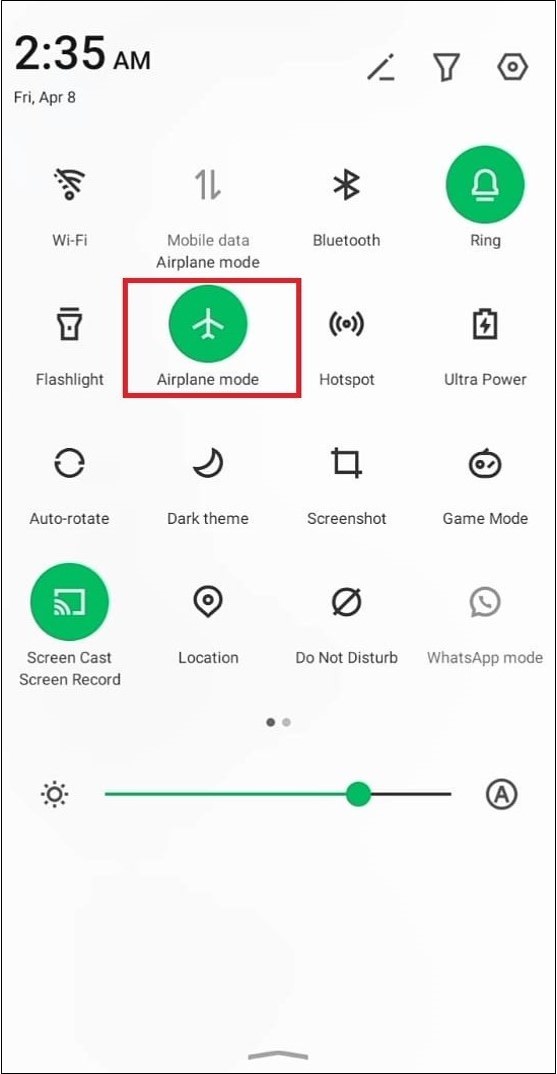
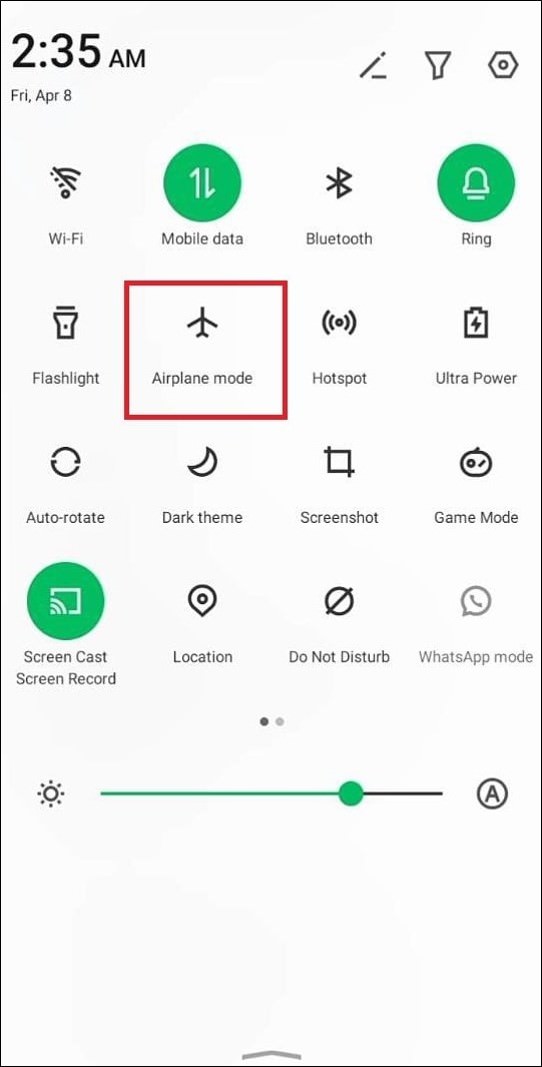
Note: If putting your phone on Airplane mode does not work in the first go, repeat it two to three times.
2. Check your internet connection
A bad or interrupted internet connection can be a reason for your Android device not being able to go online. To solve this, turn on and off the mobile data or WiFi modem to see if it fixes your problem.
- For mobile data, drag the notification bar and find the “mobile data” icon to check the internet connection.
- Turn it off for a minute and then turn it on.
Similarly, try to restart your WiFi modem. If it does not work, move to the next quick fix.

3. Restart your phone
Restarting your phone to get back the internet connection is one of the quick fixes that you can try. Here’s how to do it:
- To restart your phone, press the power button (below the volume button) for three to five seconds until you see a restart option on your screen.
- Click Restart and wait for a few minutes until your phone turns on again.
Restarting your phone to solve the network problem issue may take several minutes, but it’s worth waiting as it thoroughly solves the internal glitches.
More detailed fixes
If none of the above quick fixes work, below are some more detailed solutions to fix this issue.
1. Change internet connection
If you’re experiencing internet connectivity issues, one potential solution is to change your internet connection. If you’re using a dual-sim phone and trying to connect through mobile data, you can switch from one sim’s data to the other sim.
If you’re using WiFi, it could be a problem with your internet service provider (ISP). In this case, you can try changing your ISP and getting a faster internet connection.
- Go to Settings > SIM card and mobile network.
- Now go to Mobile data and select a SIM for data.
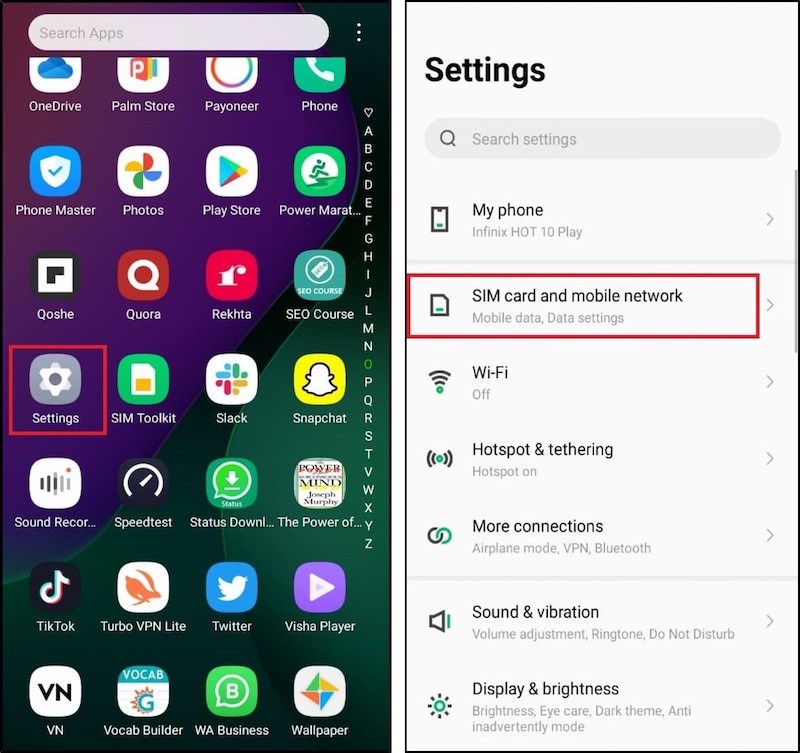
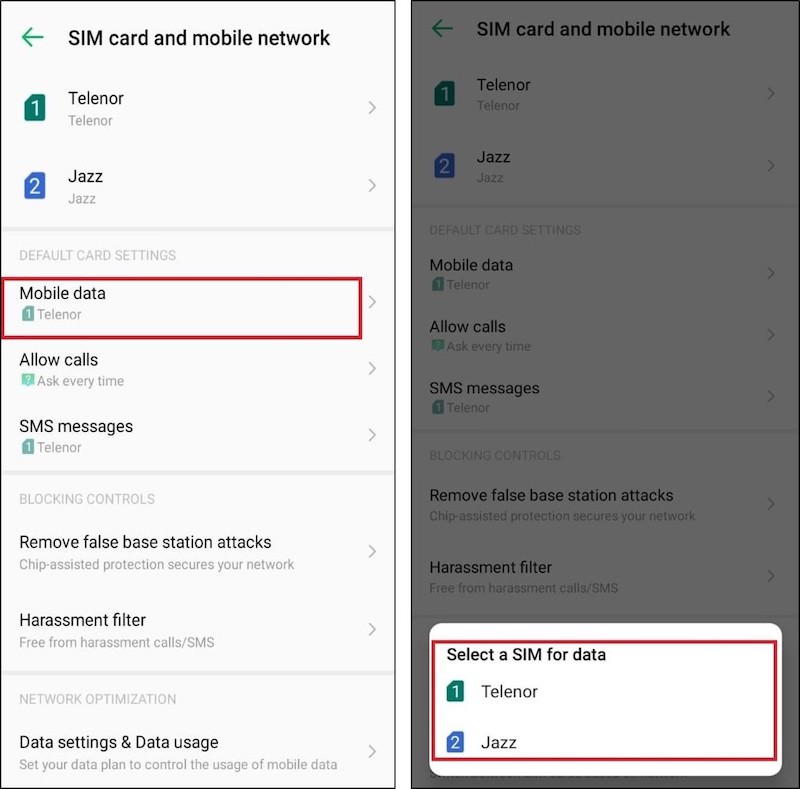
Don’t forget to activate the data package before switching to the second network. See if it helped you or not. If yes, it’s evident that there was a problem with the previous SIM’s data. And if not, there may be another issue.
2. Fix APN settings
Access Point Name (APN) is the name of a gateway between your carrier’s cellular network and the public Internet. An APN has the network settings that your phone needs to connect to your provider.
However, after a factory reset, the Access point name (APN) settings sometimes auto reset. So, the wrong or faulty setting may affect the internet performance on your phone.
- To fix the APN settings, go to Settings and then Sim card and mobile network.
- Select the sim that you are using. In my case, I selected “Telenor” and tapped Access Points Names.
- Click on your sim’s name, i.e. Telenor, tap on APN type and reset to default.
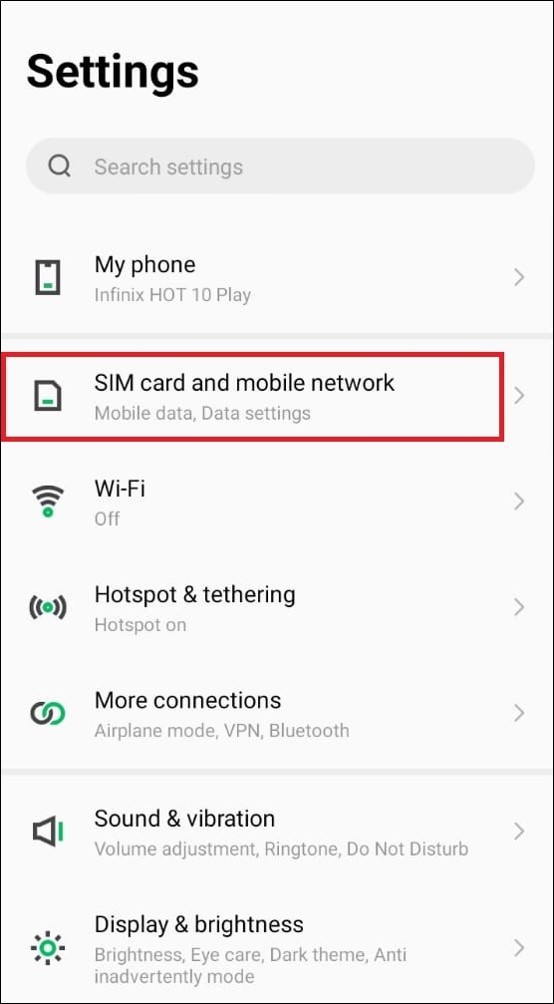


Hopefully, it will work for you. If not, contact your service provider to get the new APN address. Fill up the new address by clicking on the + icon. And see if it helped you or not. If not, you must try the following hack.
3. Reset APN protocol IPv4/IPv6
An APN protocol is a way for your phone to connect to the internet. It is used by your carrier to connect to the internet and send data. IPv4 and IPv6 are the two APN protocols. Some Android phones work best at IPv4, while others work ideally at
IPv6. IPv4 often brings internet connection problems. After a factory reset, it might be possible that your phone’s APN protocol got switched to IPv4, and that’s why it’s not working for you.
IPv4/IPv6 is the best APN protocol for fast internet connection. Let’s reset the APN protocol to fix your android phone that is not connecting to the internet after a factory reset.
- From Settings, go to Sim card and mobile network. Select the sim that you are using.
- Now go to Access Point Names and again select your SIM.
- Here, tap on the APN protocol and select the IPv4/IPv6 option.
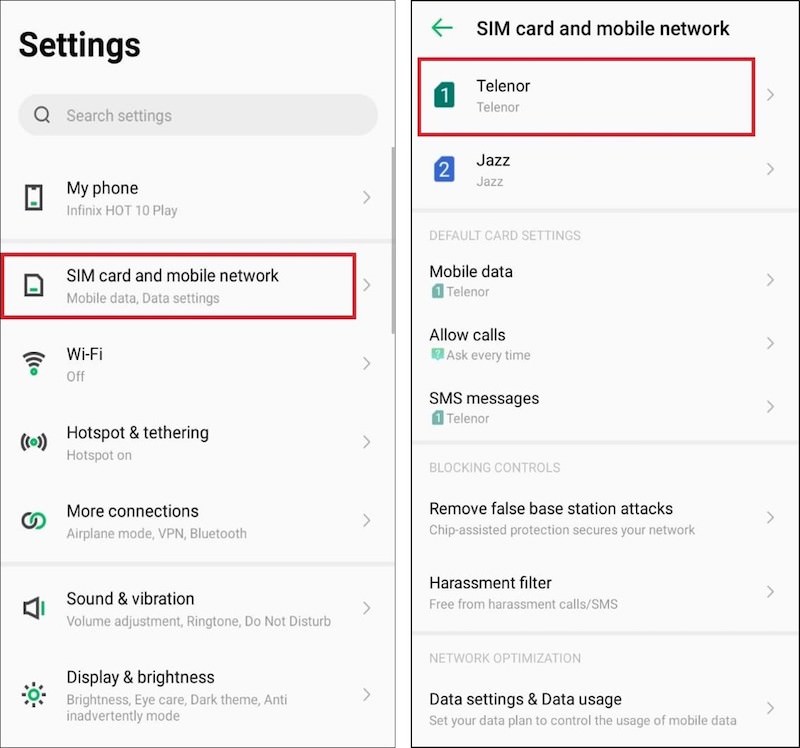


4. Network type
A network type in Android phones refers to the technology that your phone uses to connect to the cellular network. There are four major types of networks: 2G, 3G, 4G, and 5G. Each generation offers faster data speeds and improved coverage.
You may face a network connectivity issue after a factory reset due to changes in a network type. The preferred network type gives you the facility to browse at 2G, 3G, 2G/3G, and 2G/3G/4G auto speed.
By changing the preferred network type, you can solve the problem.
- To change the preferred network type, go to Settings and then SIM card and mobile network. Select the SIM that you are using for mobile data.
- Now go to the Preferred network type and select the 2G/3G/4G auto option.


Conclusion
In this article, I have discussed solutions to the internet connectivity issue that arises after a factory reset. Turning the mobile data off and then on or restarting the modem usually fixes the issue if the problem is in the IP address after a factory reset.
Sometimes, your sim’s network settings may be affected after a factory reset. In this case, you should check the default APN settings, APN protocol, and network type and set them to the recommended options as explained above. This will most probably solve the internet connectivity issue after a factory reset.