5 Ways to Downlaod Netflix Movies
Netflix offers a wide array of movies, TV shows, and videos for its paid subscribers. But what if you’re about to board a plane or you’re on a train without Wi-Fi and still want to catch up on your favorite Netflix content? You’ll need to download it first. In this post, we’ll explore several methods for downloading Netflix movies.
However, it’s important to note that the downloading tools mentioned here are for reference and educational purposes only. Netflix does not approve of downloading content through any means other than its official app. Before you use these downloaders, make sure you’re not breaking any local laws. Remember, any legal or security issues that arise from using these tools are your responsibility. We’re here to share information, but the actions you take are entirely up to you.
We are not in cooperation with or affiliated with any of the mentioned downloaders and do not support or condone copyright infringement in any form.
CleverGet
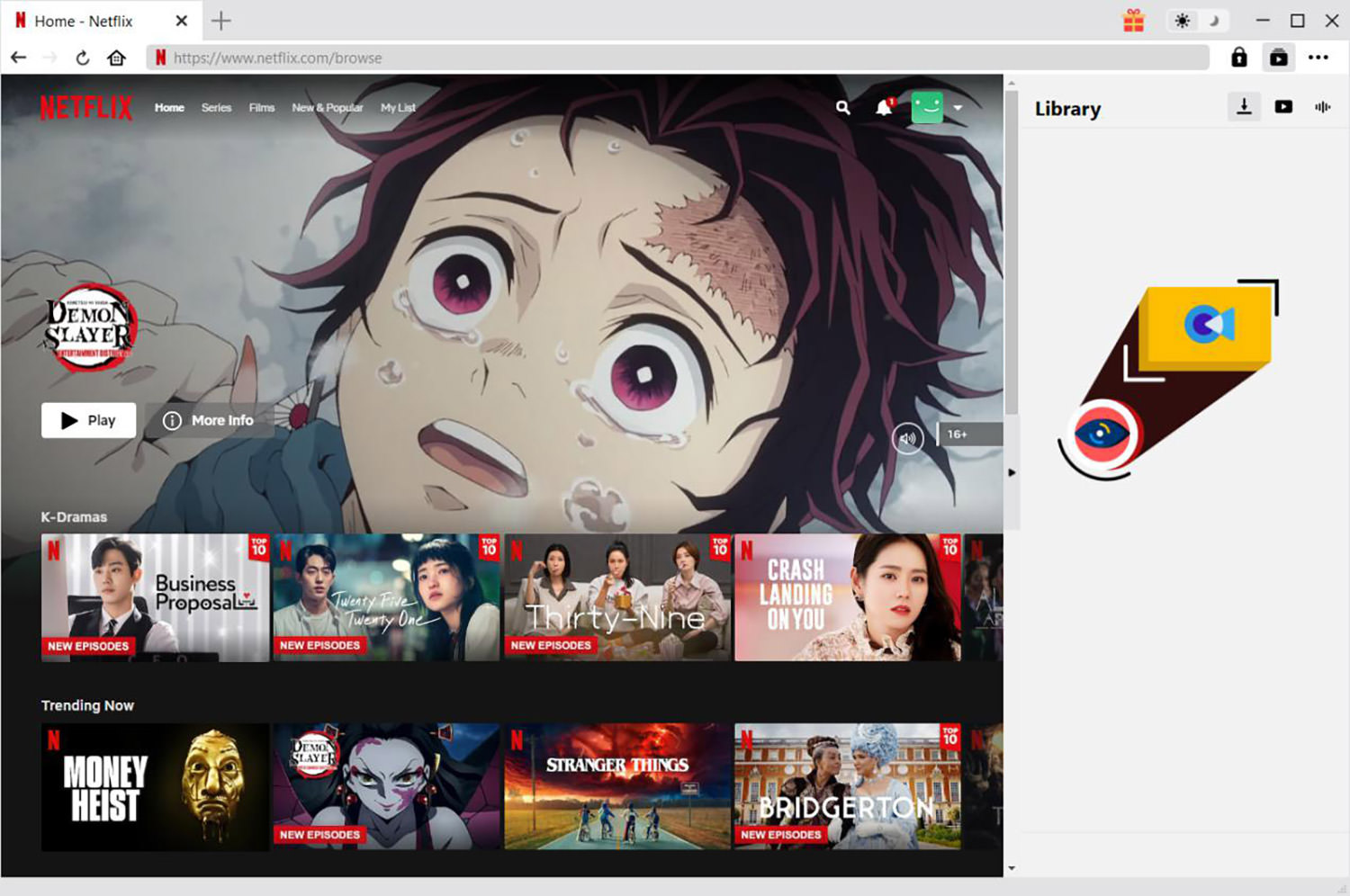
CleverGet lerts you effortlessly download Netflix videos in high-quality resolutions up to 1080p. It supports saving shows and movies as MP4 or MKV files, ensuring no loss in quality. This software smartly recognizes and lists all the available audio tracks and subtitles from the source, giving one the freedom to choose according to your preference.
Not just limited to downloading, CleverGet also captures and saves detailed video metadata, including the title, duration, size, format, release year, summary, and even the cover and cast information. clever get works on both Windows and Mac .
The app’s free trial allows up to 3 video downloads.
Price:
Starting at $19.97 per month for one PC, or a one-time payment of $59.97.
Pros:
- User-friendly interface
- Most affordable option available
Cons:
- No support for mobile apps
StreamFab
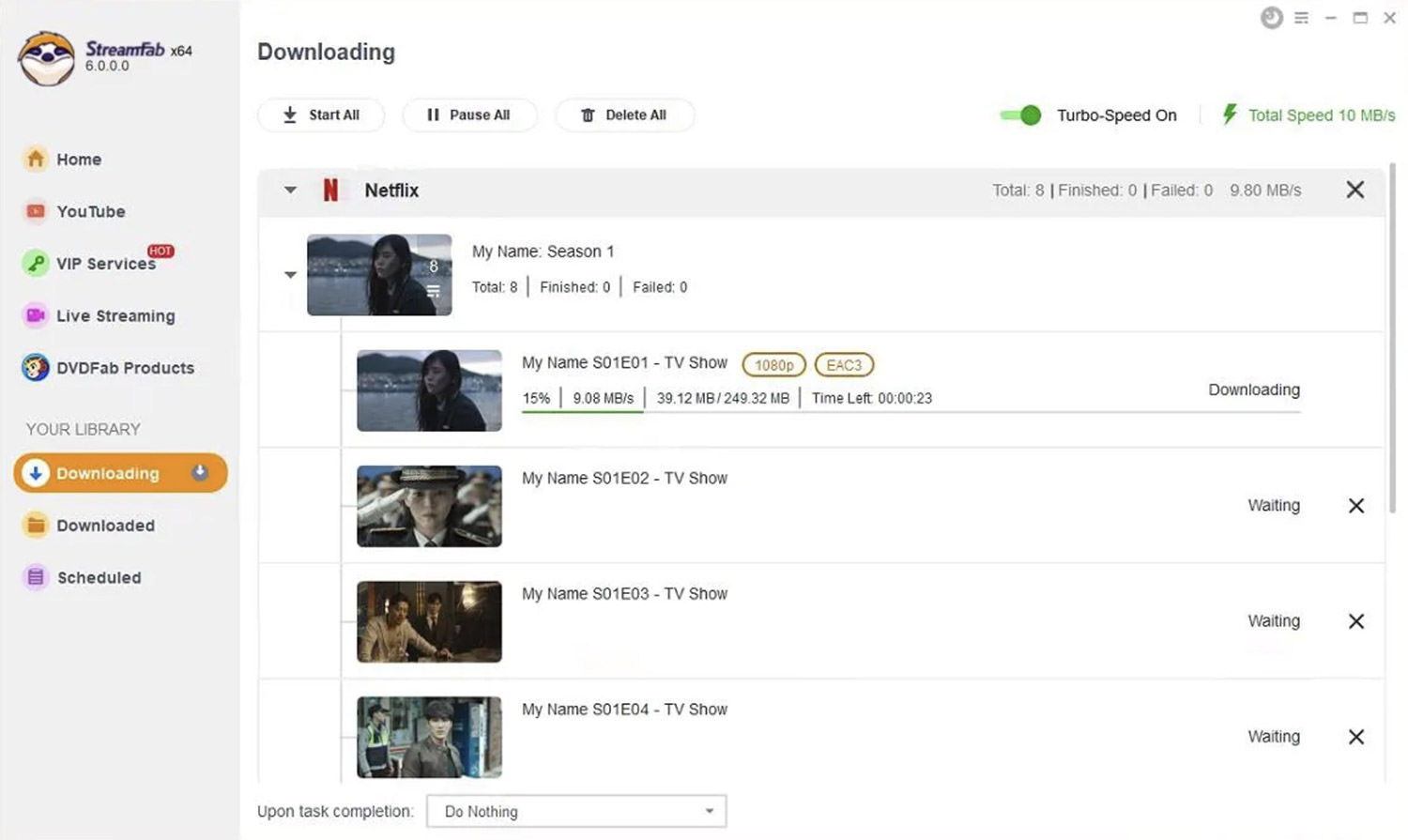
StreamFab downloads movies and TV shows in 1080p resolution and is compatible with both Windows and Mac.
One of its standout features is the schedule mode and auto-download feature, which allows you to set up and save videos in advance. This means you can plan your downloads and have them ready when you are, eliminating the need to be at your computer.
Furthermore, StreamFab offers flexibility in the format of your downloaded content, providing both MP4 and MKV options to suit various playback preferences.
Price:
$39.99 for a 1-month license, or a one-time payment of $89.99 for a lifetime license.
Pros:
- Simple and user-friendly interface
- Includes scheduled download feature
Cons:
- Relatively expensive
FlixiCam
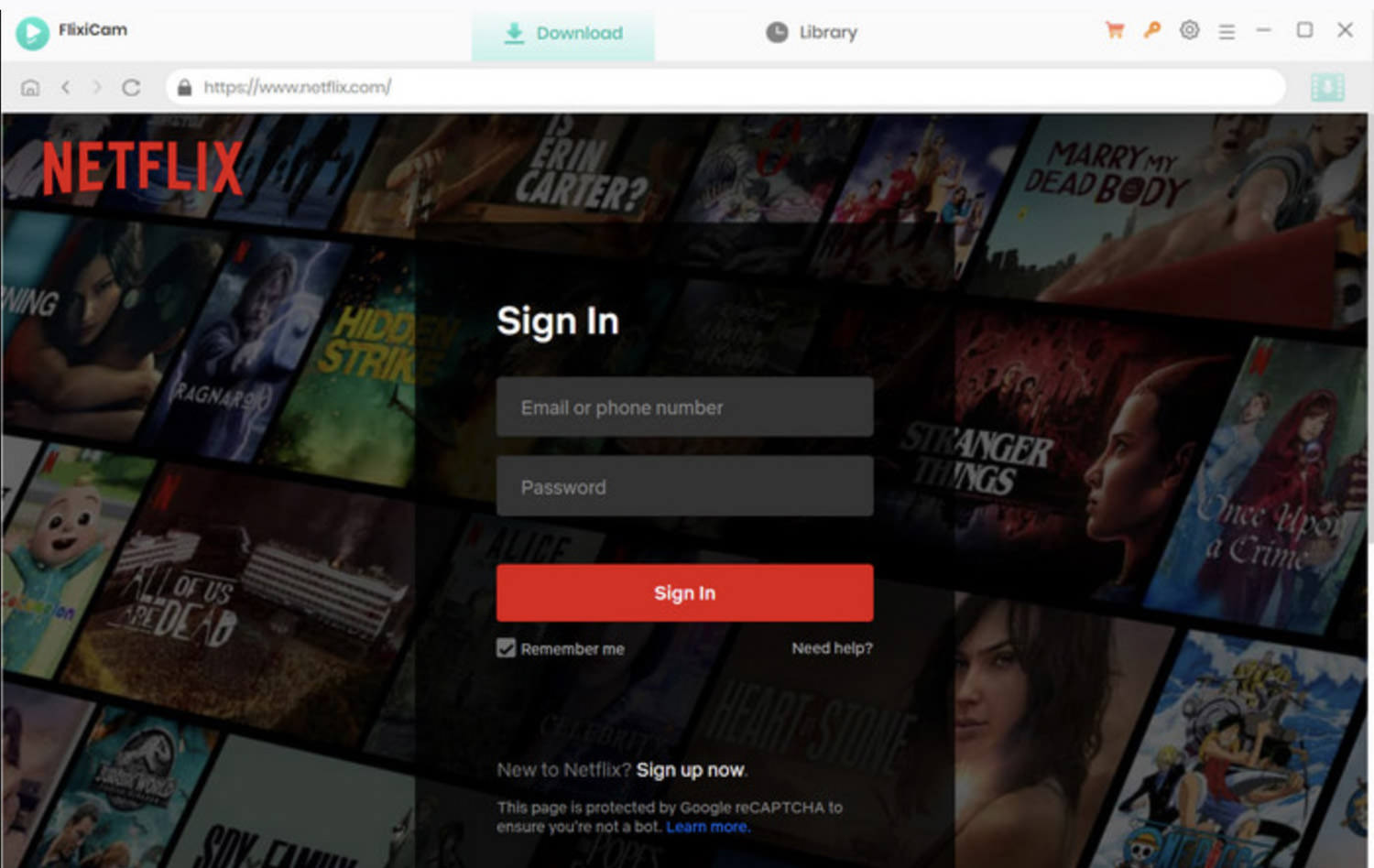
FlixiCam allows you to download Netflix movies and TV shows in HD, available in MP4 or MKV formats. It supports Full HD resolution for a superior viewing experience and offers three subtitle modes – internal, external, and hardcoded – to make your streaming more accessible and enjoyable.
Try it out with a free trial that lets you download the first 5 minutes of each video in HD. FlixiCam is compatible with both Mac and Windows.
Price:
$49.95 annually, or a one-time payment of $79.90.
Pros:
- Fast download speed
Cons:
- Free trial limits downloads to the first 5 minutes of the video
- Only capable of downloading Netflix videos
FreeGrabApp
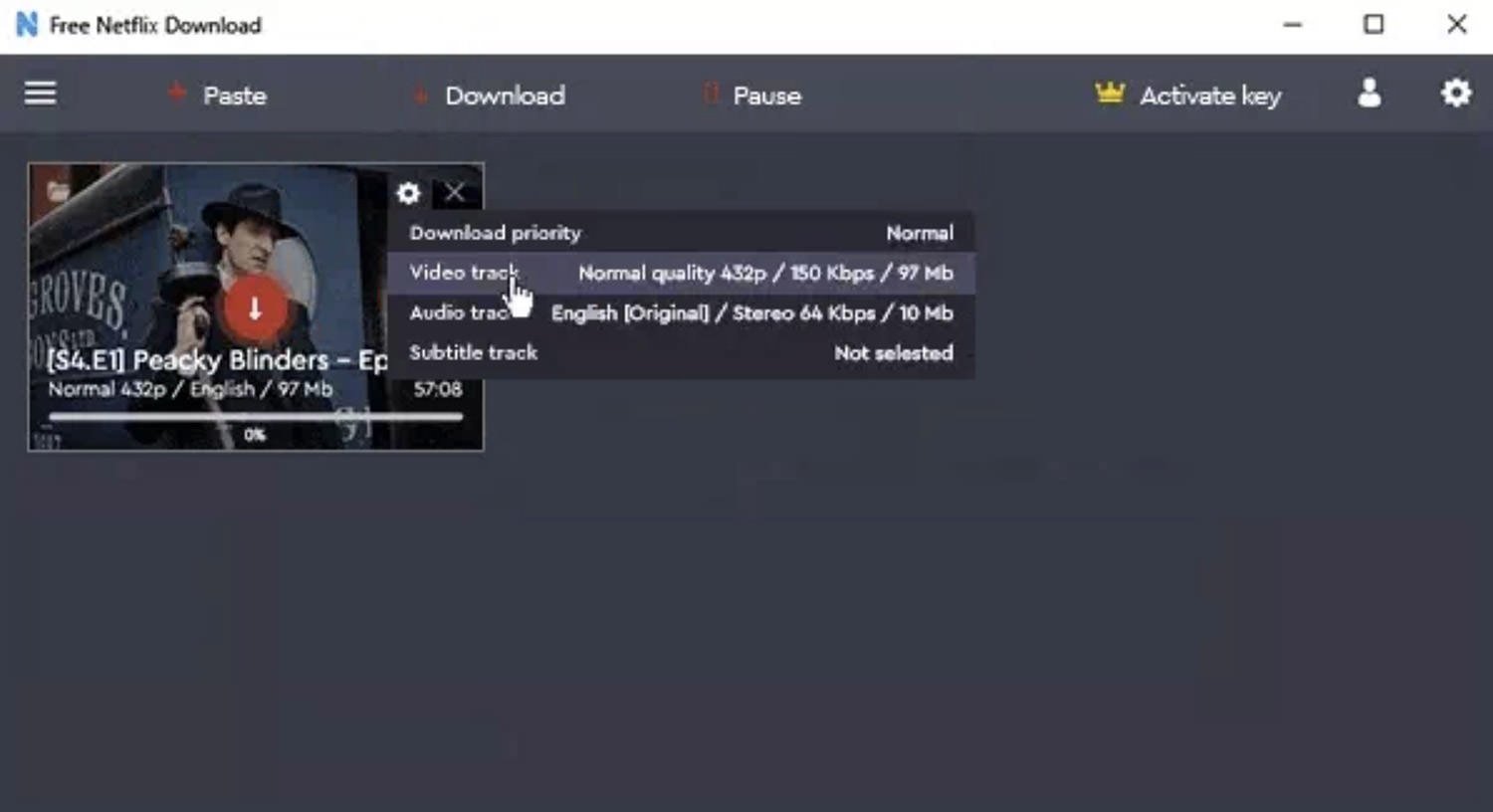
FreeGrabApp gives you control over the downloading process, allowing you to easily stop and resume as needed.
This video downloading app supports video downloads up to HD (1080p) and caters to your subtitle needs by supporting both TTML and SRT formats.
FreeGrabApp is available only for Windows. Additionally, for a free account, videos downloaded during the free trial are limited to 240p.
Price:
$59.99 for one year.
Pros:
- User-friendly interface
Cons:
- Free trial offers low-quality video
- Compatible only with Windows systems
Netflix App
Last but not least, let’s talk about downloading Netflix content using the official Netflix application.
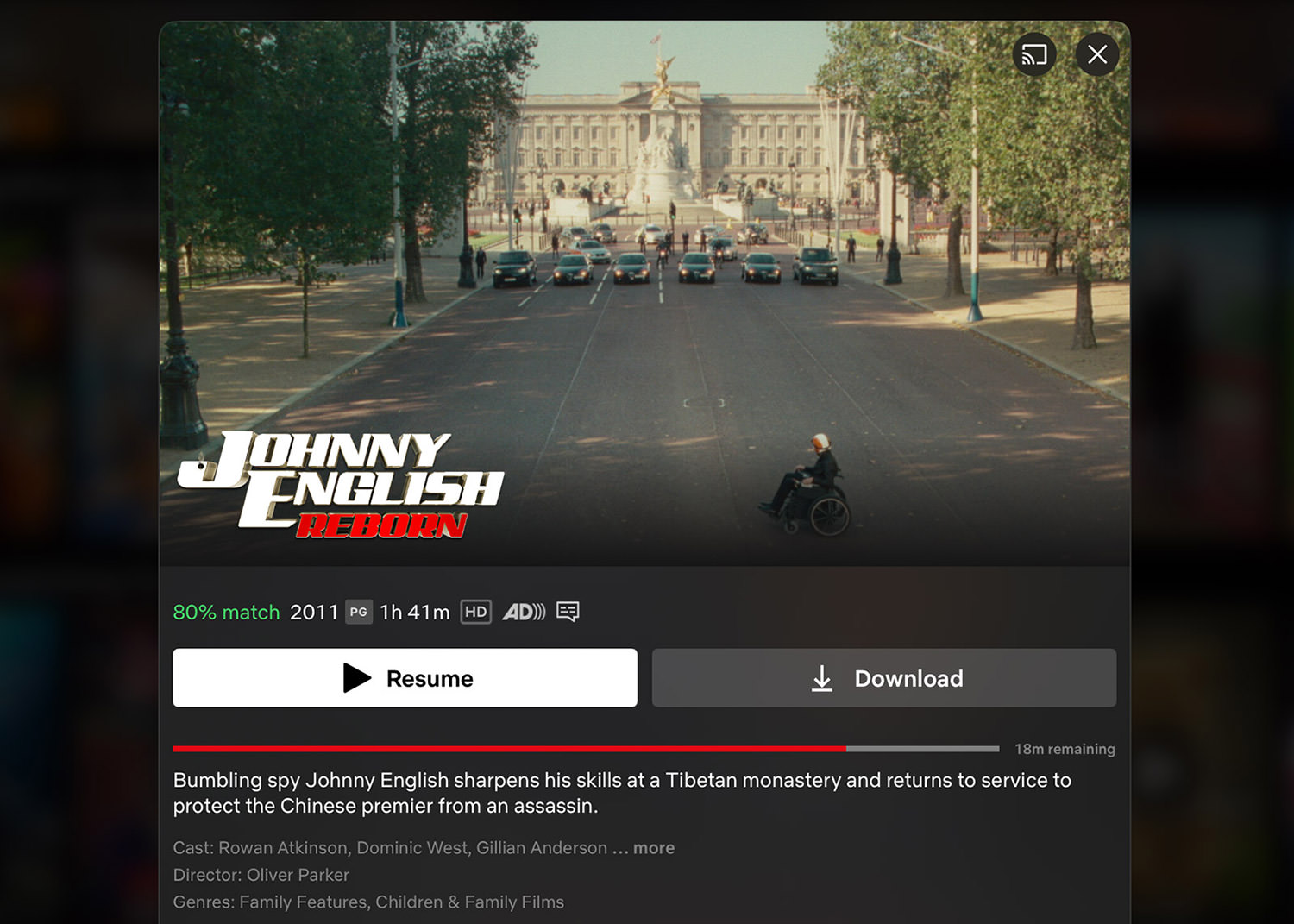
To start, ensure that your Netflix app is up-to-date on your device. Netflix provides two options for download quality: Standard and High. Standard quality might look just fine on your new smartphone, while you might prefer High resolution for a better viewing experience on your tablet or laptop. It’s important to note that not all content on Netflix can be downloaded, but Netflix has conveniently organized all downloadable shows and movies in a section called "Available for Download."
When you’re ready to download something, simply hit the Download button next to the desired show or movie. For Android users, here’s a helpful hint: The Netflix app allows you to choose your download location. In the past, Netflix would automatically save downloads to the device’s internal storage, but thanks to an update, you now have more flexibility. If your phone supports it, you can insert a microSD card and set it as your default download location right from the App Settings menu.
This makes managing your device’s storage much easier.