AudiOn Audio Recorder for iOS (Review)
iOS and iPadOS come with Voice Memos, a straightforward audio recording app. The app offers features like basic recording, trimming, and speed adjustments, so it pretty much does the job if you are a light user or use it occasionally. But if you are looking for an audio app that offers more features, well, check out AudiOn.
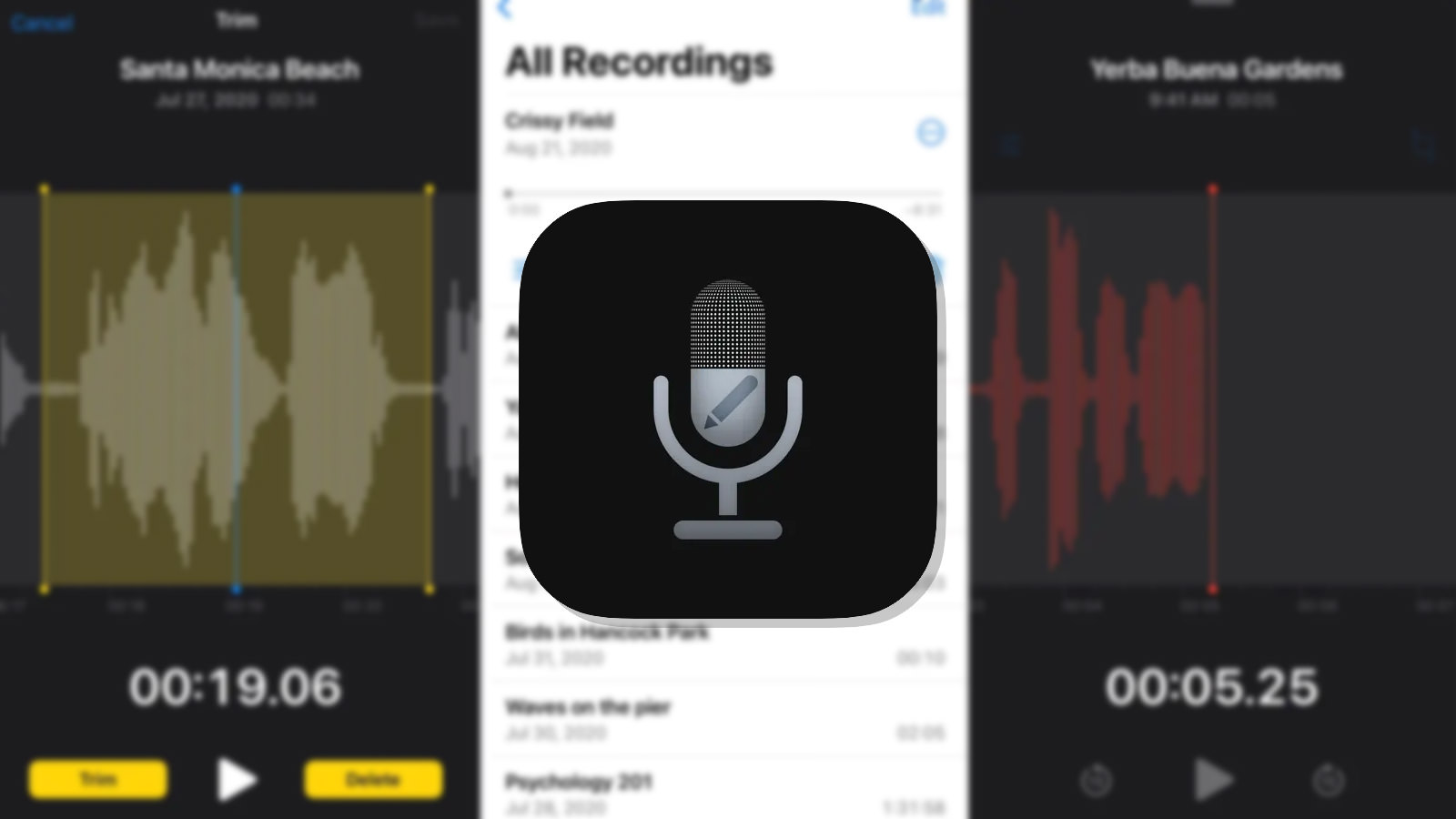
This app goes a step further compared to Voice Memos. It not only covers the basic features of the latter, but it also offers better organization of your recordings, the ability to add background music, and more editing options. Additionally, AudiOn also lets you export in various file formats and access your recordings on a PC.
Read on to find out if this could be a potential replacement for you.
Before we delve into the details, here’s a brief comparison of what both apps can and cannot do.
| Feature | Voice Memo | AudiOn |
|---|---|---|
| Search Recordings | Yes | Yes |
| Put Recordings in Folders | Yes | Yes |
| Rearrange Recordings | No | Yes |
| Edit Recording Speed | Yes | Yes |
| Skip Silence | Yes | Yes |
| Adjust Recording Speed | Yes | Yes |
| Add Background Music | No | Yes |
| Export in Other File Formats | No | Yes |
| Share to Mac | Yes | Yes |
| Share to PC/Windows | No | Yes |
Record audio with AudiOn
Before you start recording, the AudiOn app will require access to your device’s microphone. Please tap “OK” when prompted to grant this access.
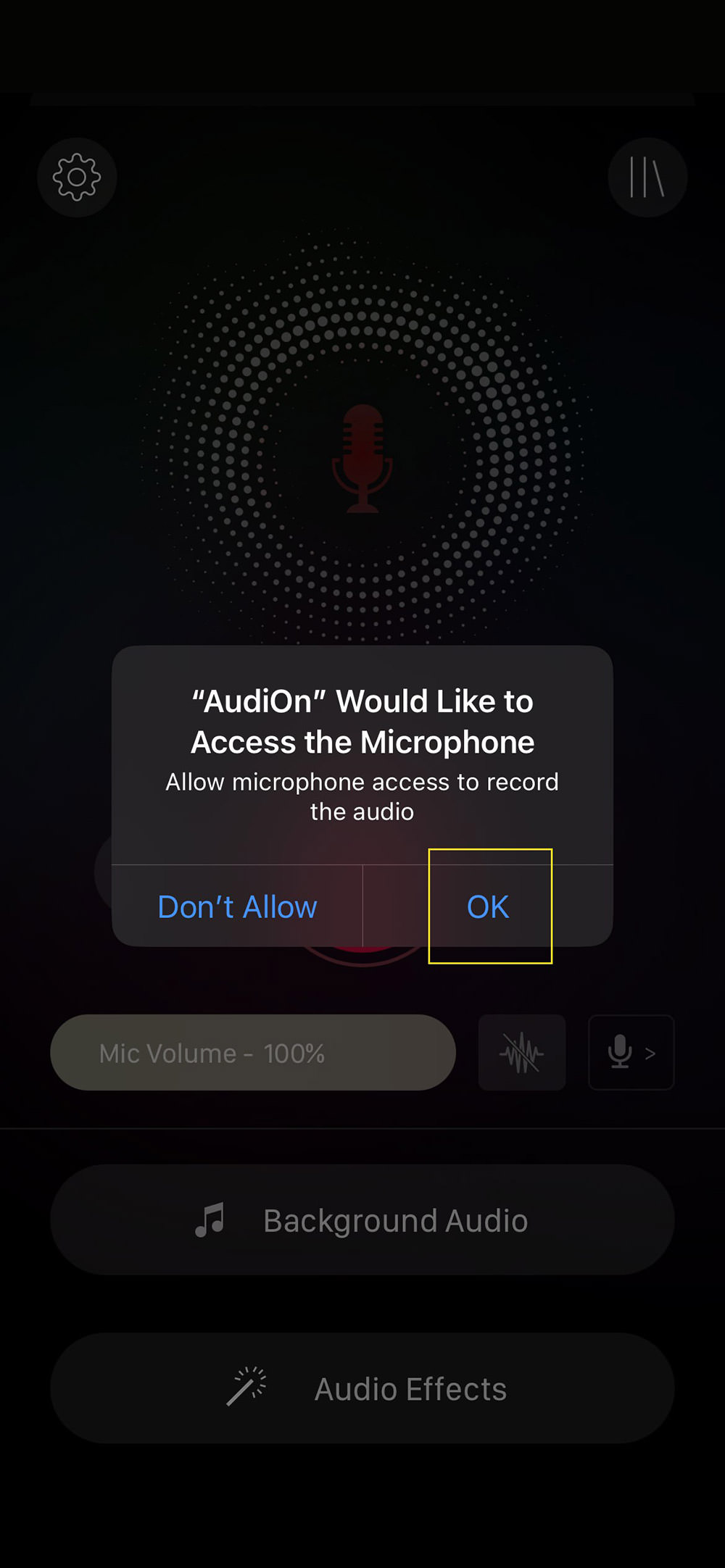
To initiate a recording in AudiOn, tap the large red button. If you wish to pause or delete your recording, tap this button again. For ending the recording, use the stop button located on the right side.
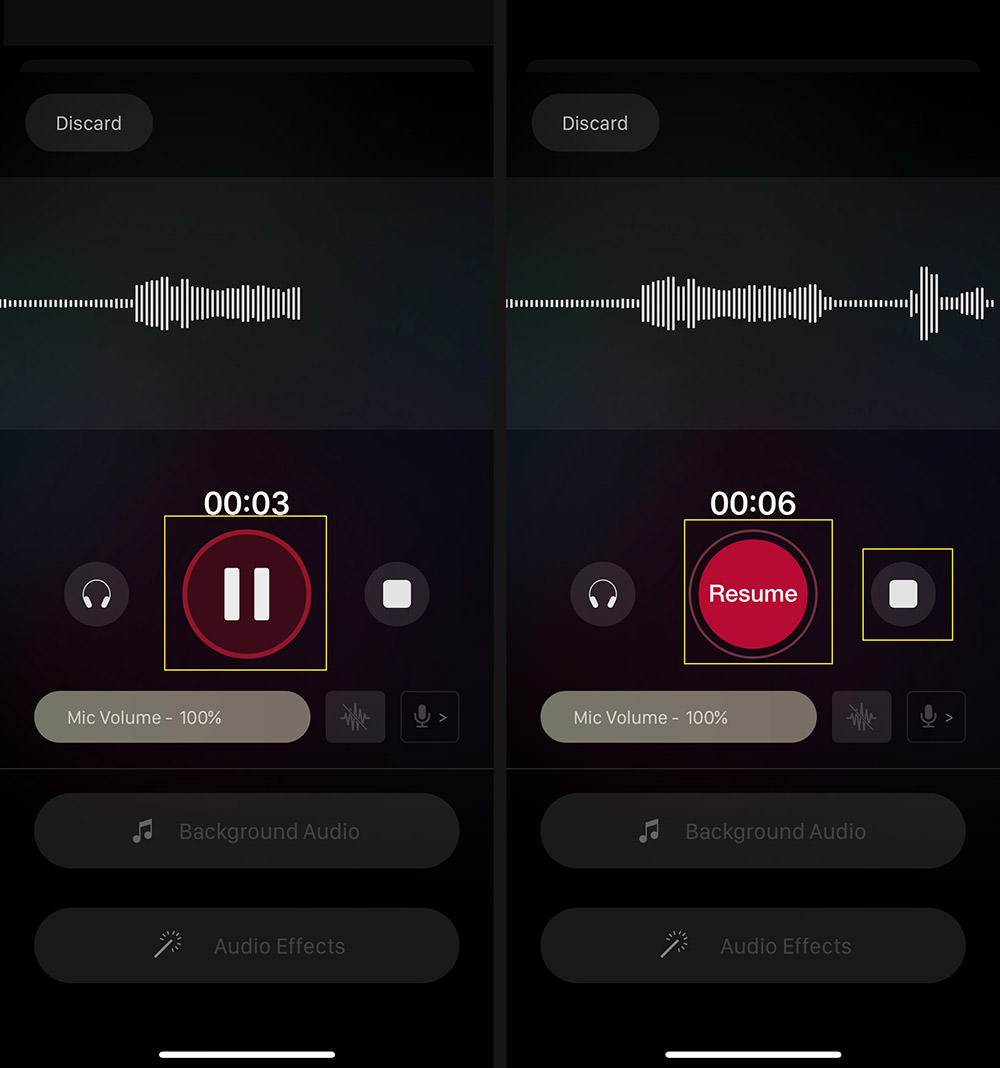
Upon hitting stop, you will have the option to preview your recording. Here, you can choose to either save or discard your clip.
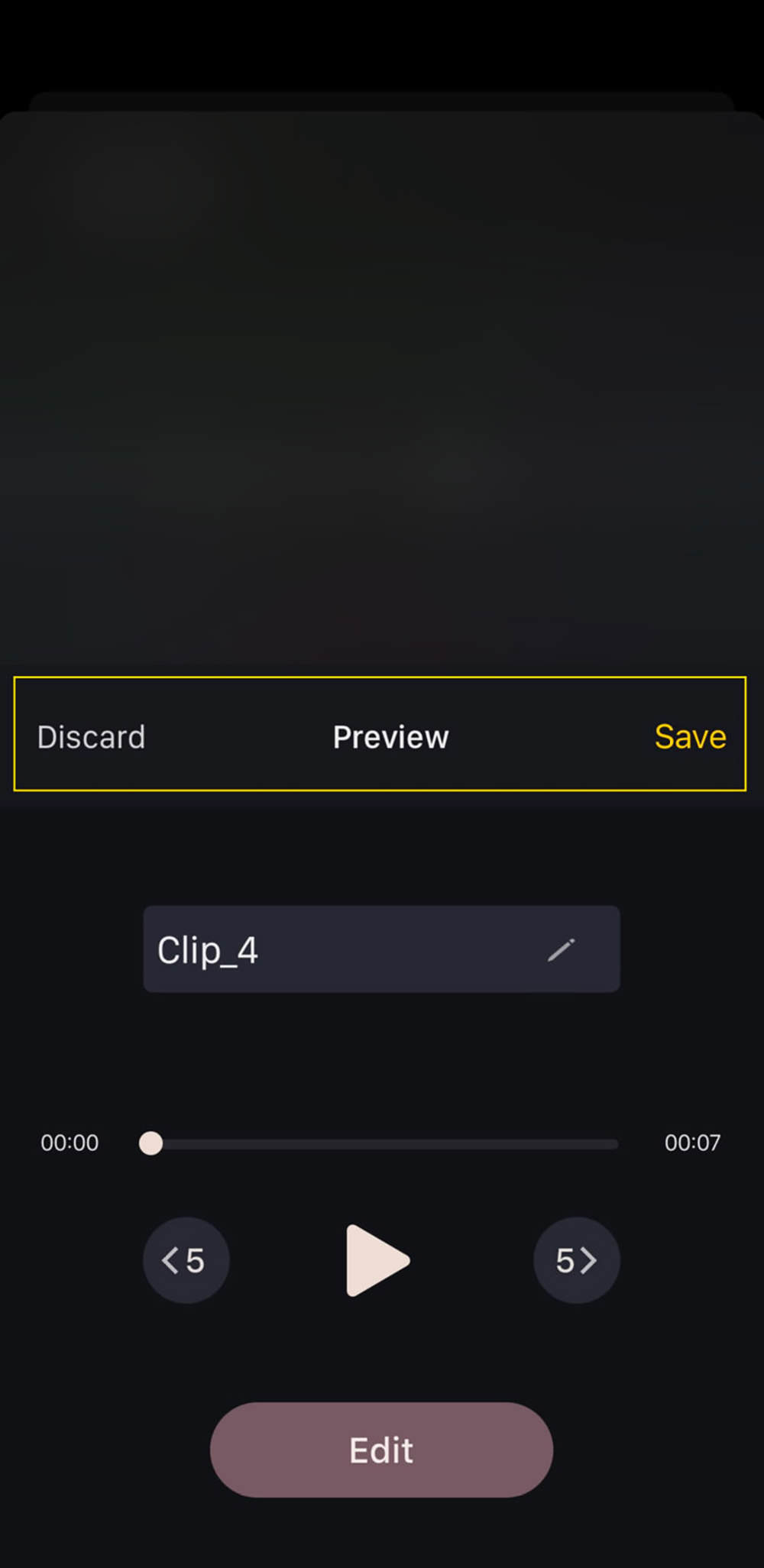
This screen also provides options to edit your recording. You can opt to edit immediately or save the recording for later editing.
Post-Editing Recordings
There are three main ways to enhance your recorded audio in AudiOn: adding background music, applying sound effects, or trimming unwanted parts of the audio.
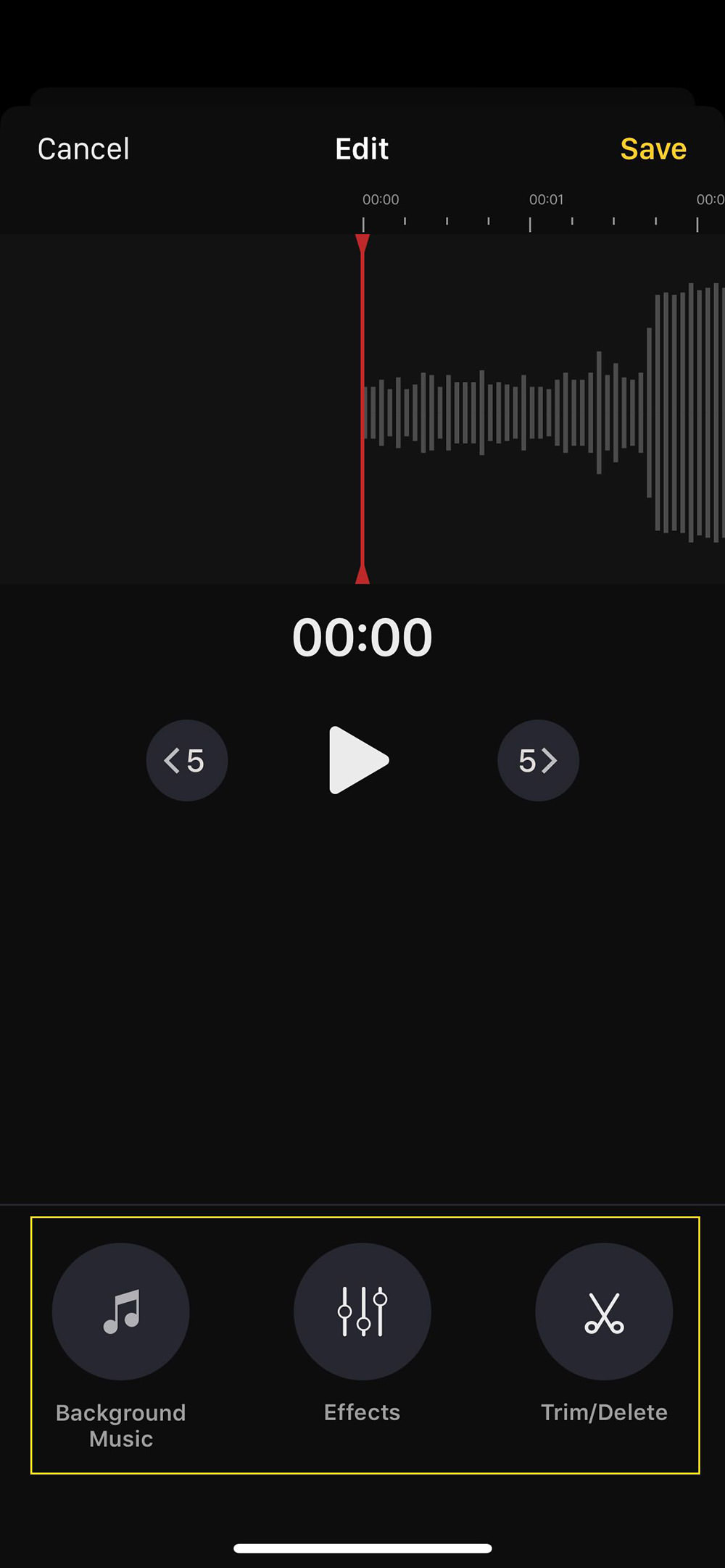
Adding Background Music
AudiOn offers around 12 built-in background music tracks. Alternatively, you can use the “Import” tab in the top left corner to add your own music. AudiOn supports importing from Files, Photo Album, and Apple Music.
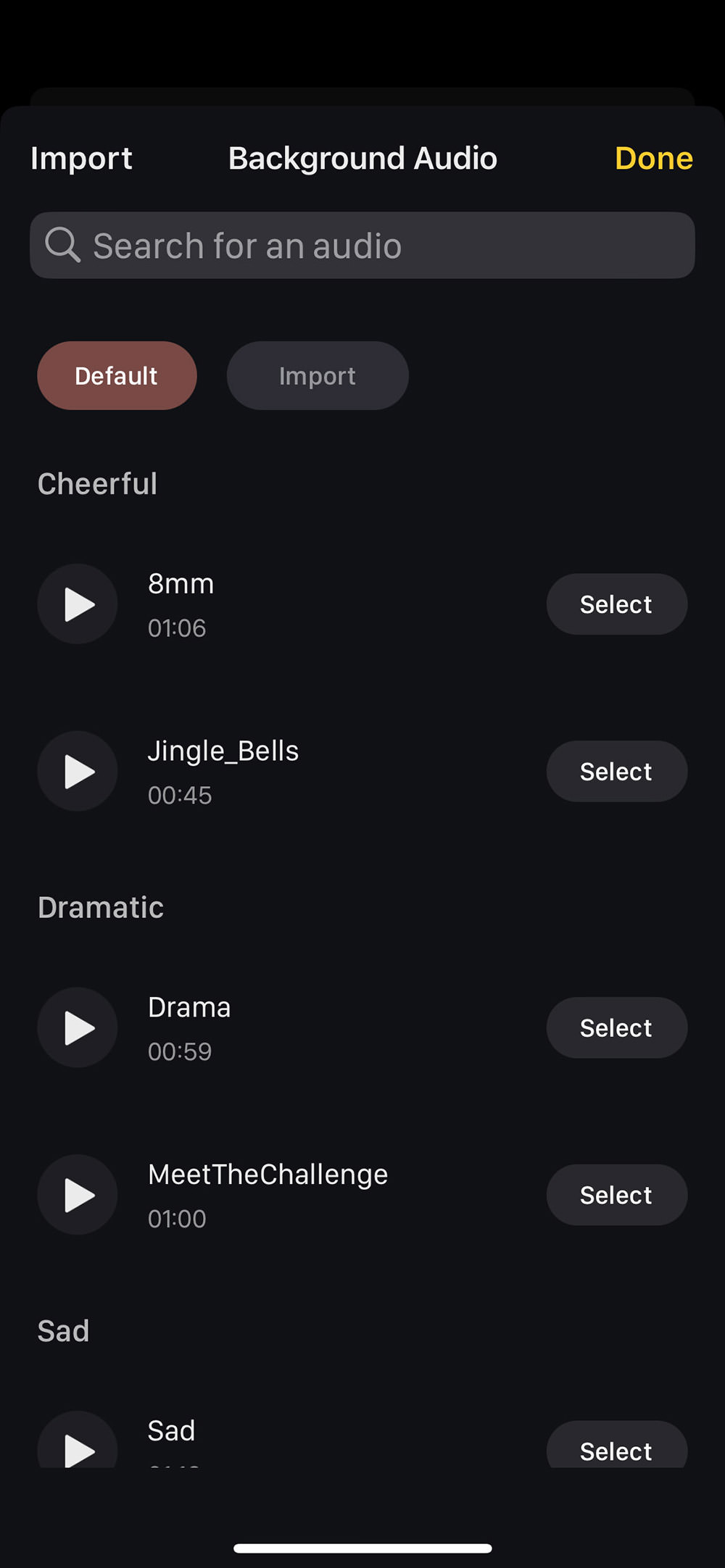
Adding Sound Effects
In AudiOn’s effects section, you can enhance your recording with several options:
- Equalizer: Adjust the overall tone of your audio with settings like Deep, Vocals, Natural, Clarity, Standard, and Loud, depending on your preference.
- Pitch: Change the pitch of your voice to make it higher or lower, adding variety or emphasis to your audio.
- Speed: Speed up or slow down your recording for different effects or to enhance clarity in certain parts.
- Skip Silence: Automatically detects and removes silent moments in your audio, creating a more concise and engaging listening experience.
- Remove Noise: This tool cleans up background noise in your recording, ensuring clearer and more professional audio output.
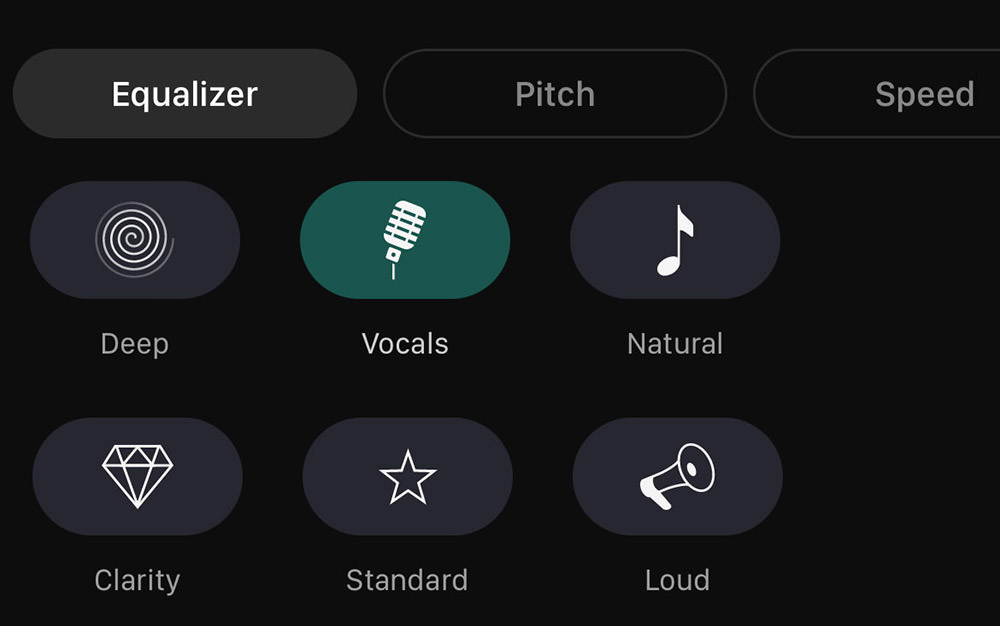
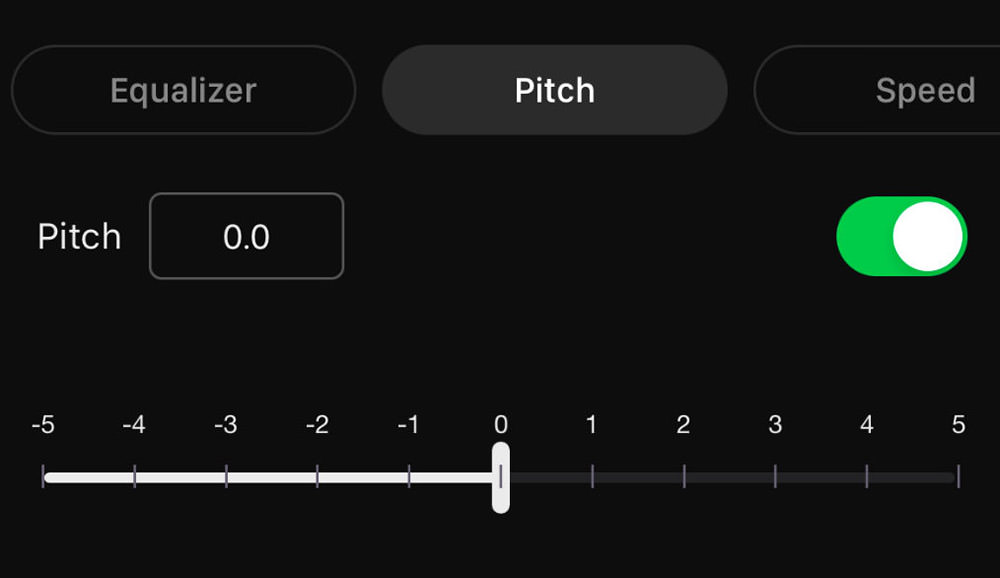
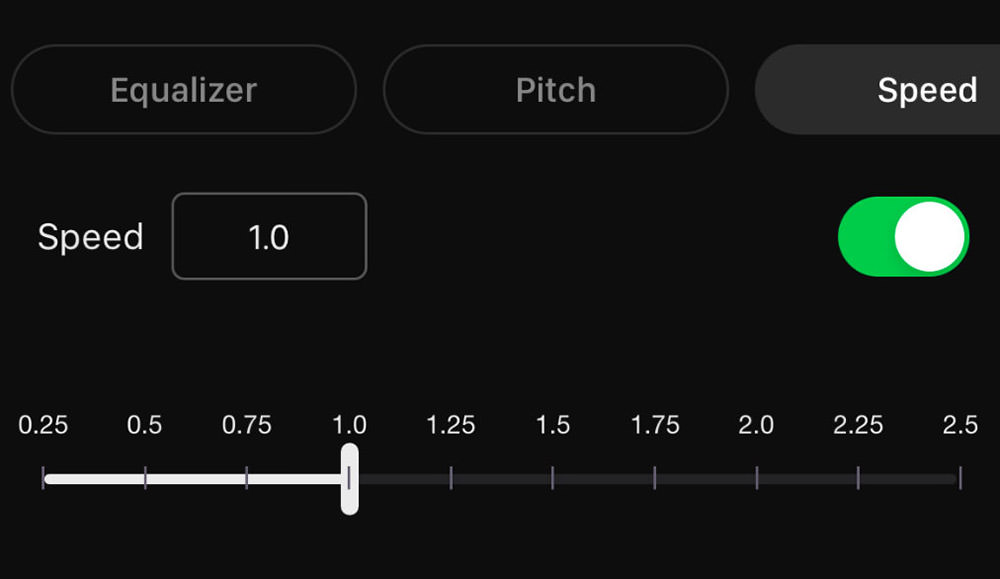
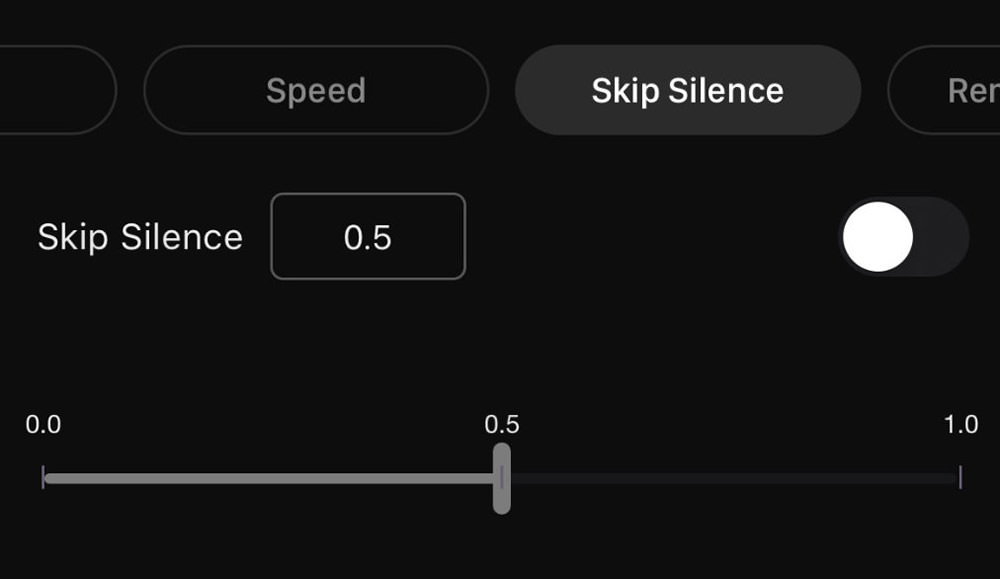
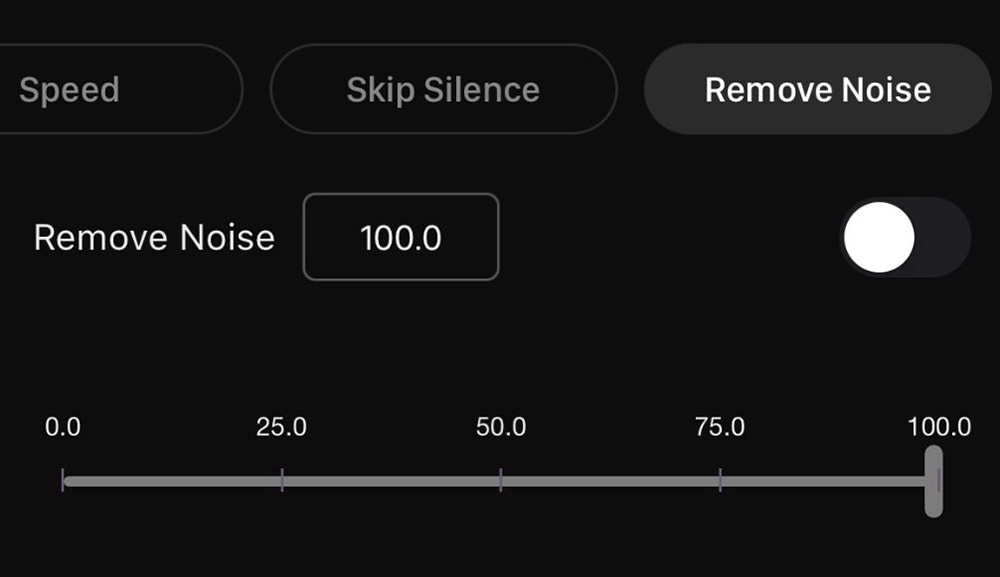
This concludes the overview of post-recording options available in AudiOn.
"Episodes" in AudiOn
The “Clips” tab in AudiOn displays all your audio recordings. For those with numerous clips, organizing them can become challenging. The “Episodes” feature is designed to help you sort and manage your clips efficiently.
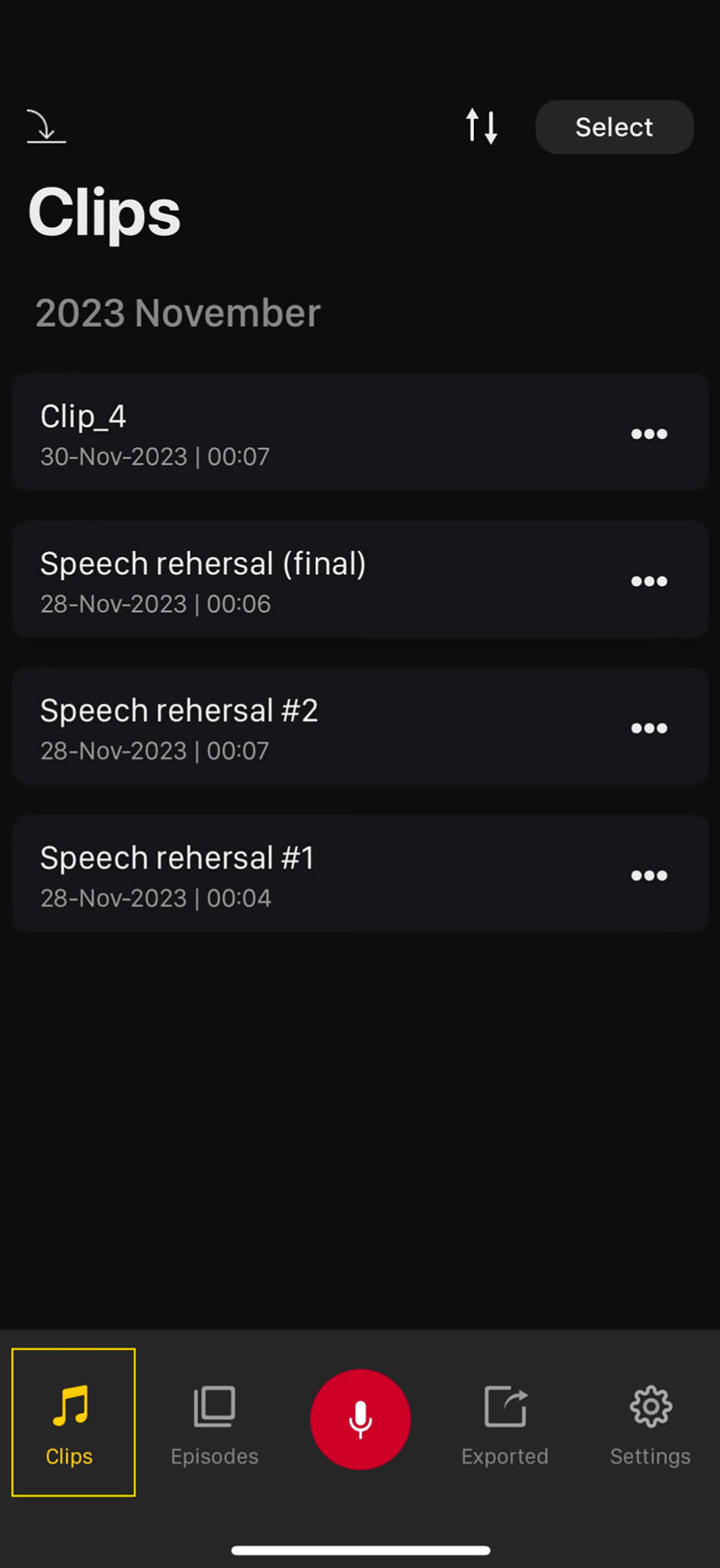
To organize your clips into episodes, here are the steps:
- Go to the “Episodes” tab.
- Tap the “+” button to create a new episode.
- Open the episode you’ve created, then tap “+Clips”.
- Choose the clips you wish to include and tap “Add to Episode” at the bottom right of the screen.

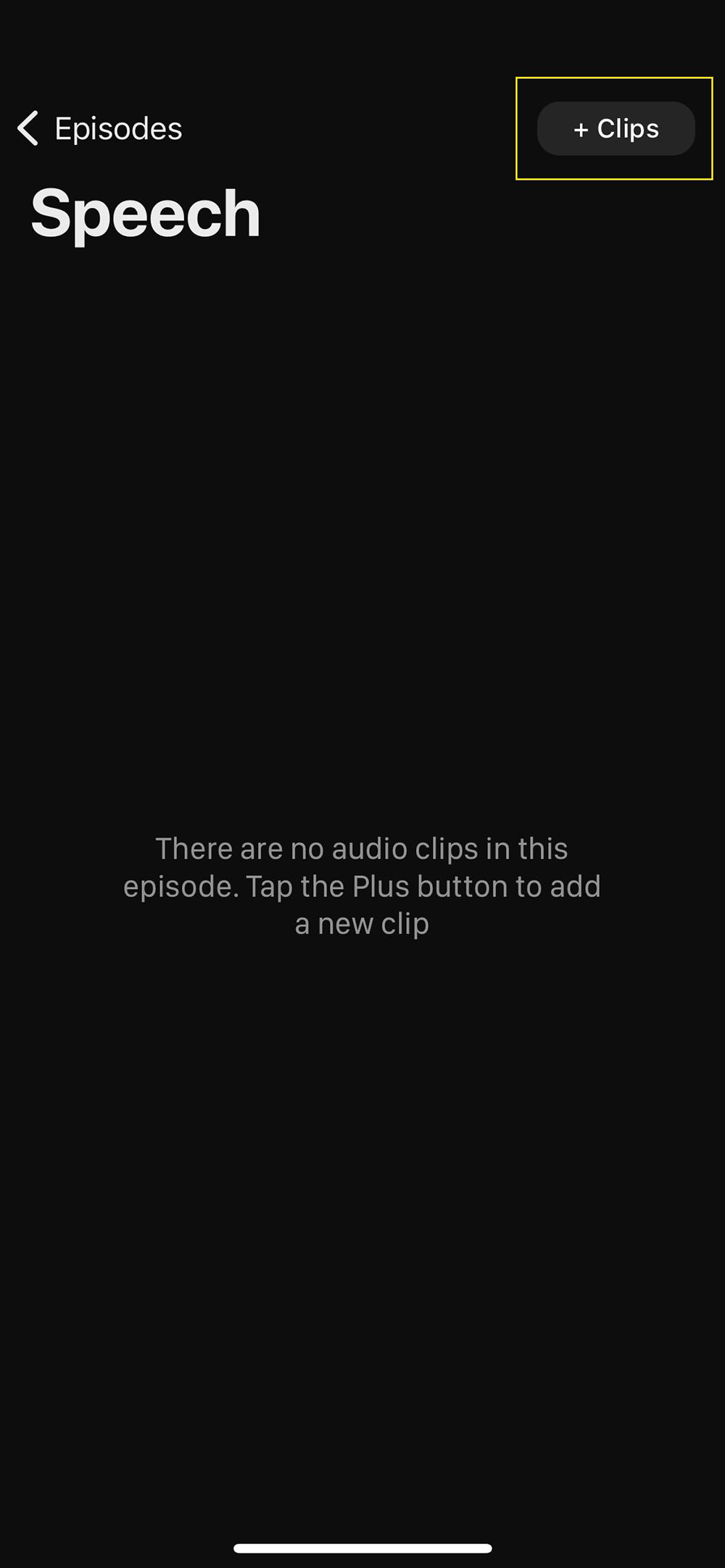
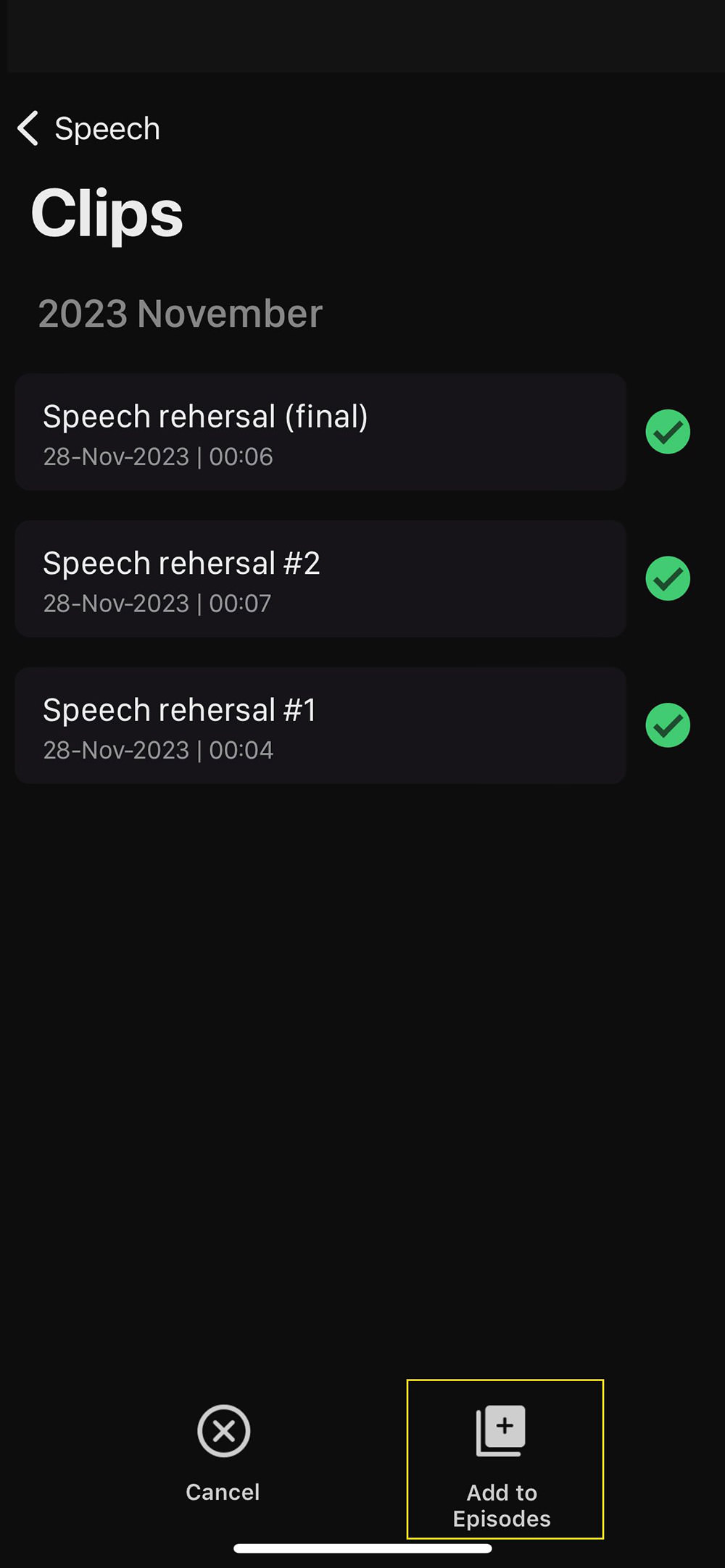
Episodes in AudiOn offer flexibility; they help keep your clips organized but also allow you to rearrange them, add new recordings between existing clips, and insert interludes or sound effects.
To play all the audio clips in a specific episode, simply tap the play button located at the bottom left.
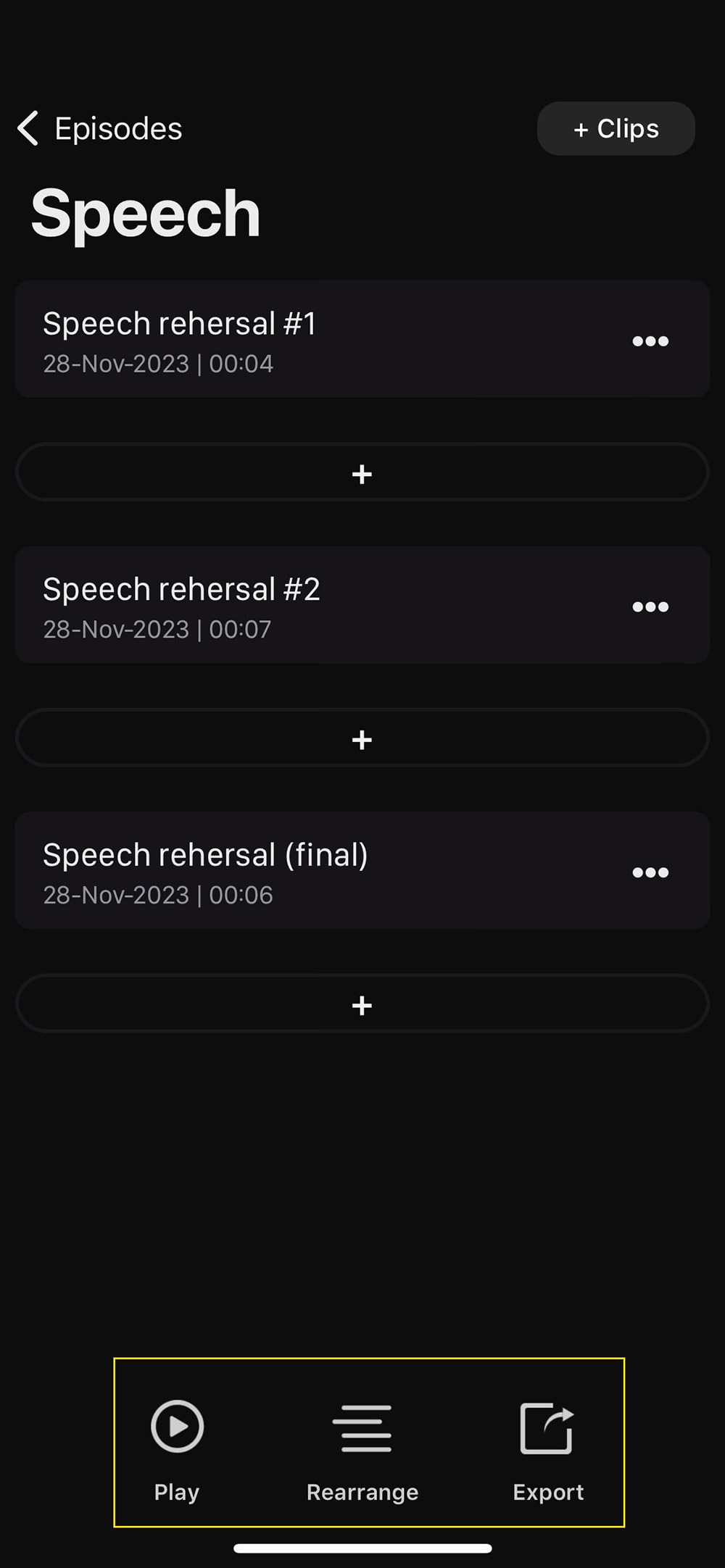
Export Recordings
In AudiOn’s “Episodes” tab, you can export your recordings. The app supports various file formats and sample rates for convenience:
- File formats: M4A, CAF, FLAC, WAV, and TIFF.
- Sample rates: 44.1 kHz, 22 kHz, 8 kHz, and 48 kHz.
To export your recording, follow these steps:
- Tap on “Export”.
- Ensure the file is in your desired format and sample rate.
- Select “Convert” to proceed.
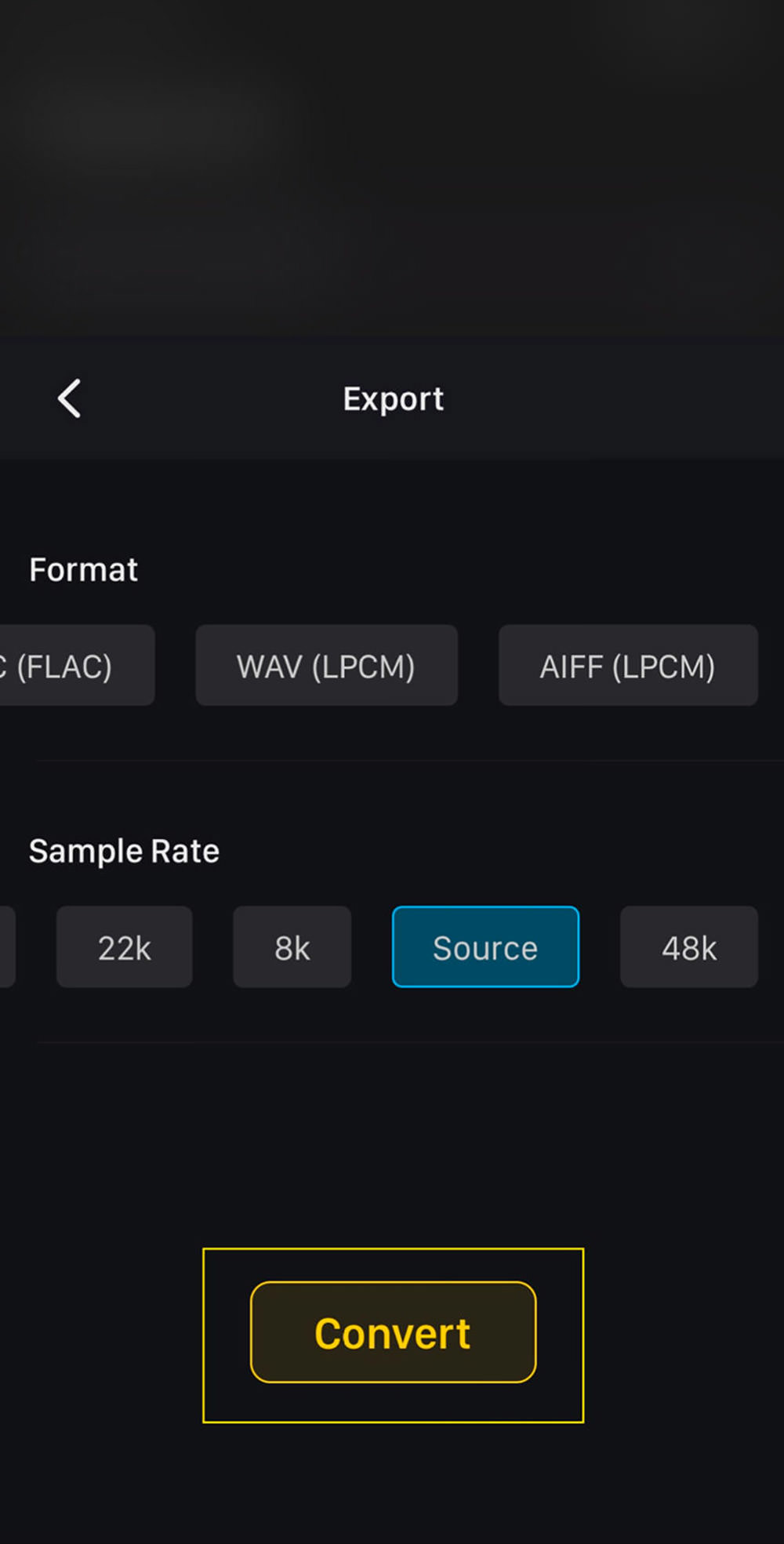
After conversion, you have a few options:
- Share directly to your Mac via AirDrop (ensure both devices are on the same Wi-Fi network).
- Choose “Save” to store the file in your “Exported” tab for easy access.
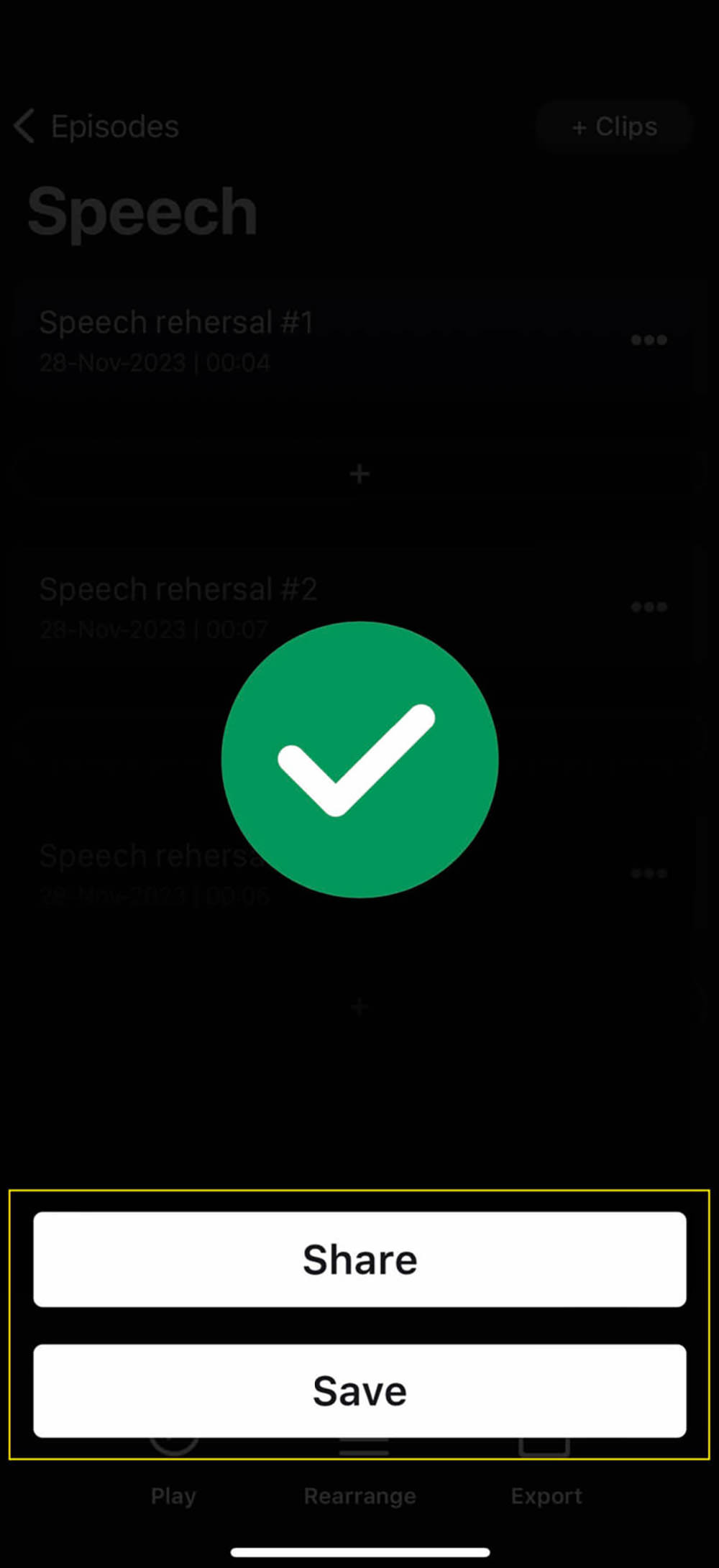
Download Recordings via Browser
You can also access your exported audio files on a PC or Mac via a web browser. Here’s how:
- Go to the “Settings” tab in the app.
- Tap on “Wi-Fi File Sharing”.
- Enter the provided URL into your web browser.

And here’s how it looks like on the browser:
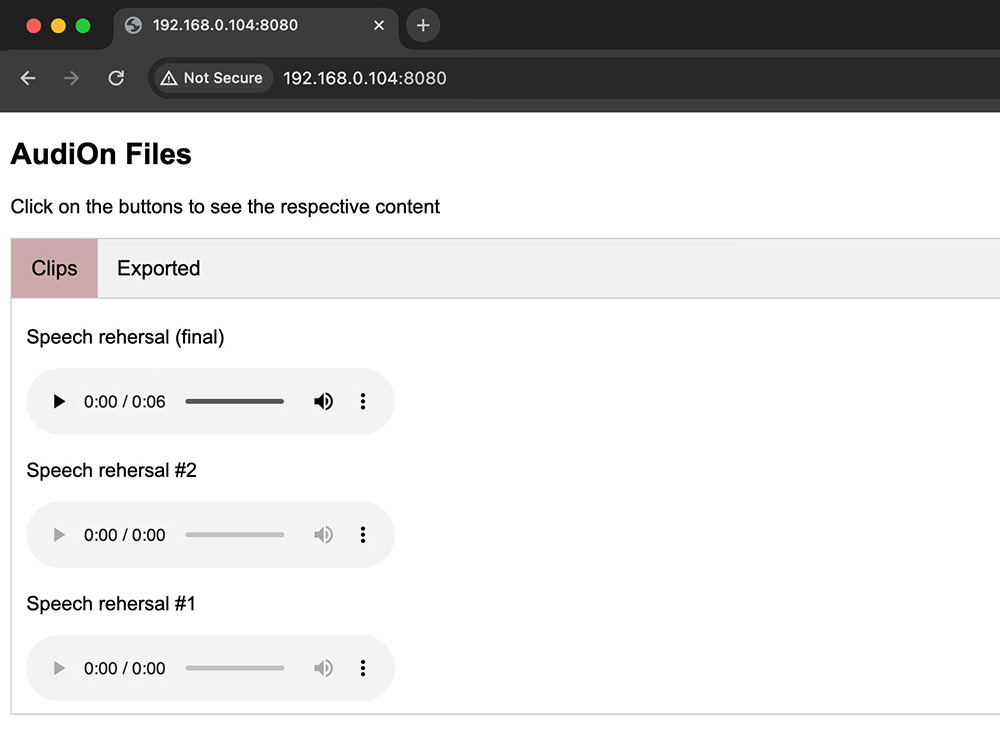
AudiOn’s Price
AudiOn offers all its features for free until you need to export recordings. To export, you must purchase the app or subscribe to a plan. The pricing is as follows:
- Annual Subscription: $9.98 per year
- Six-Month Subscription: $6.98 for six months
- One-Time Purchase: $19.98 for perpetual access
Conclusion
AudiOn is more than a simple audio recording and editing tool. Besides its primary functions, it offers the ability to import clips from iCloud files, your photo album, or Apple Music, instead of recording new audio. This versatility makes AudiOn suitable for a wide range of audio projects.