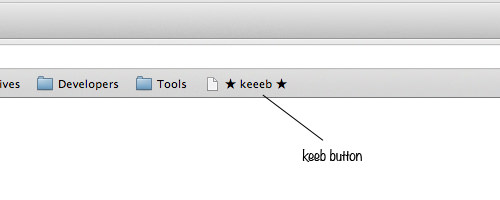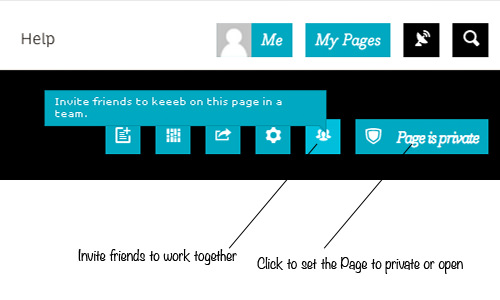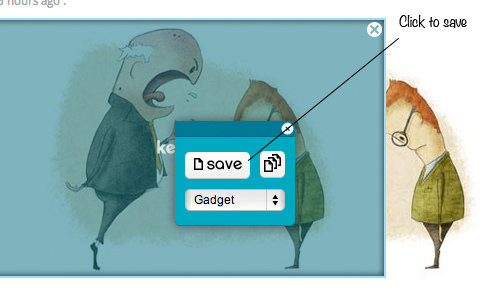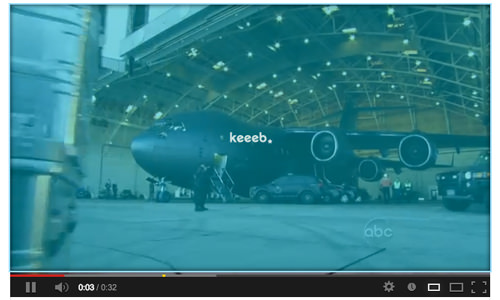Saving And Organizing Web Pieces With Keeeb
Update: Keeeb is no longer in service.
You often find interesting pieces of information from videos, images, and articles online that you want to save. There are a number of ways to do this: you can use a bookmarking feature that comes with most of today’s browsers, or else use social bookmarking sites, like Digg.
But, it is sometimes better to save only particular bits of the webpage rather than the whole content. If this is something you need, we have been exploring a perfect tool that we think fits the bill, called Keeeb. Keeeb is a web tool that allows you to save, organize and share selected parts from a webpage. Let’s take a look.
Getting Started
After creating an account, drag the Keeeb button to your browser bookmark bar, as follow.
If the bookmark bar does not appear in your browser, go to the following menu to enable it.
- Chrome: View > Always Show Bookmark Bar
- Opera: View > Toolbars > Bookmark Bar
- Firefox: View > Toolbars > Bookmark Toolbar
- Safari: View > Show Bookmark Bar
Next, create Pages (or categories) to organize your saved content.
You can set the Page to private in case you don’t want others to see it. Conversely, you can share your selected materials with peers to work together. Just click to set the Page as Private or Open.
Start Keeebing
As mentioned, Keeeb allows you to save selected pieces of the webpage; this is called Keeebing.
To start, click on the button at the bookmark bar, then click the object to Save, then select the Page where you want it saved.
What makes it nicer is that Keeeb not only allows you to save images but it also allows you to save embedded video and selected text.
Conclusion
Overall, Keeeb is a great tool to save and organize bits and pieces of information around the Web. It’s a perfect tool for people who frequently do research or bloggers that curate inspirational materials and references all over the Web.