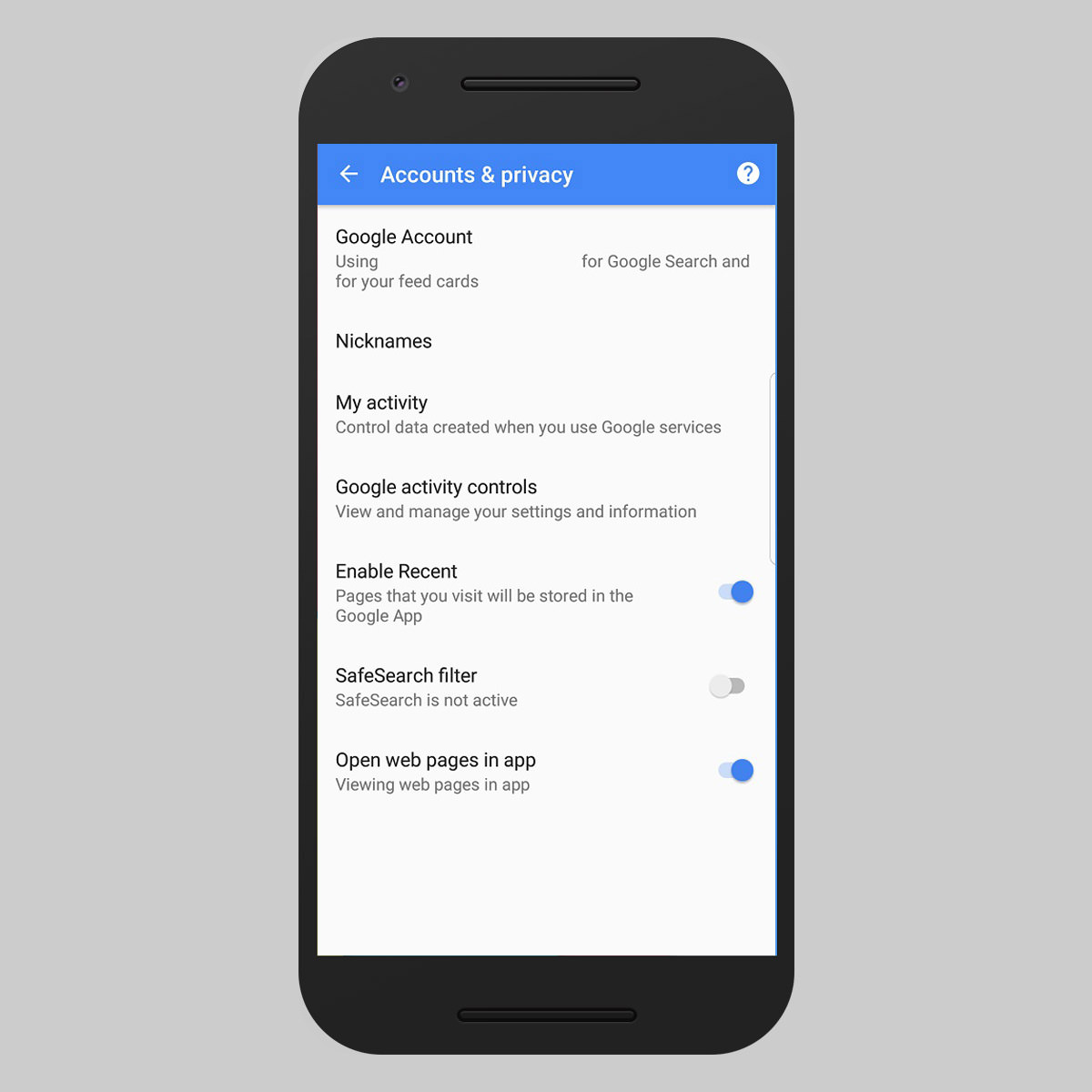Google App’s "Recent" Feature – All There’s to Know
When it comes to search history, Google has been known to keep a record of your searches in the My Activity page as text records. However, it appears that Google has up the ante when it comes to recording your search on its own app as the Google app now caches your search history in the form of visual cards.
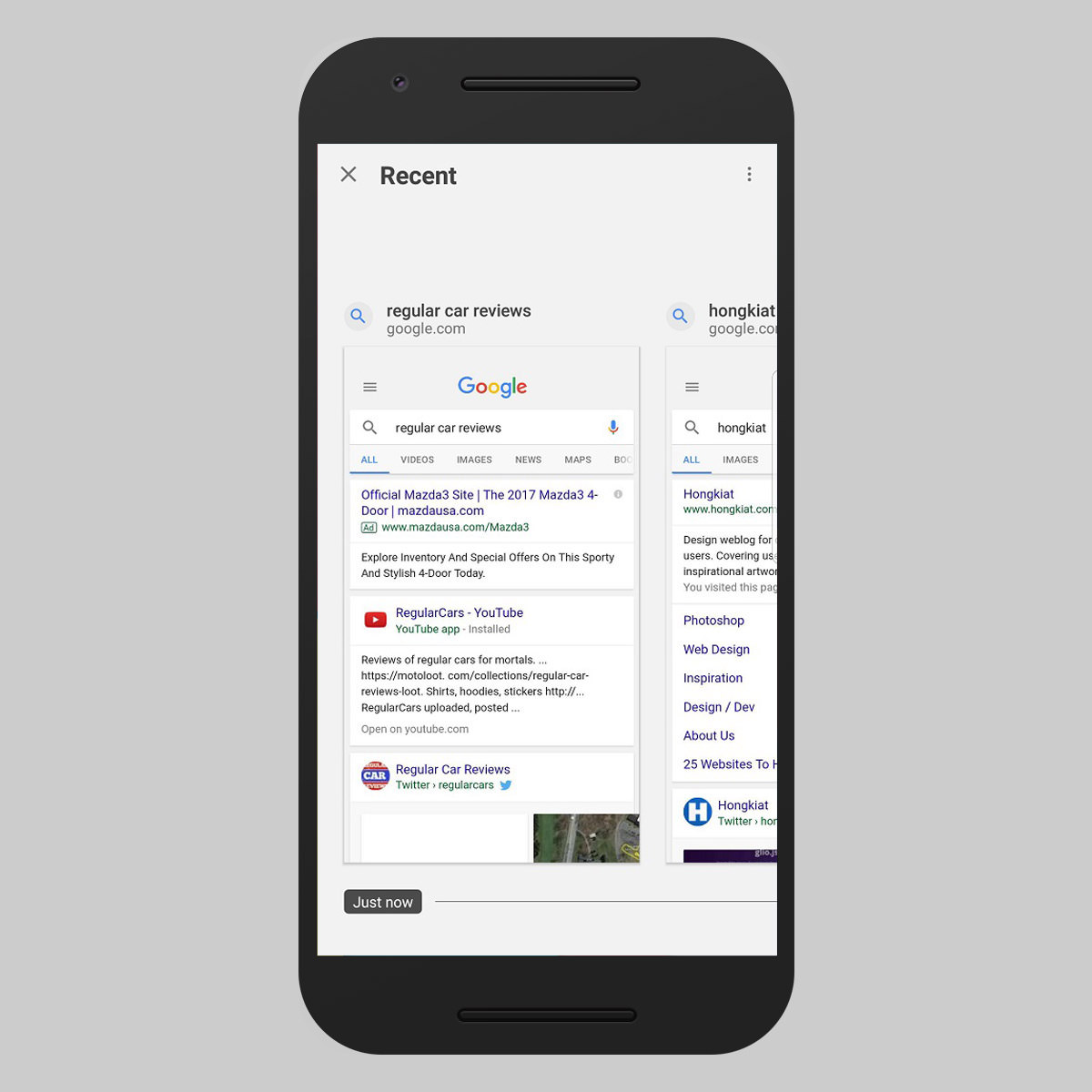
Available on the Android version of the Google app, the new search history system can be accessed via the Recents tab. Upon accessing the said tab, you’ll be greeted with a screen that lays out all of your searches in the form of card stacks, all of which contain a screenshot of the search result.
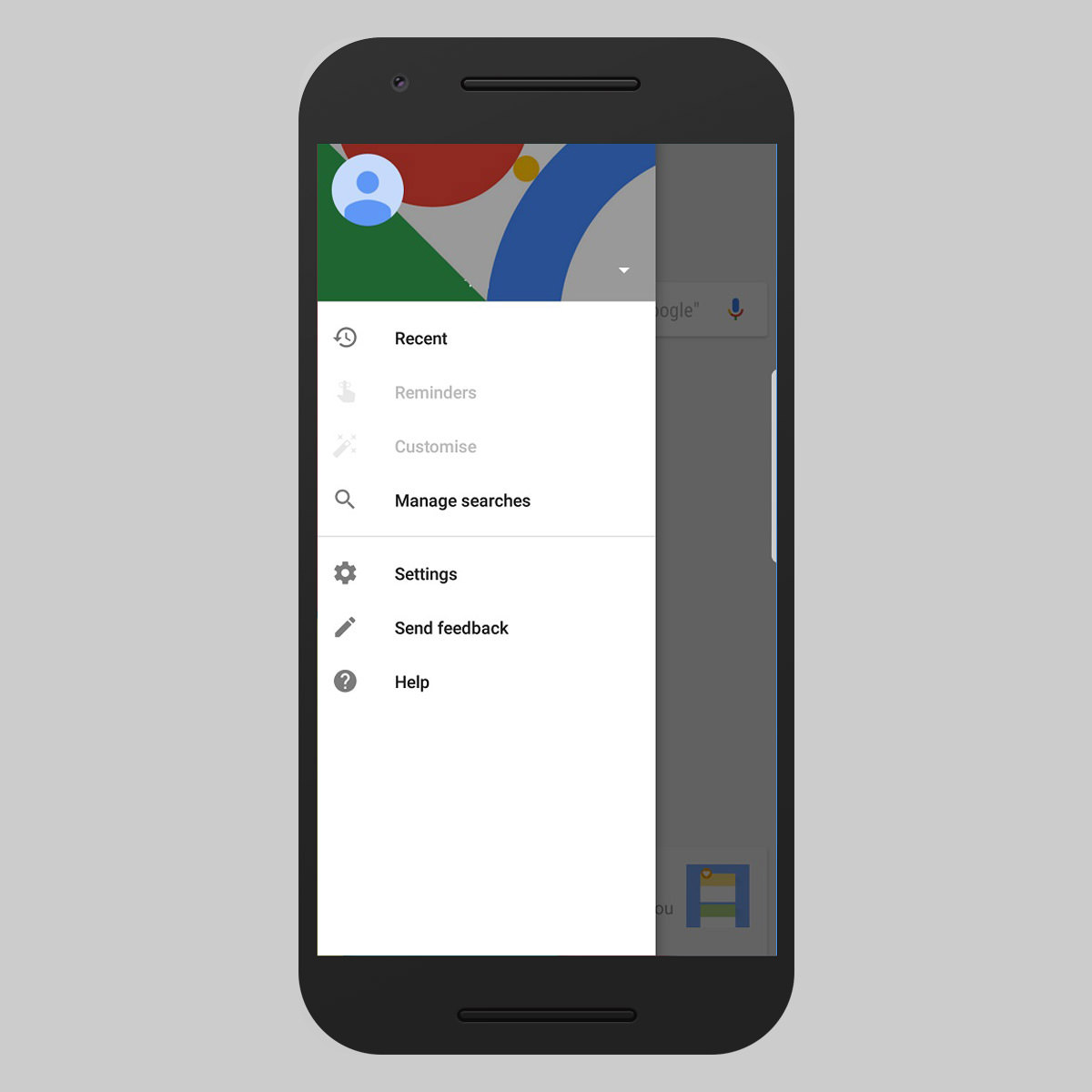
In the event that you’ve followed up on the searches by clicking on a link, the app will cache those sites as well. Searches with follow-ups can be identified by the blue marker located on the bottom right hand corner of the cards.
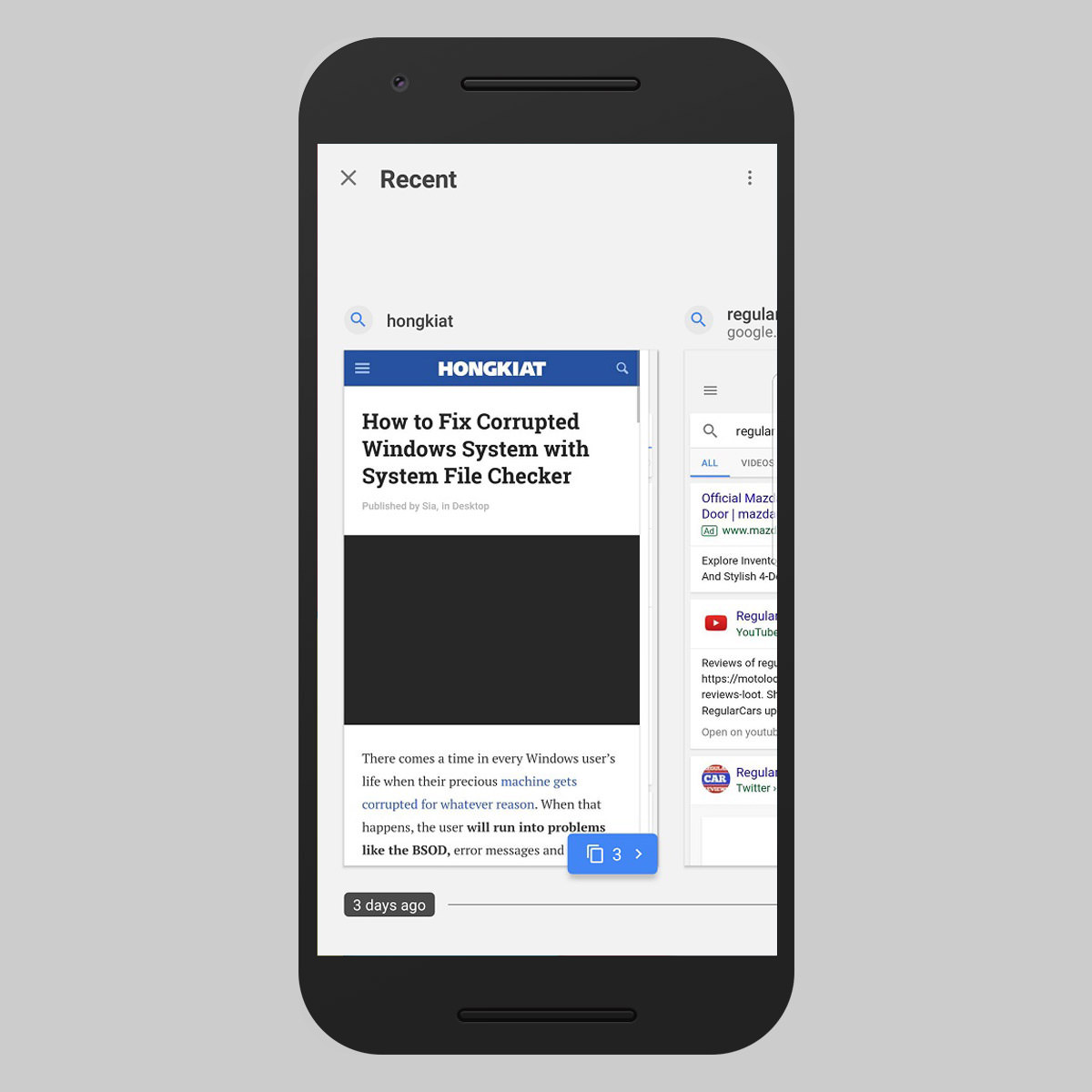
Tapping on these markers will cause it to collapse, revealing all of the websites you’ve been to.
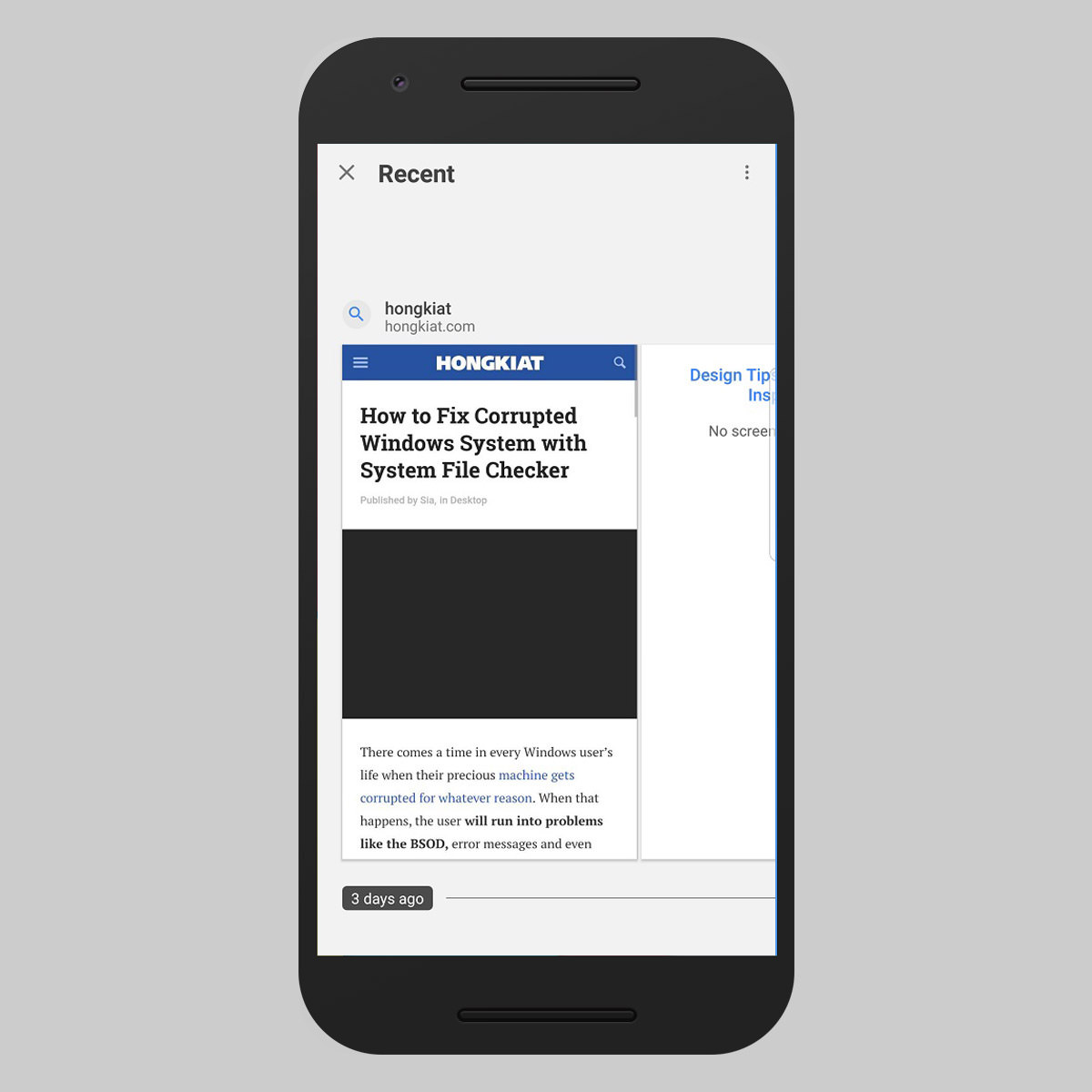
The feature itself is rather handy, as the way the app stores search history means that you can easily return to a previous website without having to dig through your browser history.
One thing to note is that the cached search history is stored locally, meaning the information does not sync across multiple devices.
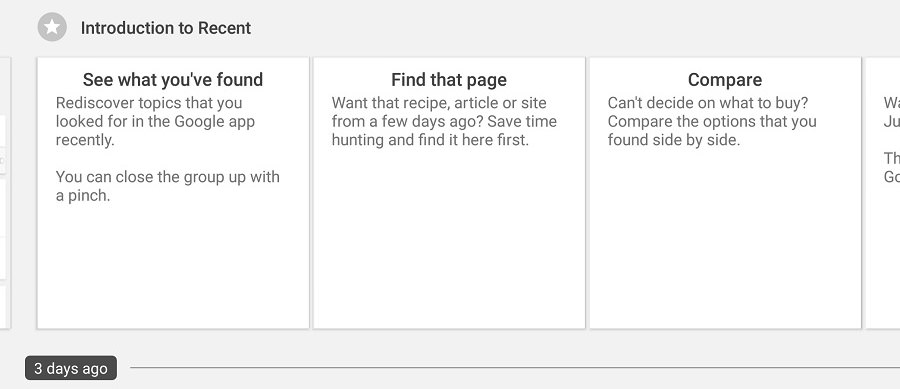
For those who do not feel comfortable with the Google app caching this much data about your search history, there is an option to disable Recents.
To do so, you’ll need to:
- Access the Settings menu.
- Tap on the Account & Privacy page.
- Toggle the Enable Recent option off.