WordPress For Beginners: Power Charge Your Site For SEO
Don’t expect silver bullets, I have none. If your blog content or the product/service you sell is not useful for your visitors, doing SEO won’t take you far. Fine-tuning your WordPress site will work only if your content is good. Consider this a disclaimer before going further.
Now that we can safely go on, here are several actions that can help you rank your WordPress-based site better, gain more visitors, keep them longer on it, and hopefully make them like it even more.
Beginner’s Guide to SEO Best Practices (Part 1/3)
Search engine optimization is a complex subject, especially when you consider all the information and misinformation readily available... Read more
WordPress Permalinks
While many SEO experts put a lot of emphasis on keyword-rich URLs, they don’t seem to matter so much recently. Moreover, with the latest Google Penguin update you can pull an over-optimization trigger quite easily.
So instead of fine-tuning every post URL and stuffing keywords in it, just make sure your URLs are text-based and not post-ID based (Example: www.yourblog.com/?p=123).
This means to go to the Settings > Permalink Settings page in your WordPress admin and make sure the “Post name” option is selected. This is also the best way to make sure your link makes sense by itself. And when someone links to your post by using the URL as an anchor (which many bloggers do), you’ll still have a link with some keywords in it.
Change WordPress Permalinks without affecting Google Index
You want to remove a particular prefix (Dates, for example) in the URL on all your permalinks, but... Read more
Another thing, even if you make this permalink change in the settings, WordPress always makes post-ID based URLs work. This may sometimes lead to duplicate-content issues if someone (or you by accident) link to a post using the UD.
The plugins that I talk about in the next section will help you to solve this issue.
Using SEO Plugins
There are plenty of SEO plugins but these are the two I like most: All in One SEO Pack and WordPress SEO By Yoast. Both are very useful but I recommend you to use only one of them at a time. Using them together may lead to conflict.
Using All In One SEO Pack
In All in One SEO Pack, load its main page in Settings and make sure the plugin status is enabled, and then do the following:
10 Tested SEO Hacks to Attract More Traffic for WordPress Sites
Thousands of sites are created every day, and WordPress remains the leading CMS for them. As the study... Read more
1. Make sure Canonical URLs are checked
This will take care of the permalink issue that we discussed above and most other similar issues with duplicate content.
2. Check Rewrite Titles check box
In my opinion, the default WordPress titles are ugly, long, and not search-engine friendly enough. You can fine-tune your titles in the boxes below the check box. Usually, the default templates that the plugin offers are good but I’d like to debate the need of “| %blog_title%” part in them.
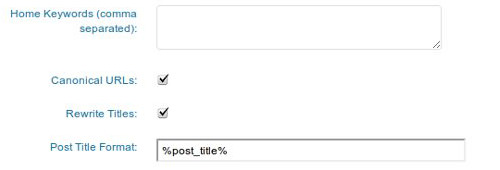
While it helps the readers to remember your blog name, this can also make your titles long or keyword stuffed. And overusing keywords is another red flag. So either keep only the page/post title there in the boxes or make sure your blog name is good.
Good means short, original, memorable, and not keywords stuffed. Another option is to simply hard-code your domain name instead of using | %blog_title%, so the templates will look something like %post_title% | www.bluewidgets.com.
3. Do not use any META keyword tags
And deselect META keyword-related settings in the plugin. META keywords have been useless for ages, and now they may even be a sign of over-optimization.
4. Use “noindex” for archives and tag archives.
“Noindex” for categories is questionable. Sure, you want to avoid duplicate content but you also want your category pages to rank in search engines. Ideally they present content focused on a given topic.
So the best way to handle this is to edit your WordPress theme so category pages show excerpts only and not the full post content. You can also just use a theme that already does this.
The other options in the plugin can stay unchecked. I am especially against using “Autogenerate descriptions”. If you don’t want to write a META description for each post, search engines will figure out better ones than the plugin can.
The plugin also adds a box under each post/page that lets you add a title and META description there. Feel free to use it. Do not add keywords.
Using SEO For WordPress by Yoast
This is the better plugin, with more features. I prefer to use it over All in One SEO Pack. It has multiple pages with settings.
So once installed, here is what I like to do:
1. Disable date in posts snippets
On the dashboard page, disable “date in snippets for posts”. Generally, I like to disable most date-related info from my WordPress sites to avoid dissatisfied users and search engines when they land on a too-old post. Blogs with time-sensitive publications may want to keep the snippets.
2. Cleaner post titles
Title settings can be similar to the ones in All in One SEO Pack. Leave only “%%title%%” unless you have short, memorable, and brand-able blog titles. You can hard-code your domain name as well but do not stuff keywords.
3. Noindex archives
The Indexation page is really powerful. In most cases, it’s best to deindex author archives and date-based archives. Keep the category and/or tag archives indexed (see the explanation about the categories above). I’d disable all the archives from indexing too.
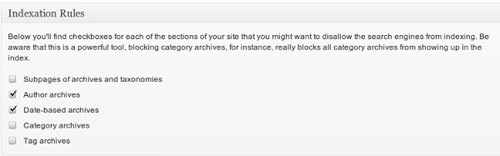
4. Enable sitemaps
XML sitemaps better be enabled. I check the “ping” checkboxes too although this won’t do wonders for your rankings. One thing that this plugin misses is the canonical URL setting that is in the SEO Pack. The Permalinks section have some useful features however. Enforcing the trailing slash prevents yet another duplicate content issue, and stripping the category base makes your URLs prettier. Better not do the latter if your blog is already indexed though.
5. Use breadcrumbs
Breadcrumbs is useful for both readers and search engines. It doesn’t work on all themes, however. On one of my blogs, it was showing just below the homepage which is not useful and only adds clutter. So better check how it works for you and disable the feature if it doesn’t generate useful breadcrumbs.
6. Enable RSS
RSS section you may add some social network links or a subscribe reminder under each post. Search engines won’t care about this but users will. The plugin authors suggest including a link to your site also because many low-quality sites scrap content from RSS.
However instead of placing a generic link to your homepage (especially a keyword-stuffed one) I prefer to link contextually from each post/page to another relevant post/page on my site. This is a good practice even for non-WordPress-based sites.
That’s basically what you can get from these two plugins.
Cache your blog
Caching is one of these little things that combined with the other optimizations can help you climb a few positions up search engines. They don’t make wonders alone.
How to Exclude XML Sitemaps from Caching in WordPress
Using caching plugins is probably the easiest way to to speed up your WordPress site. However, you might... Read more
However a site that works fast will get lower bounce rates, more likes, and more links. So it’s important to make sure your WordPress-powered site is fast. WordPress by default runs a bit too many slow database queries for something that serves mostly static content.
The most popular plugin for caching your blog is WP Super Cache. Just download, activate it, and make sure your site is cached. There is no need to spend days on this.
Site-wide links, blogrolls, footer links
Placing various site-wide links and footer links is common practice not just for WordPress-powered sites although WordPress users are more exposed to it. Many free themes include footer links to sites that are often totally irrelevant to yours.
Some plugins also include links even without letting you know. Be wary of this. If possible, have a designer (or yourself) create a custom theme for you. When activating less known plugins, check your site if they have added any unwanted links.
Bad outbound links can really hurt your rankings, especially after the Penguin update. Be generous with linking but link to quality and relevant content. Think about your blogroll. I would probably remove the blogroll because it’s a bunch of site-wide links. A resources or “recommended reading” page linking to good relevant blogs may work better.
Summary
To summarize, the main things to do are: watch your permalinks and make sure they are well-structured; use some of the best SEO plugins to fix your titles, meta descriptions, and duplicate-content issues; cache your blog so it runs faster. Watch out who you link to. And of course, don’t forget that content is what wins in the long term.
You may also be interested in these following posts: