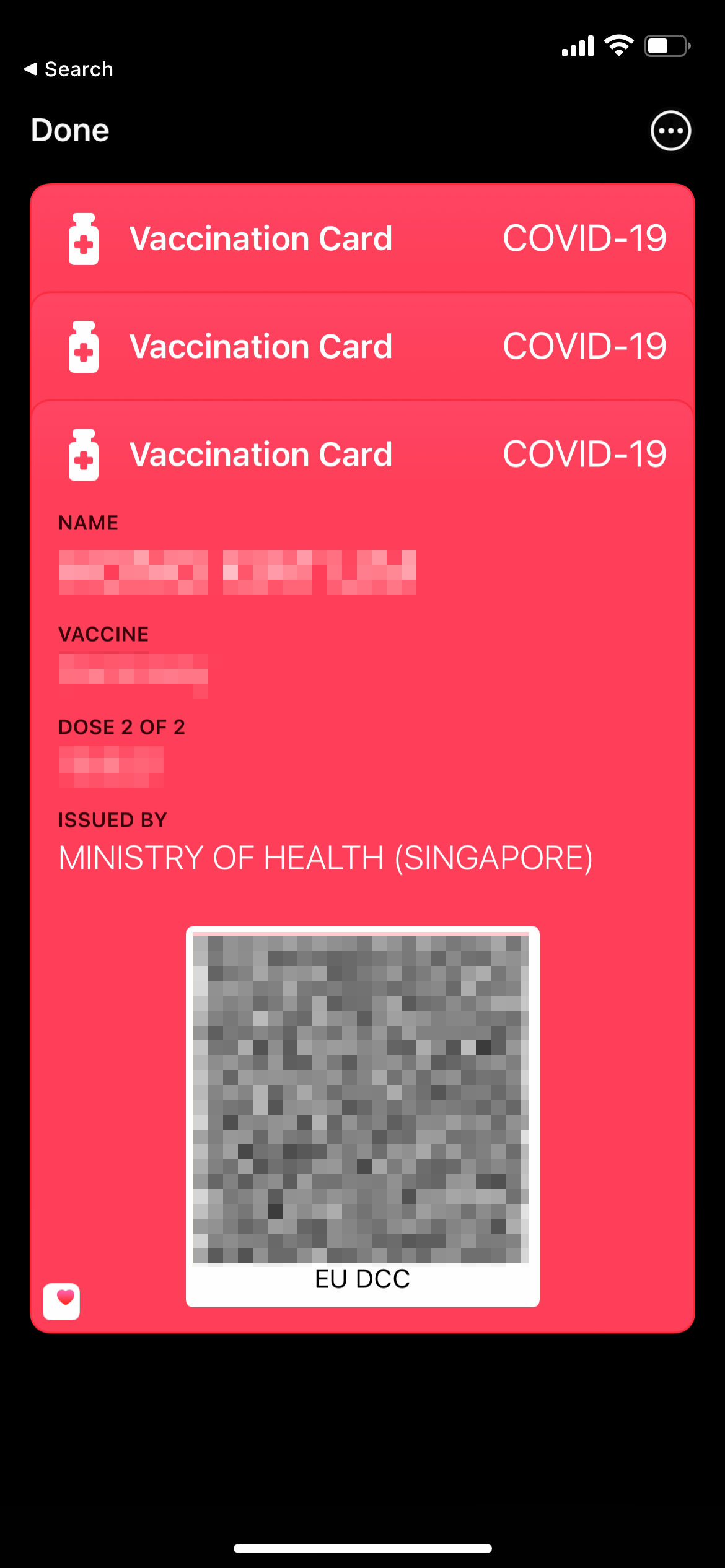How to Add Vaccination Status to Apple Wallet in Singapore
The new Apple iOS 15.4 is available that comes with many features that are much-needed in the current times. For instance, the new OS allows you to unlock your phone with Face ID even with your mask on. There’s also a Universal Control between MacOS and iPadOS and much more.
Likewise, Apple Health now allows you to save your Covid-19 related documents within the app. These may include your vaccination certificate, lab results, recovery records, etc.
Moreover, you can now save a digital vaccination card in your Apple Wallet as the app now supports the EU Digital Covid Certificate format and can also be viewed as an offline EU-DCC-compatible QR code. This is especially good news for travelers as they don’t need to carry a separate vaccination card.
Now in this post, I am going to guide you through the process of saving your Covid-19 information in the Apple Health app and your digital vaccination card in the Apple Wallet. Let’s begin.
Step 1. Update iOS and Singpass app
Make sure your iPhone is running iOS 15.4, and your Singpass app has been updated to its latest version.
Step 2. Request Vaccination Cert from Notarise SG
- Go to Notarise SG from your phone’s browser.
- Scroll down and tap “Vaccination certificate“.
- Login to your SingPass to verify your account.
- After verification, go back to Notarise SG to verify your email address.
- Select the user for issuance of the vaccination certificate.
- Make sure all information are correct, then click Submit.
- Your request for the Vaccination Healthcert is now complete.
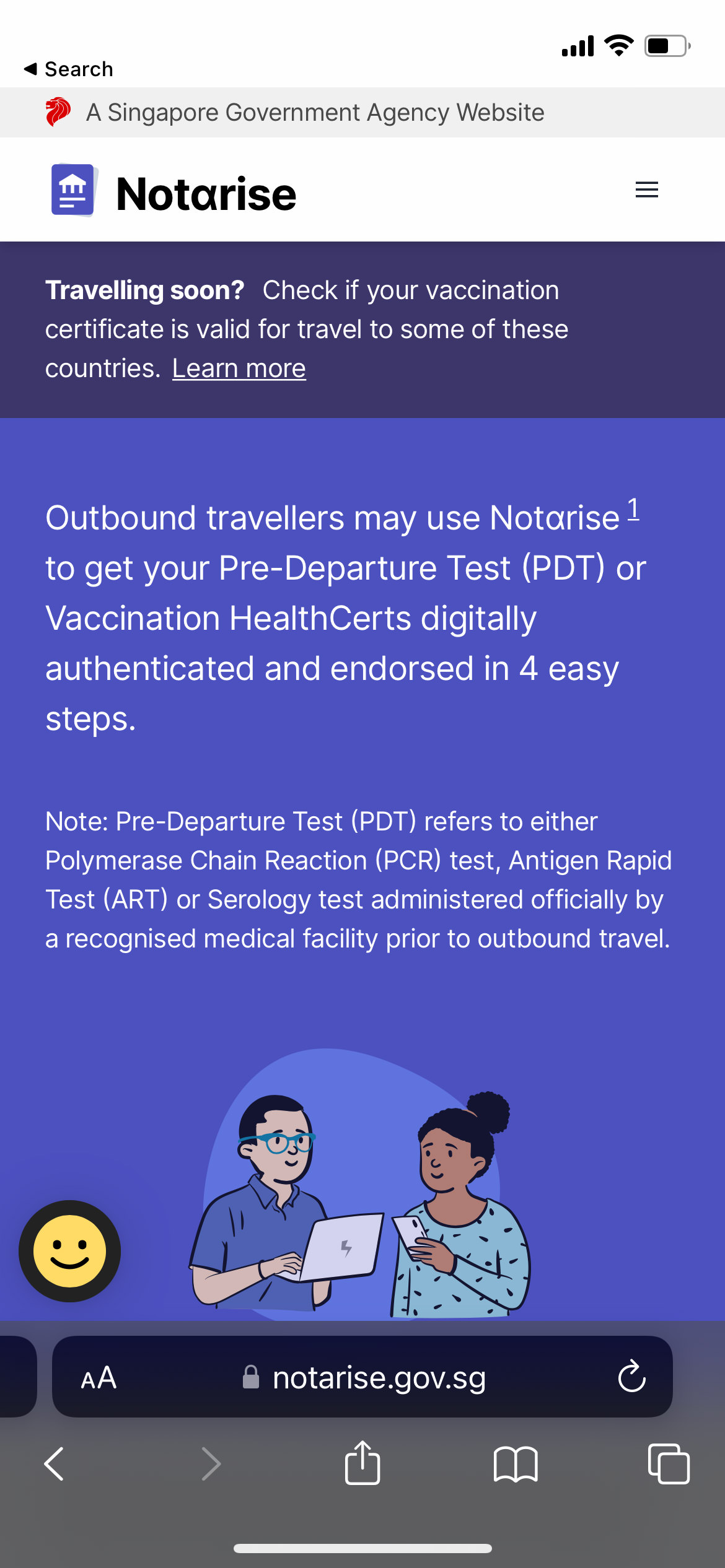
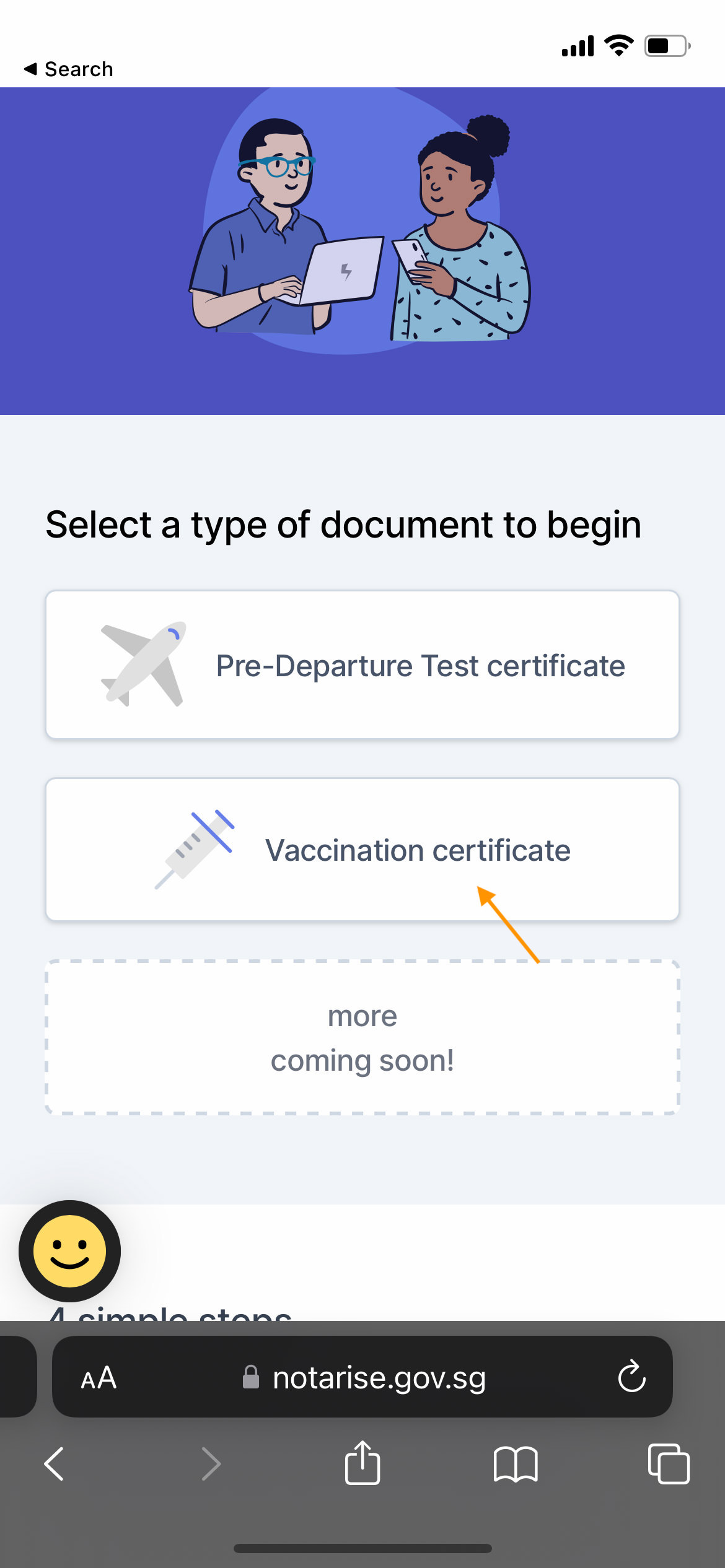
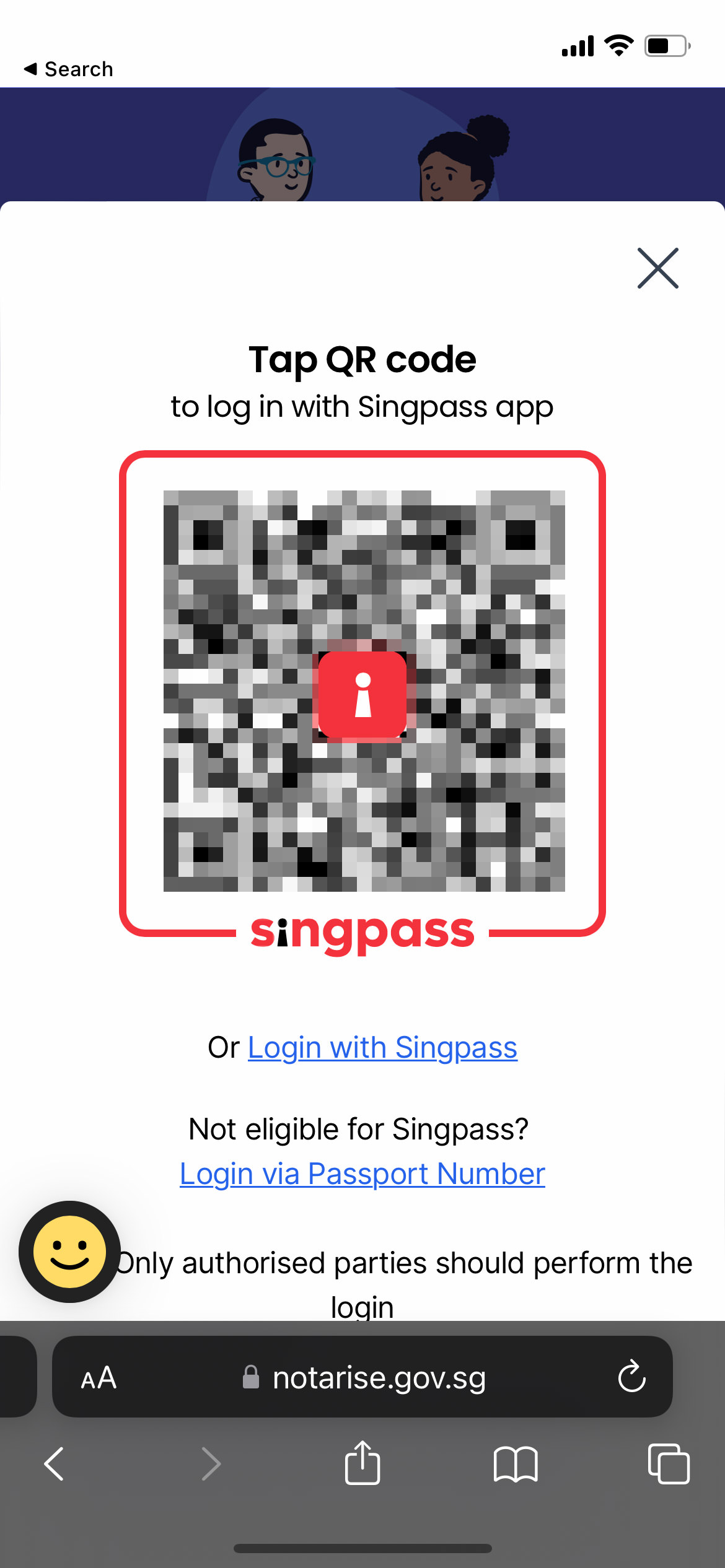
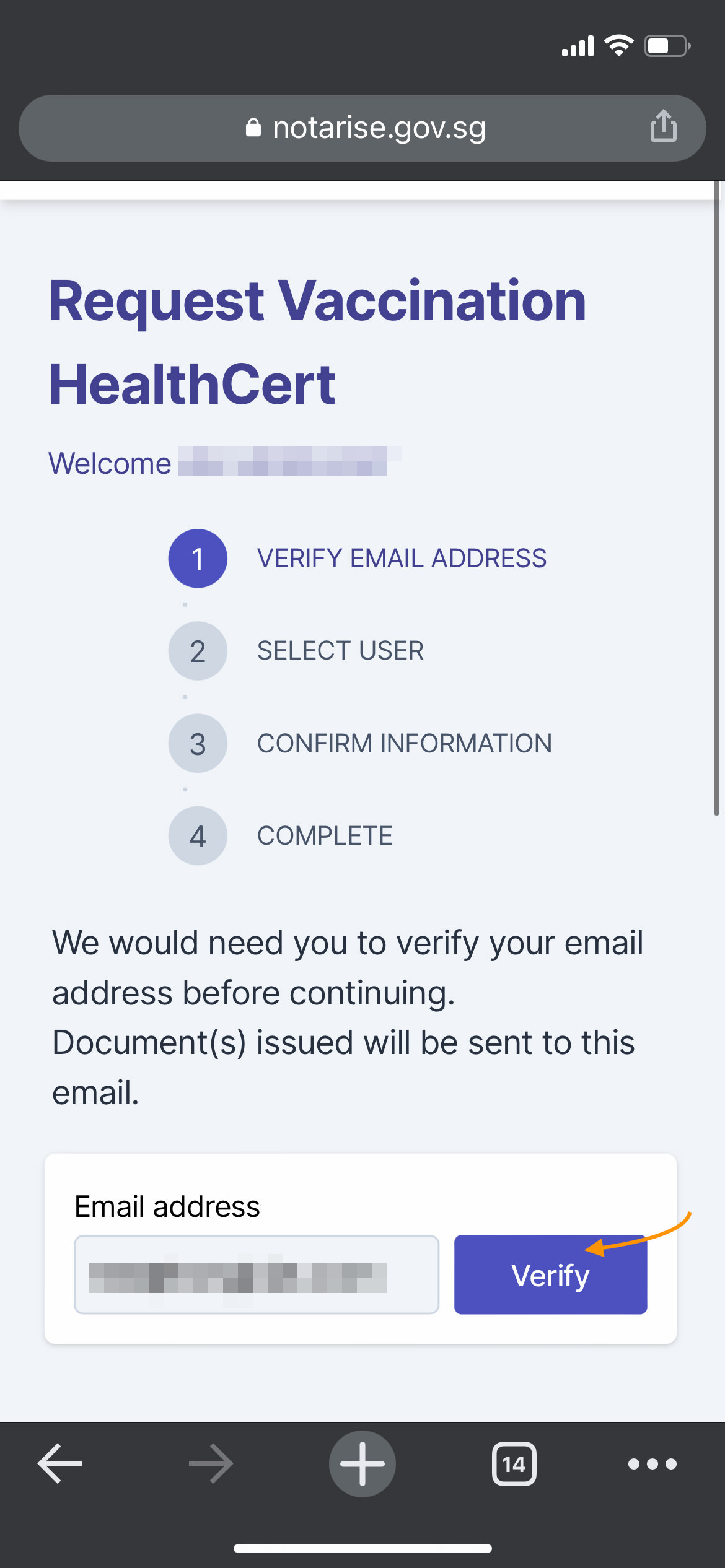
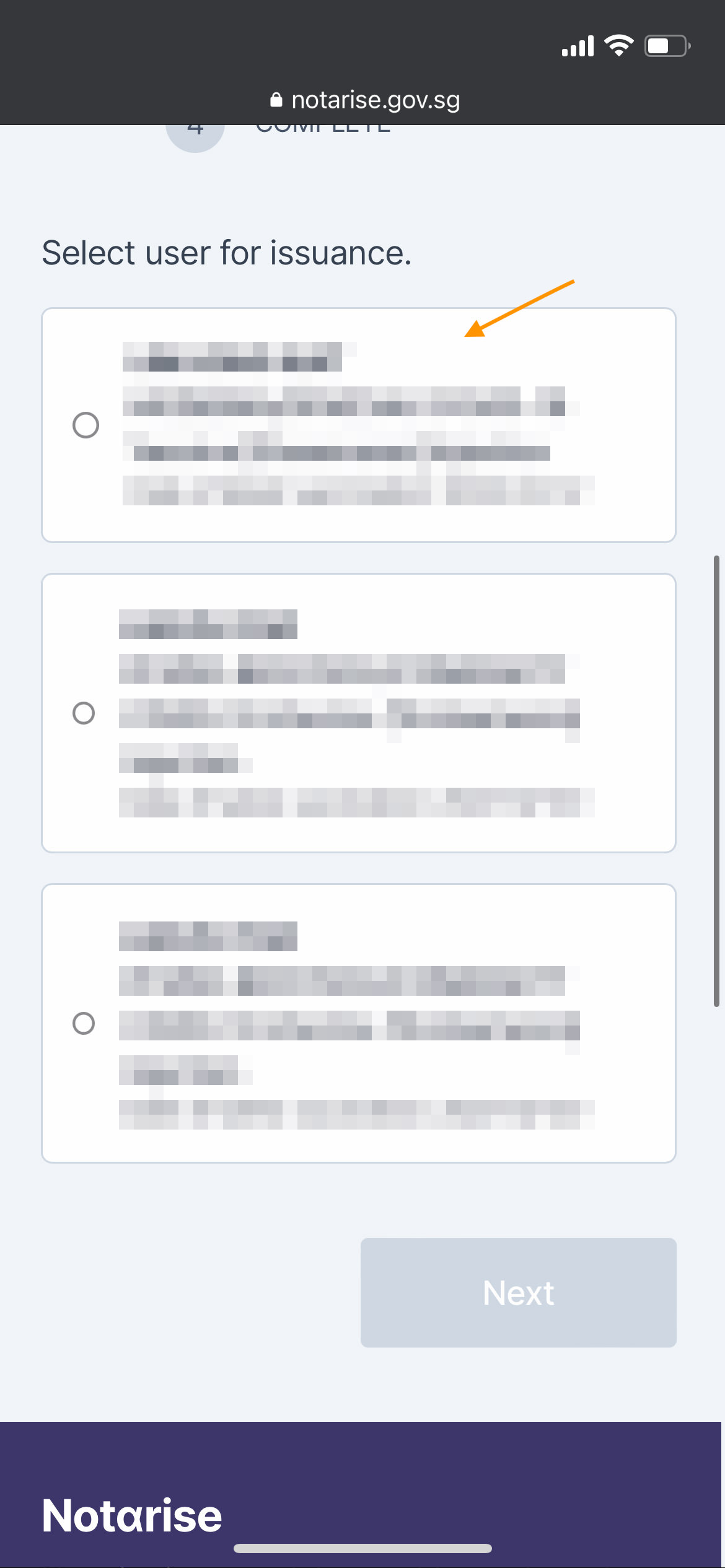


Step 3. Find and add the certificate from Singpass App
- Go to Singpass app, tap the Inbox icon on the bottom right, look for an email with the title “Issuance of Certificate“.
- In the message, tap “View Document“.
- Tap “View QR codes“.
- Tap “For offline verifier“.
- Tap to go into the details of each vaccination, and then tap “Add to Apple Wallet & Health“.
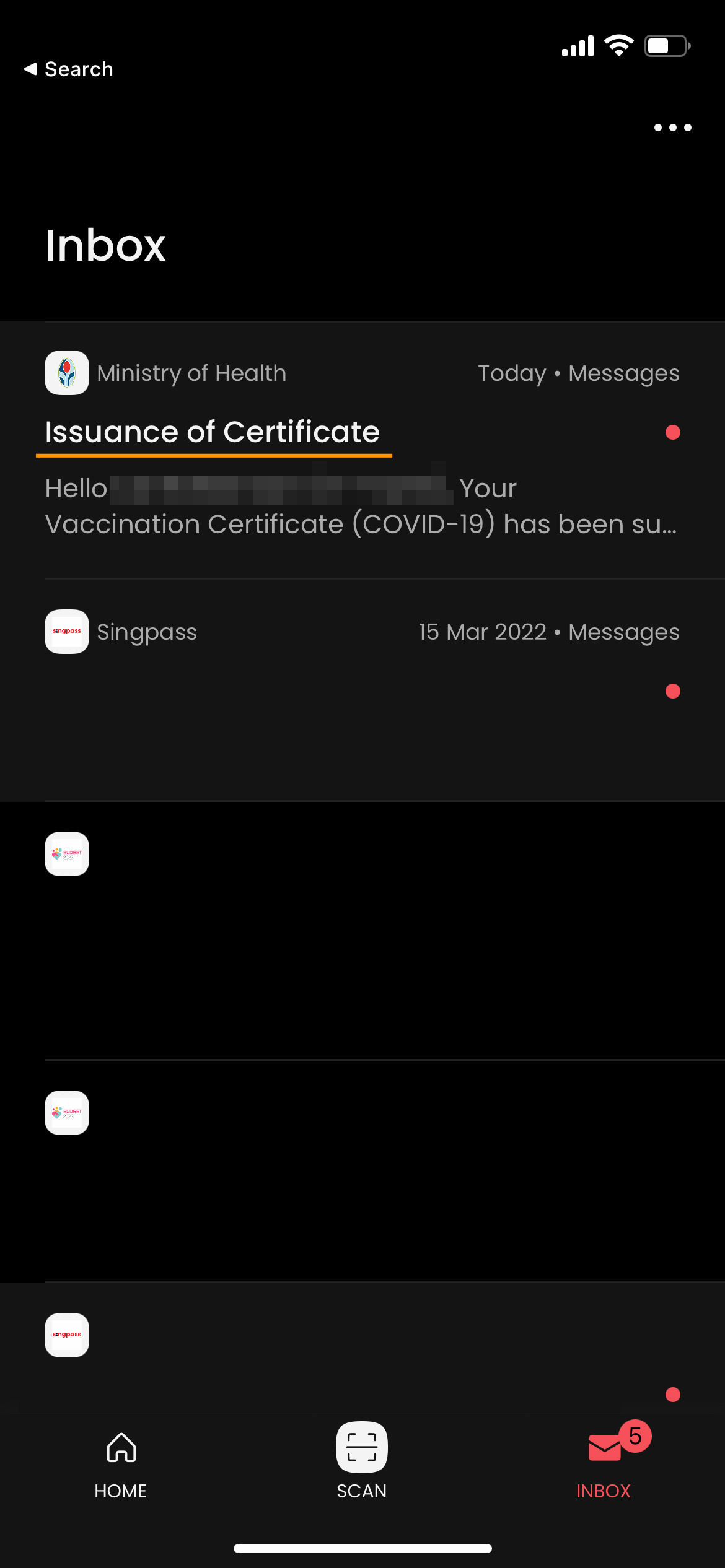
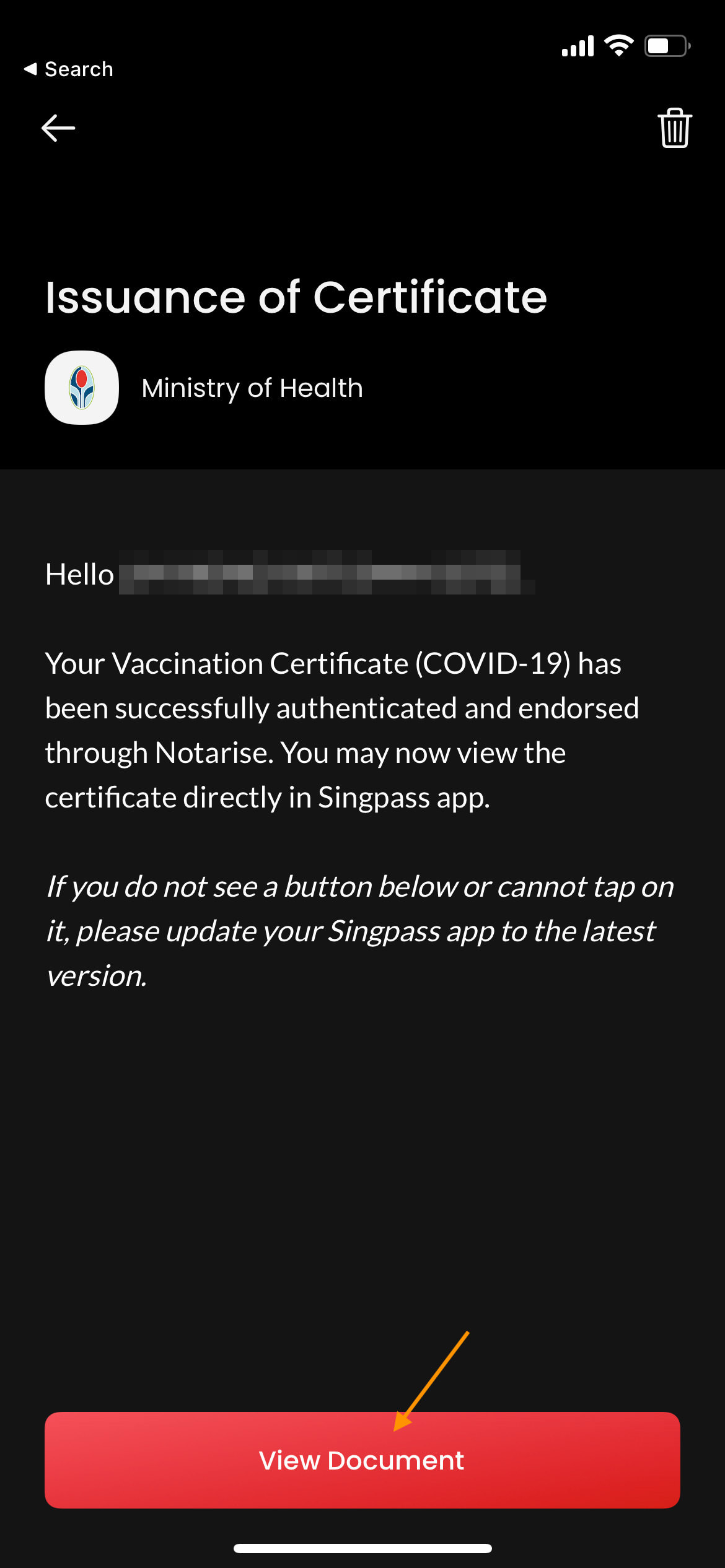
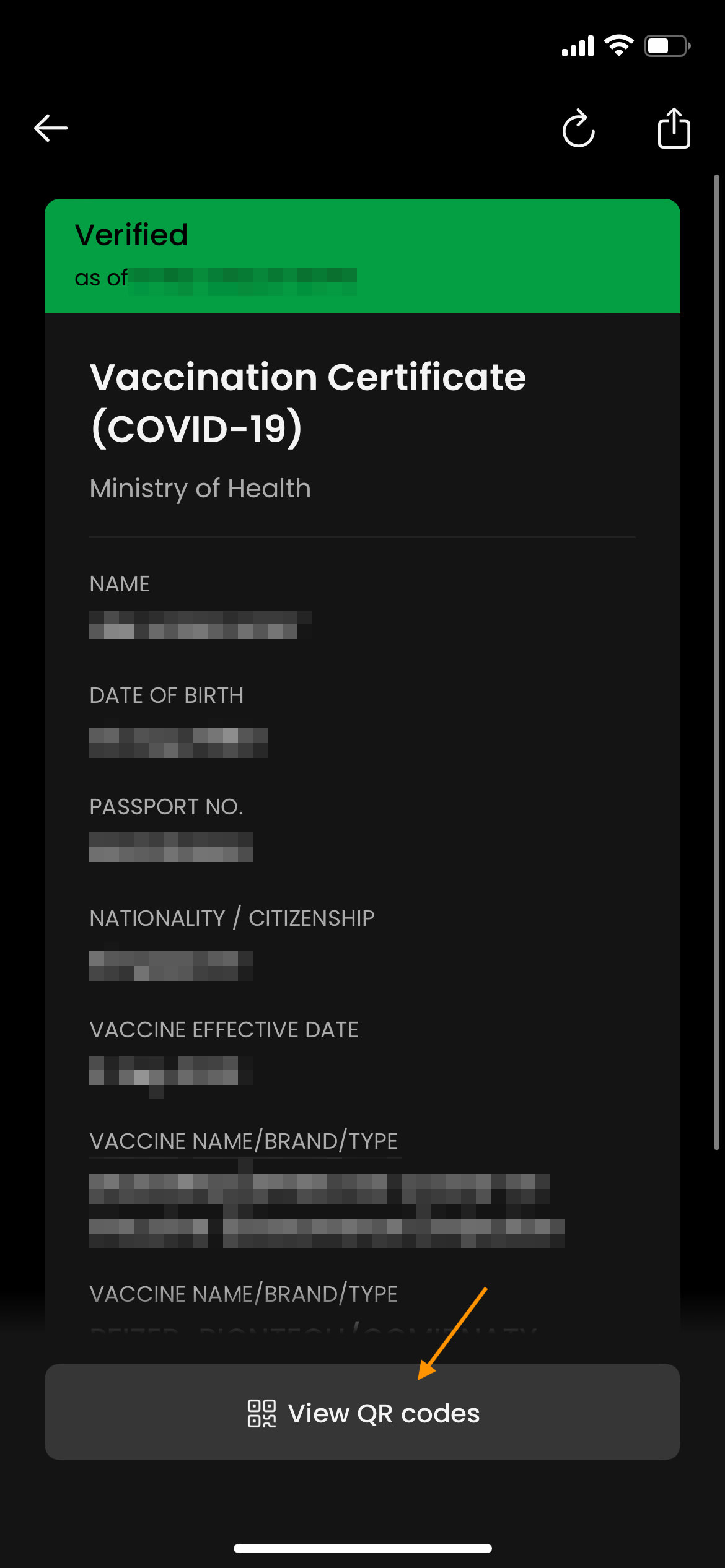
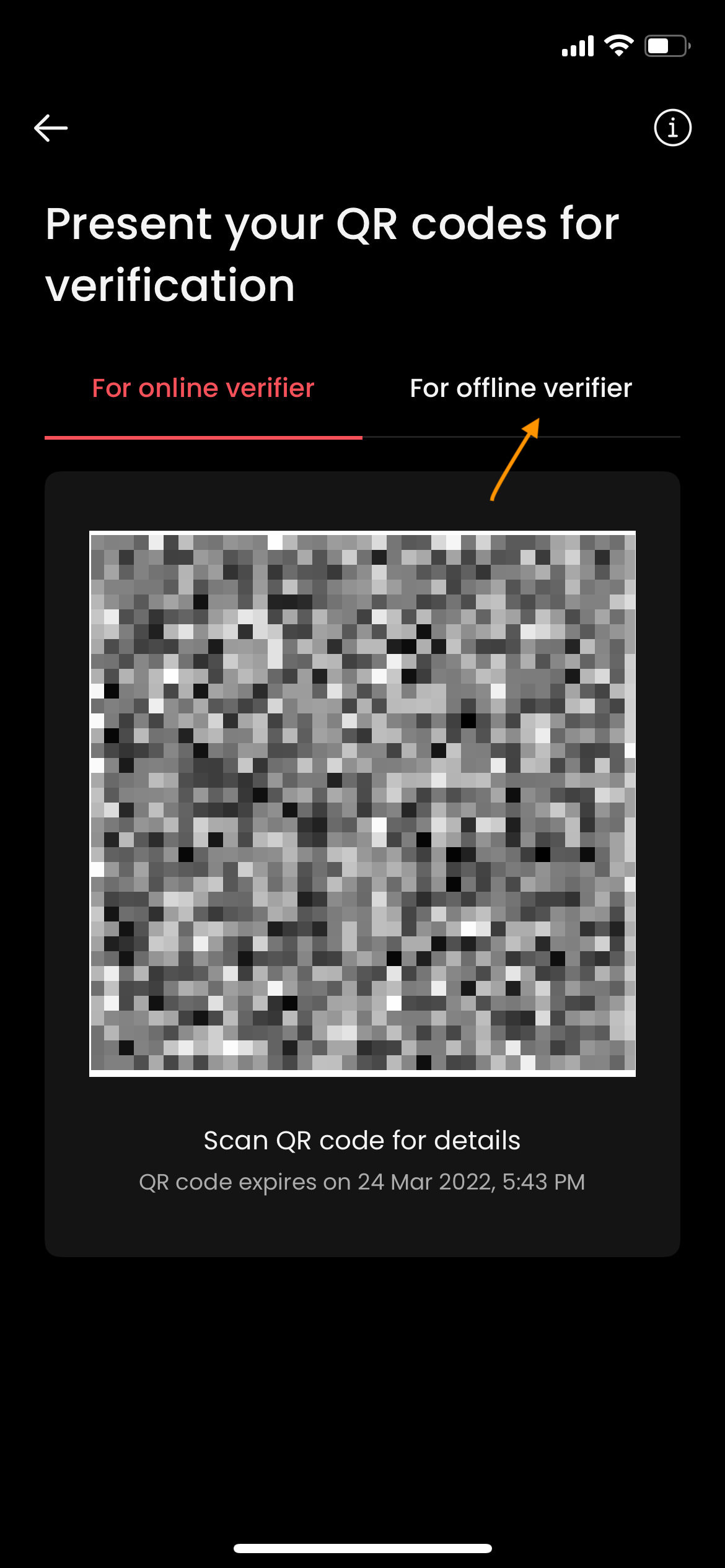
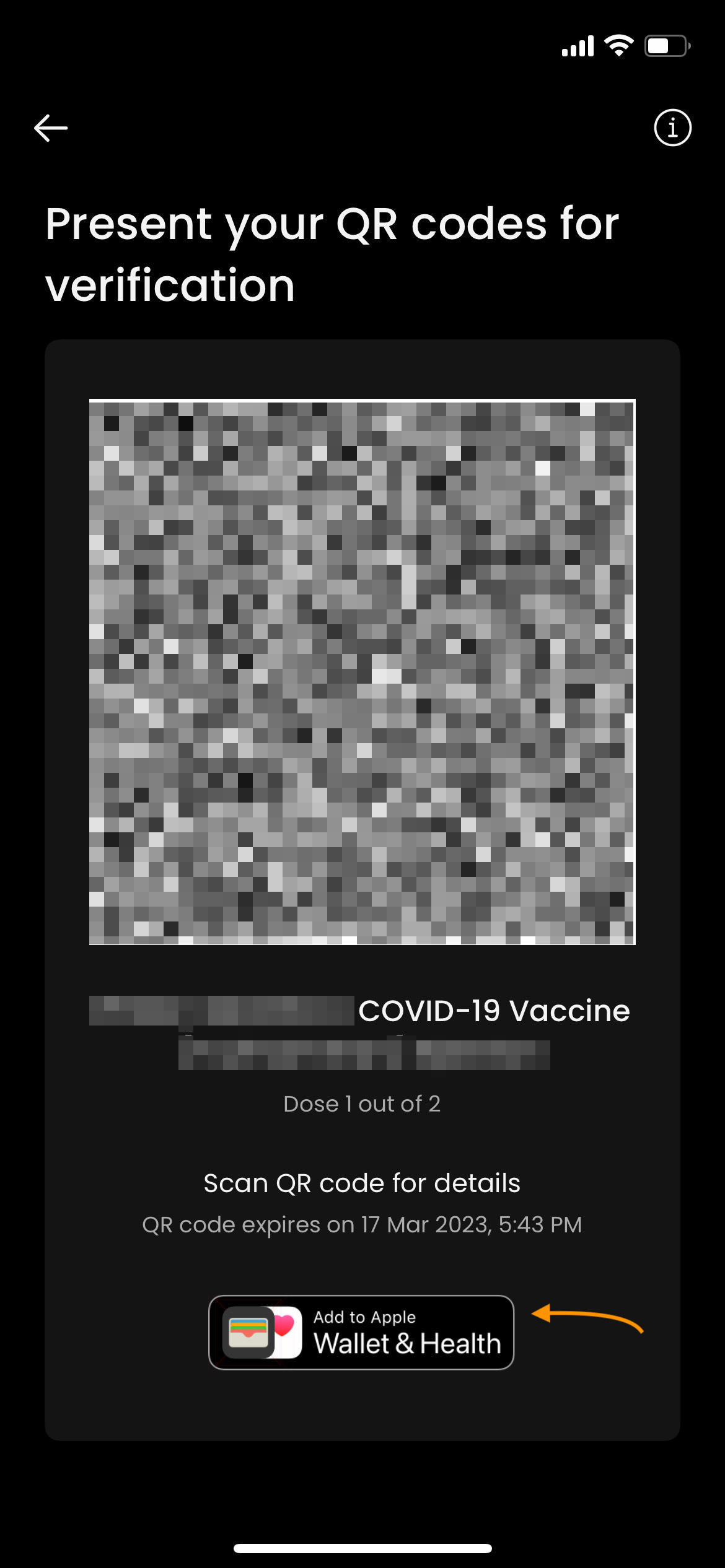
Step 4. Access your Vaccination Cards in Apple Wallet
That’s it. Your vaccination statues have been stored in your Apple Health App and Apple Wallet. And for the latter, it should look something like this: