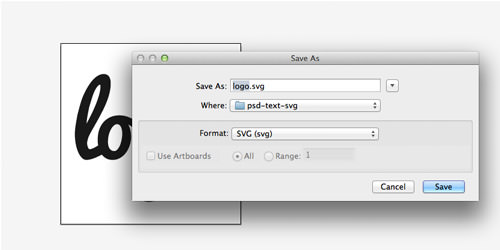How to Convert Photoshop Text to SVG
With the advent of high-definition screens, web designers must ensure their images are optimized for HD to avoid blurry or pixelated websites. Using vector graphics is an excellent solution for HD screens due to their scalability.
Vector graphics can be resized to any dimension without losing quality, making them ideal for HD displays. In this guide, we’ll show you how to convert Photoshop text into SVG format, particularly useful for text-based logos.
Photoshop Stage
We’ll demonstrate this process using a simple text-based logo designed with the Pacifico font family.

Right-click on the text layer in the Layers panel in Photoshop and select Convert to Shape.
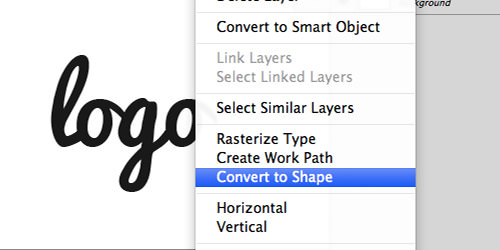
Afterwards, save the file in Photoshop EPS format.

Illustrator Stage
Open the EPS file in Adobe Illustrator. Your text should now appear as a vector object.
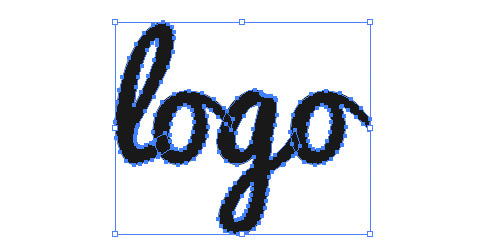
Make necessary adjustments such as removing unwanted layers, altering background colors, or resizing. To resize the document in Illustrator, navigate to File > Document Setup and choose Edit Artboards. Resize the Artboard either using the mouse or by specifying exact dimensions.
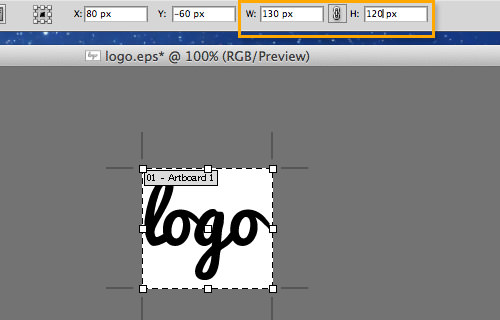
Finally, save the file in SVG format, which is the standard option.