How to Run Multiple Instances of Windows Live Messenger
Note: This post was first published on the Jun 16, 2007.
If you’ve tried using third-party software to run multiple instances of Windows Live Messenger and found they don’t work with version 8.5, here’s a solution that does: Messenger Plus! Live. This tool does more than just allow you to open multiple copies; it also offers features like password-protected preferences, adjustable application transparency, personalized statuses, and more.
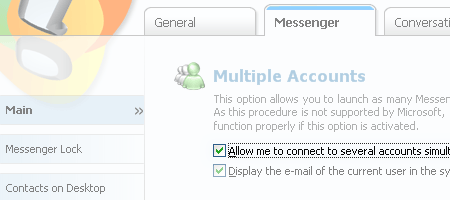
How to Set Up Multiple Instances of Windows Live Messenger
- Download and install Messenger Plus! Live.
- Open the Preferences settings.
- In the Messenger tab, check the option Allow me to connect to several accounts simultaneously.
- That’s it! Double-click the icon again to launch another instance of Messenger.