How to Manage Collections in Microsoft Edge
The new Microsoft Edge built on top of Chromium Browser is loaded with features. And one of its interesting features is Collections that lets you keep track of your ideas and notes and store them in a notebook. After it got introduced in late 2019, it is only getting better with every new update.
Microsoft Edge’s Collections lets you take notes and snippets from web pages. Whether you are planning a trip, making a shopping list, or collecting notes for your homework, Collections can help you. Since it gets synced across all your signed-in devices, your collections are always with you even on the go.
However, Collections has a set of features, which you must understand to make the most of it. So, let me walk you through Microsoft Edge’s Collections.
10 Hidden Microsoft Edge Features (and How to Use Them)
Best yet less-known features of Microsoft Edge and detail on how to use them effectively. Read more
How to Enable Collections in Edge
Microsoft developed Collections as an experimental feature in 2019 and it was not enabled by default till Windows 10 20H1.
So, if your Windows 10 is older than 20H1 or you do not find Collections inside Edge, then follow these steps to enable them:
- Open the Start menu and find Microsoft Edge.
- Drag and drop Microsoft Edge to the desktop to create a shortcut.
- Then, right-click on the shortcut and select Properties.
- Finally, switch to the Shortcut tab and add
--enable-features=msEdgeCollectionsafter the “msedge.exe” entry in the Target field and click OK. - Now, open this shortcut to open the new Edge with Collections.
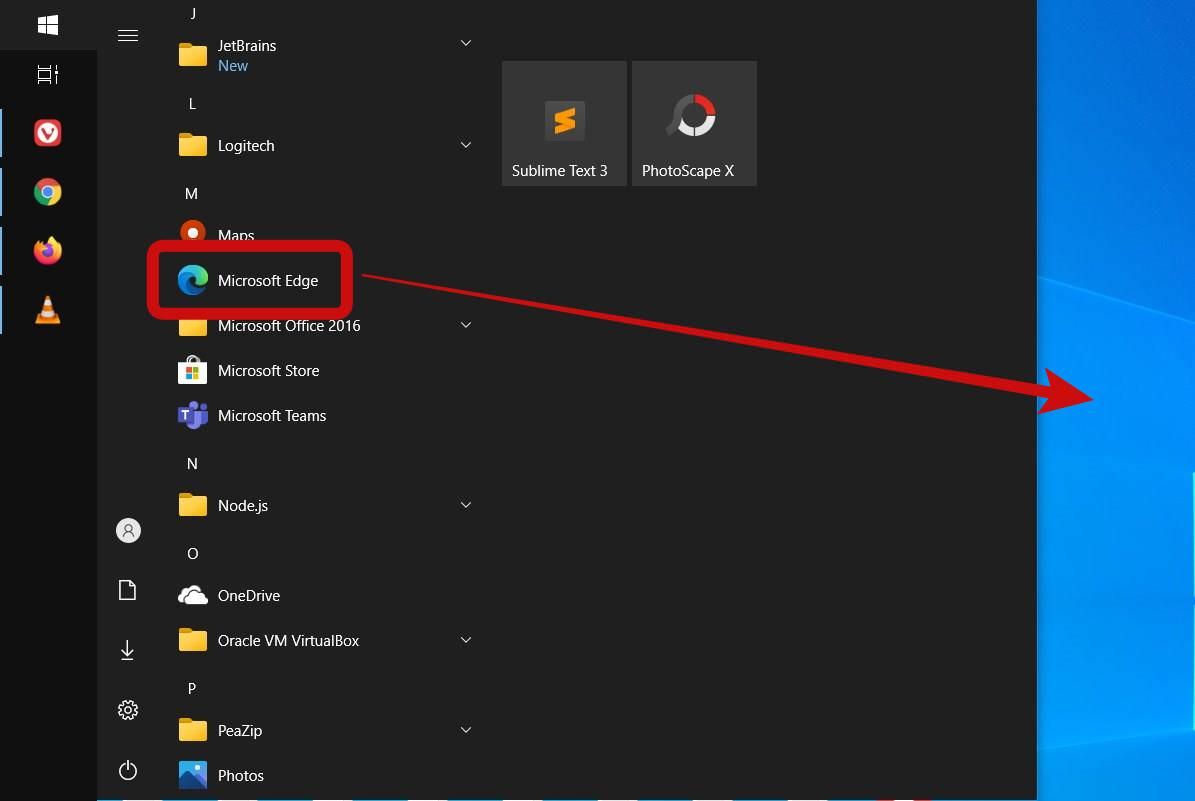
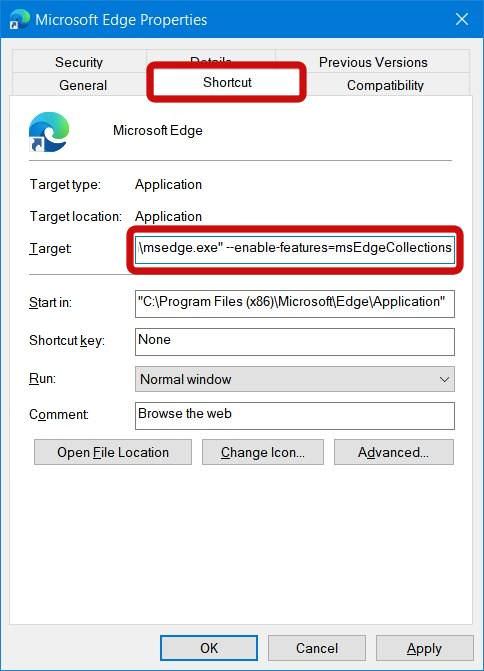
How to Create a New Collection in Edge
After you have enabled Collections inside Microsoft Edge, you should start with creating a collection for storing your notes and snippets. Here’s how to do it:
- Click on the Collections icon and go to Start new collection.
- Enter a name and press Enter. You can now add notes and weblinks.
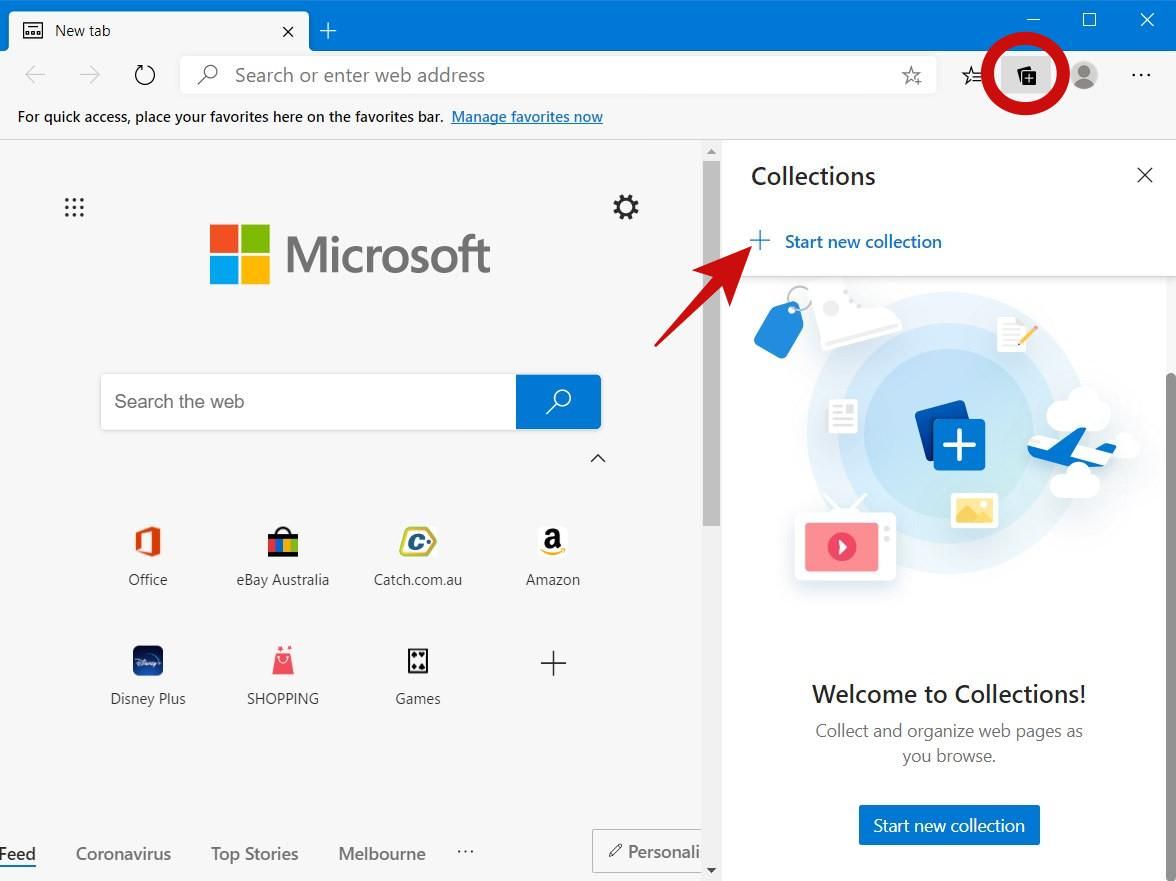
How to Edit / Delete a Saved Collection in Edge
After you have created one or many collections, you may want to edit their names or delete them when you have completed your work with a collection. You can follow the below steps in such a situation:
- When you click the Collections icon, you see the last accessed collection.
- Click the left arrow on the top-left to return back to the main screen.
- Right-click at one of the collections and choose Edit collection or Delete collection from the context menu to perform the respective action.
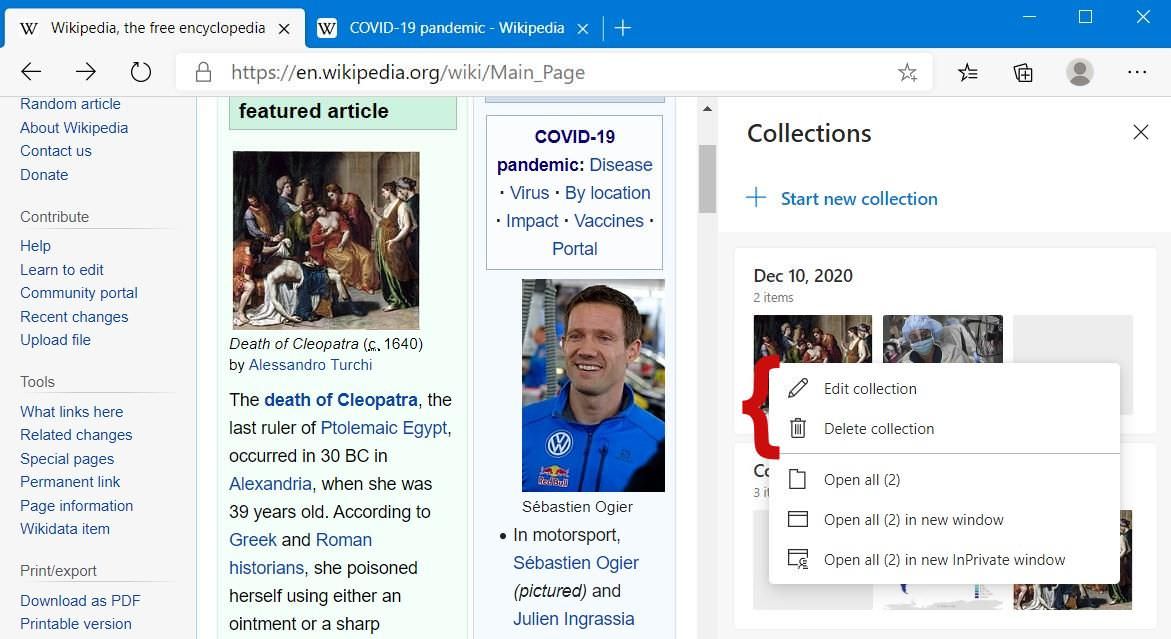
How to Add Notes / Pages to a Collection in Edge
Since you have learned about creating collections, you can start adding notes and weblinks. Let’s add a note or weblink of a web page you’re currently on:
- In Microsoft Edge, open any web page.
- Click on the Collections icon and do one of the following steps:
Add the current web page
Click Add current page to save the currently opened web page.
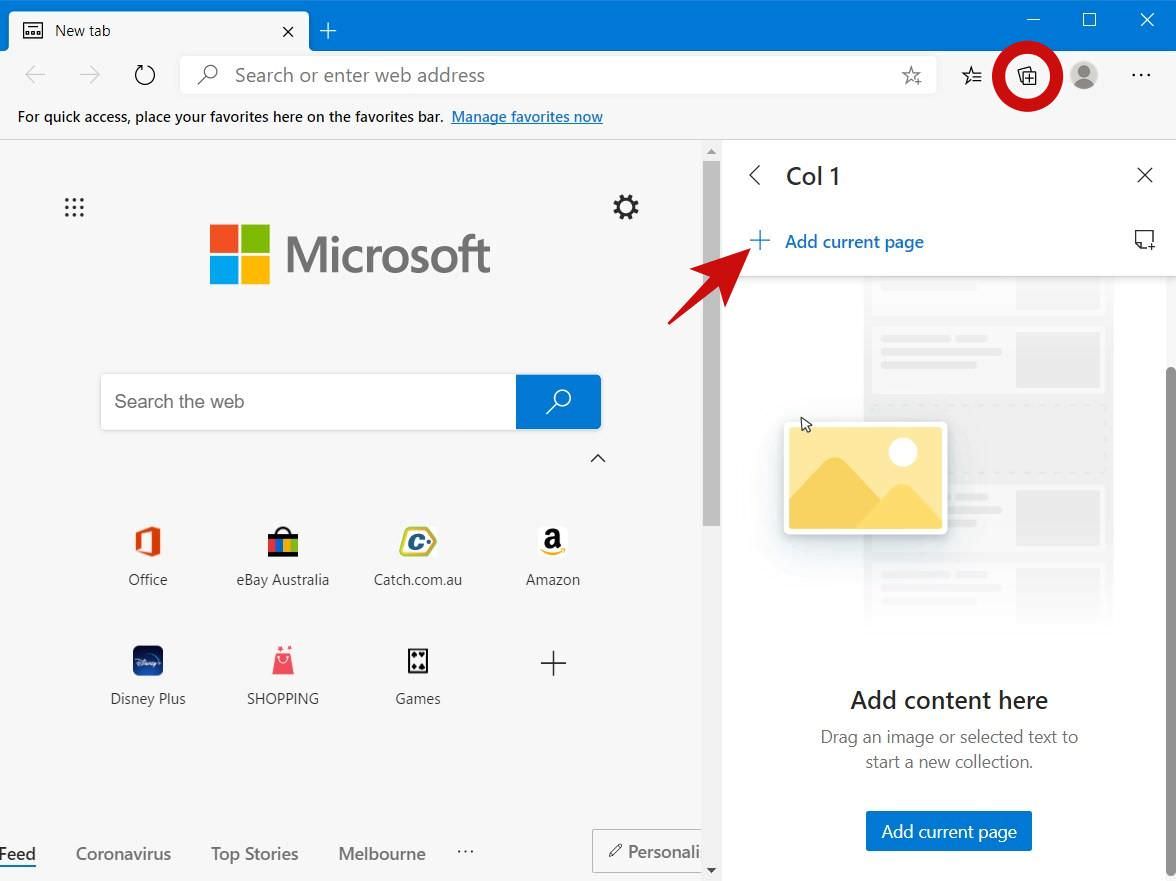
Add a note to a web page
Right-click a saved web page in one of your collections and select Add note. Then, type in your note and click the check icon at its top-right corner.
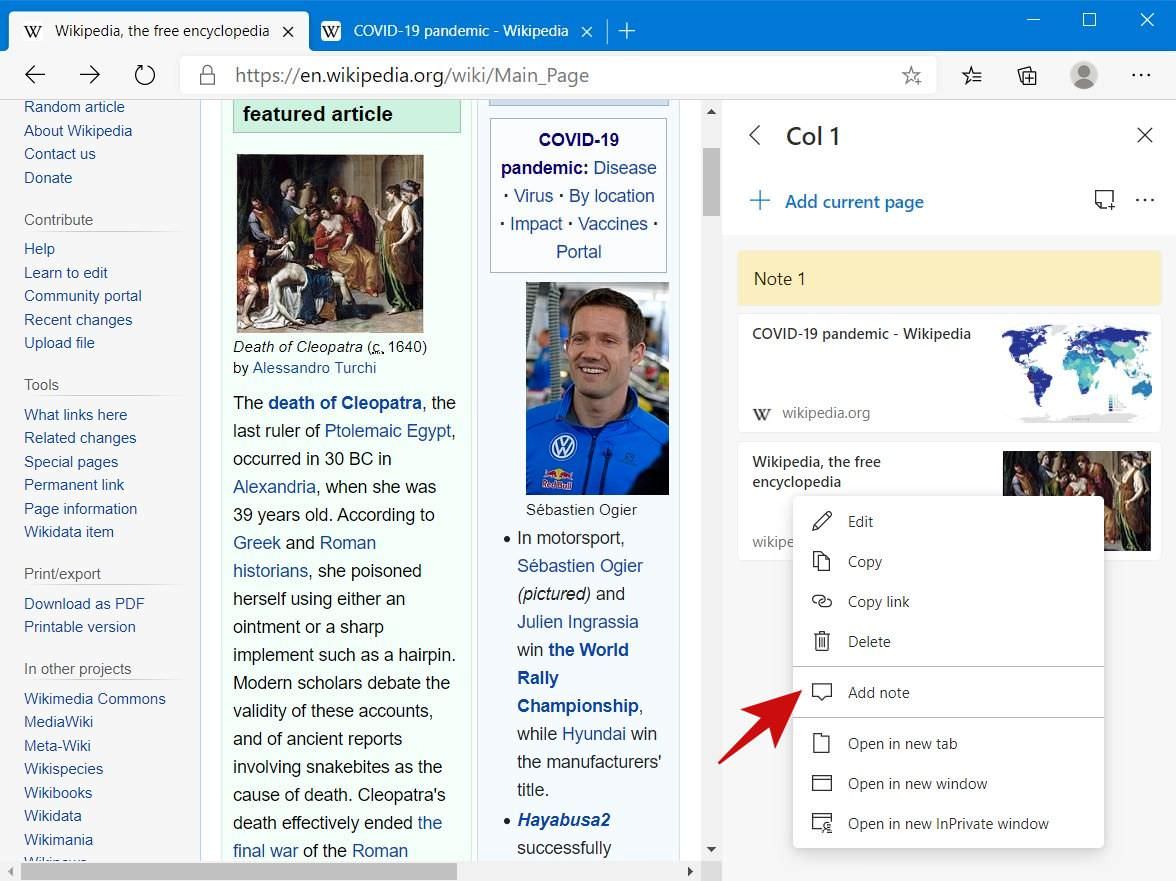
Add a note to a collection
Click the Add note icon at the top-right of the sidebar: this will open a notepad wherein you can type in and click the check icon to add a note.
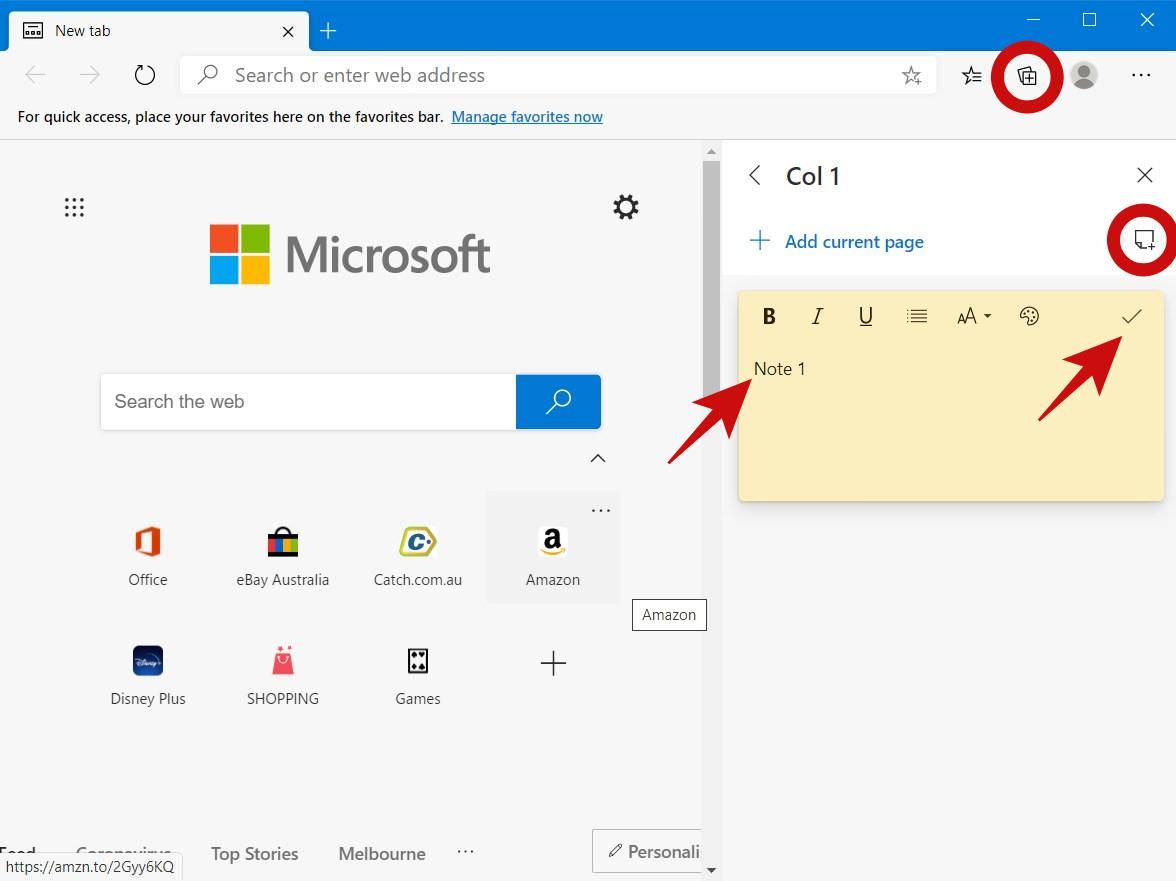
Add selected image & text
Select some images and/or texts on the web page and right-click the selection, then click Add to Collections and select one of your collections to save the selected images and/or texts in your chosen collection.
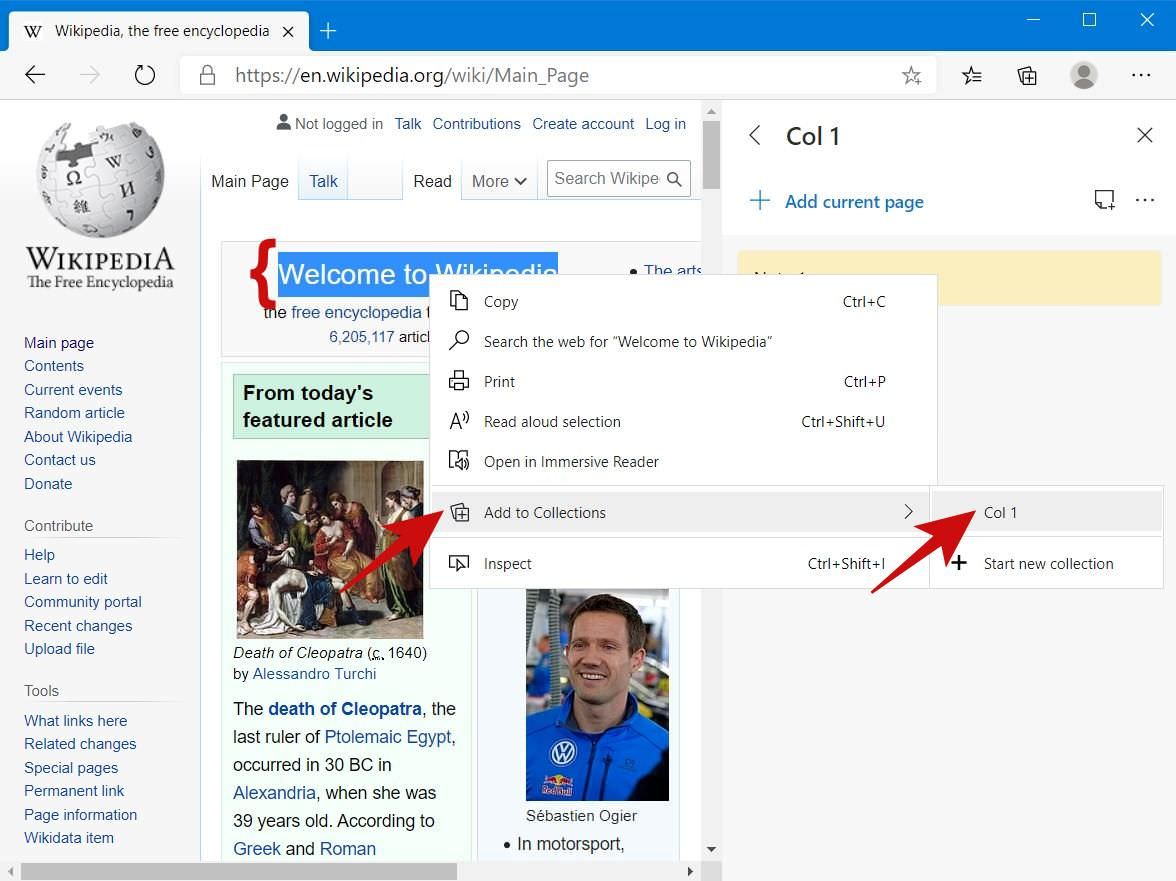
Add an image or weblink
Right-click any image or weblink, then click Add to Collections and select one of your collections to save the clicked image or link in your chosen collection.
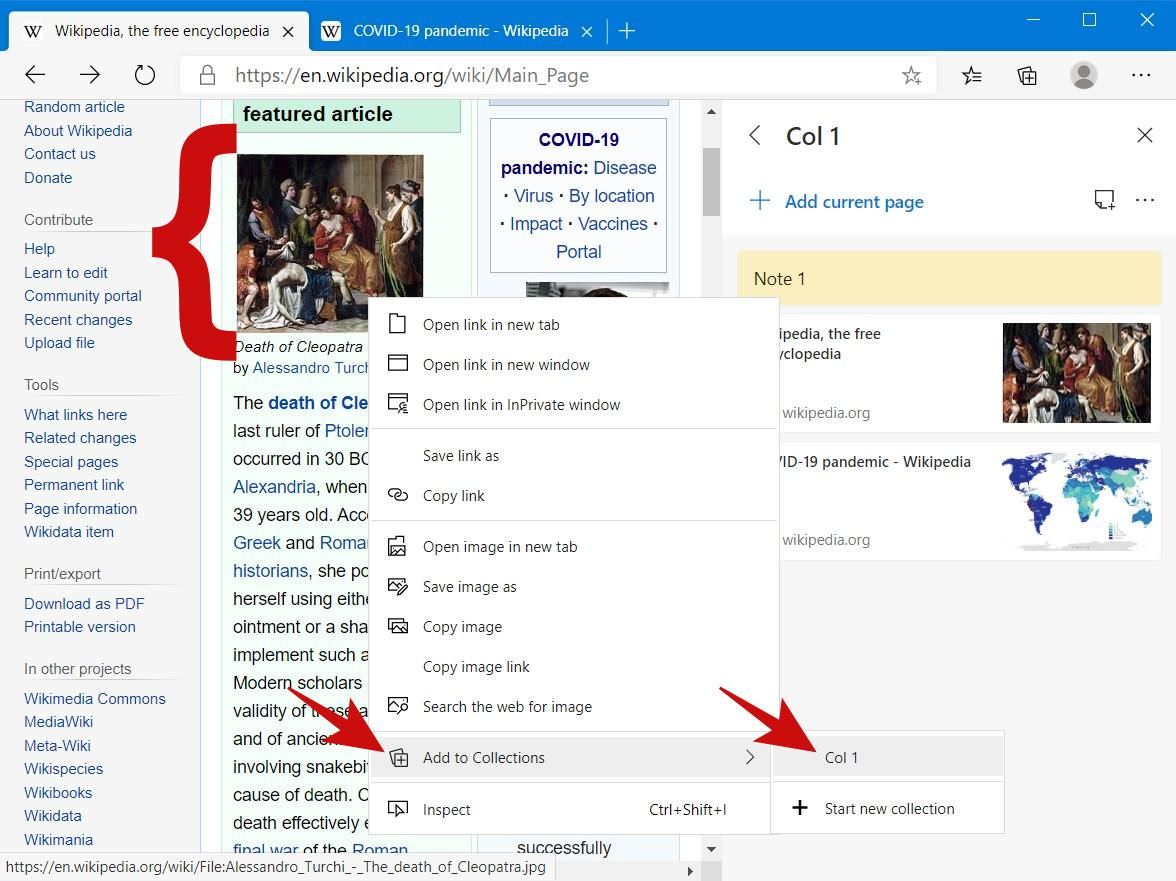
Add all opened web pages
Right-click on any tab in Microsoft Edge, then click Add all tabs to a new collection and enter the name for the new collection to save opened pages.
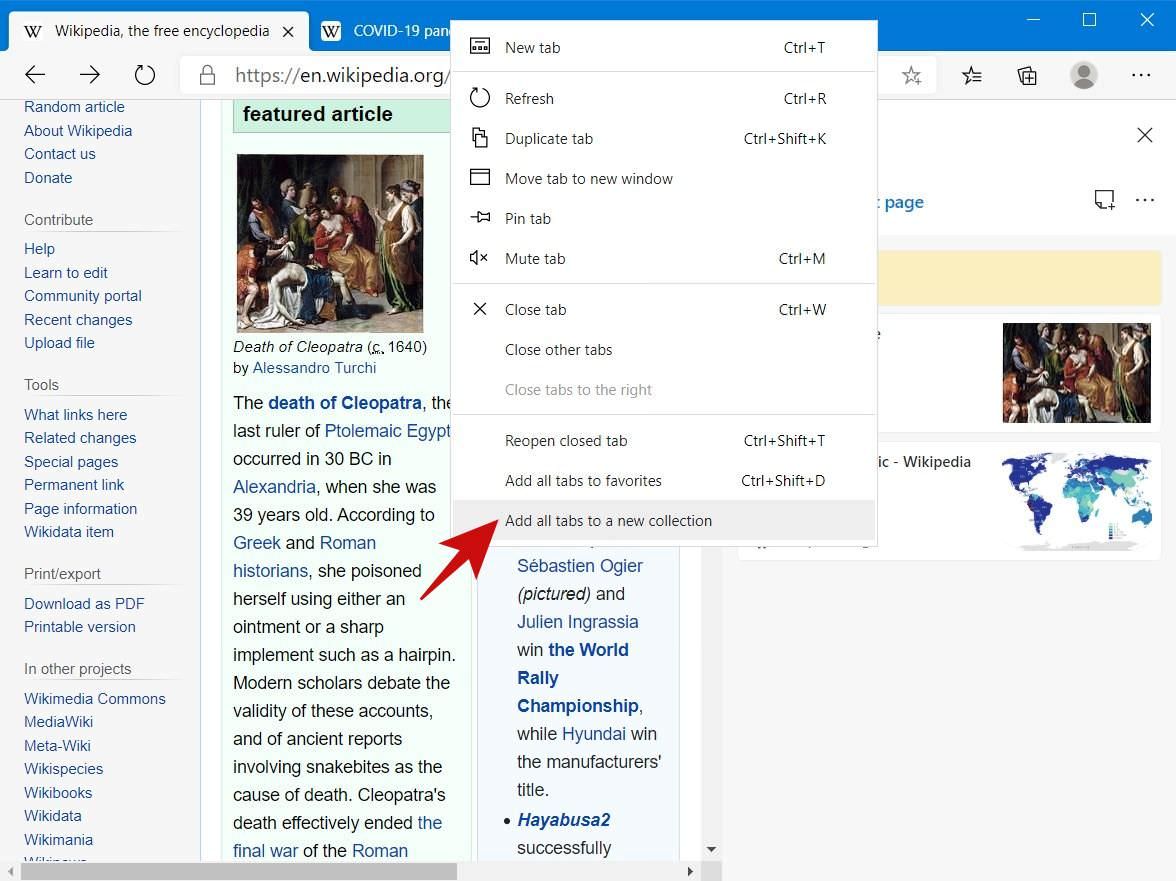
How to Open All Saved Pages at Once in Edge
With Collections, you can save web pages for later and pick up from right where you left off. You can also open all the saved web pages in just one click:
Click on the Sharing and more icon in the top-right of a collection, then click Open all to open all the saved web pages of the collection.
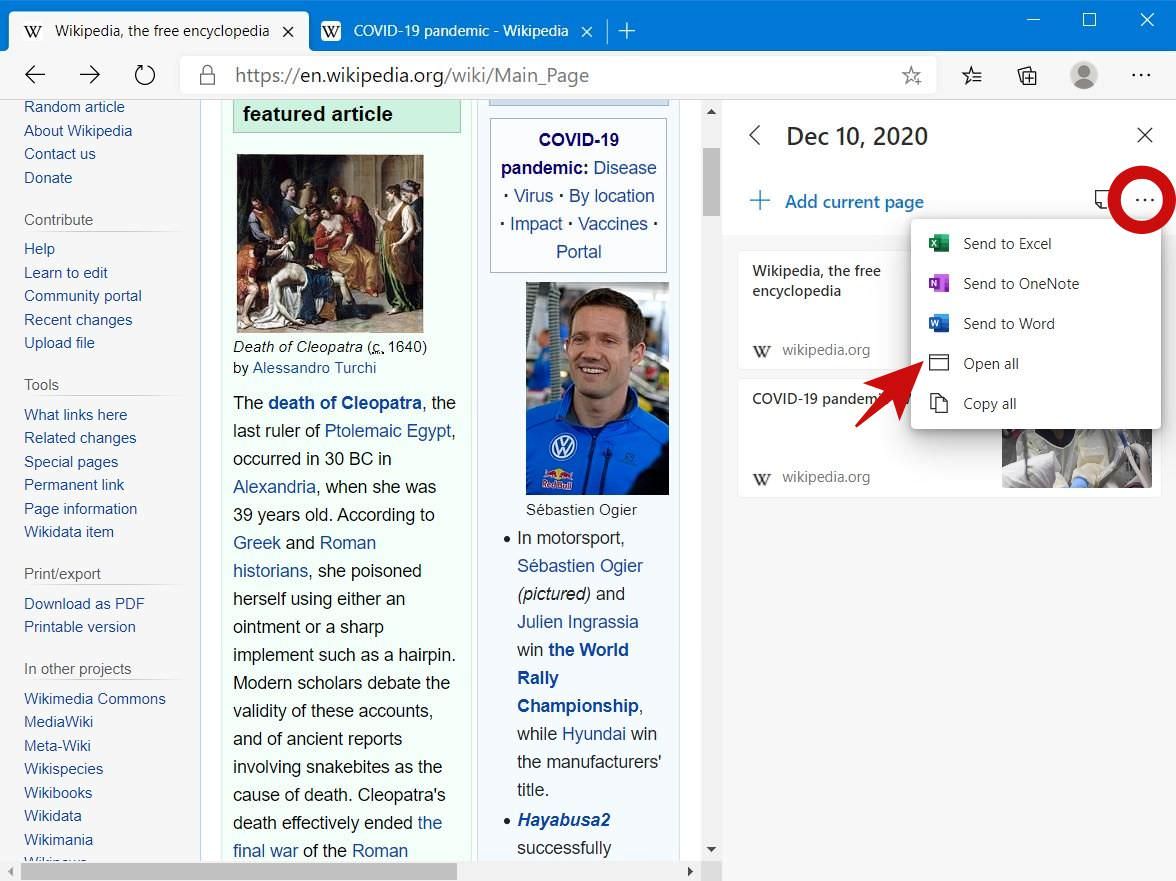
Alternately, you can also open individual web pages by right-clicking them and selecting either Open in new tab or Open in new window.
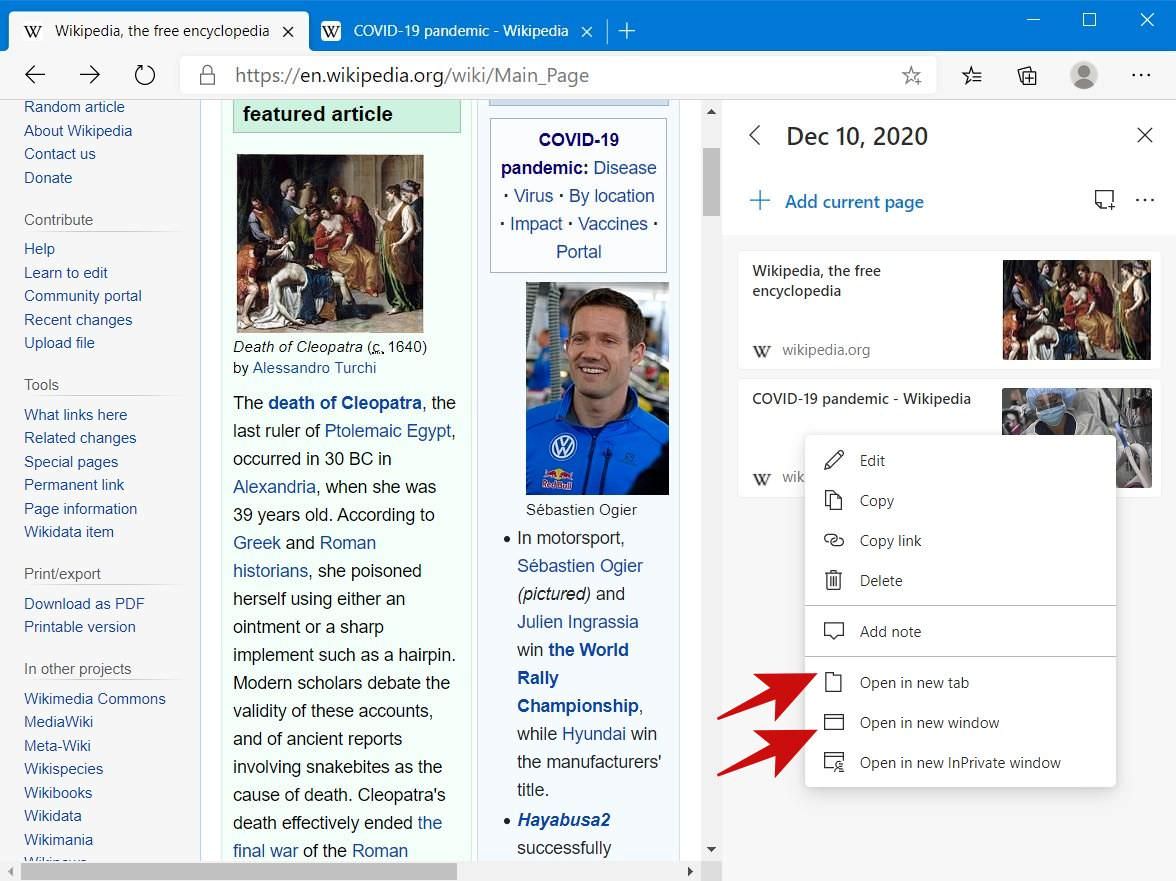
How to Edit / Delete Saved Notes / Pages in Edge
There are situations wherein you make some mistake while saving a note or web page and need to edit or delete it from your Edge Collection. In such a situation, here are the steps you must follow to edit or delete a saved note or page:
Edit / delete a saved note
For a note, double-click on the note or right-click on the note and select Edit to edit it. Or, right-click on the note and select Delete to delete it.
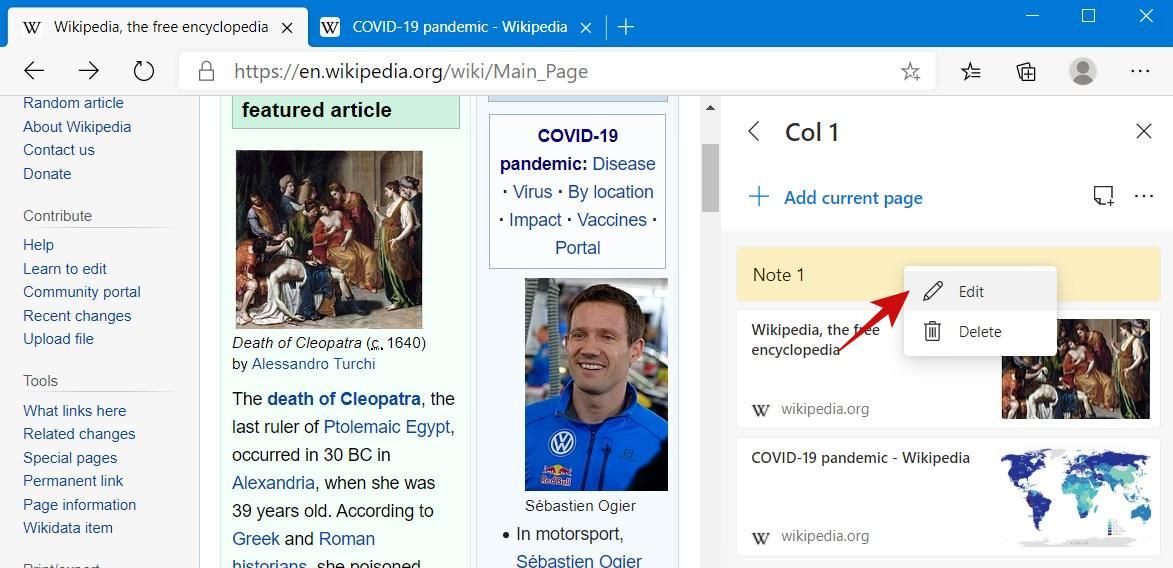
Edit / delete a saved page
For a web page, right-click on its entry in your collection and select Edit to rename the saved page. Or, select Delete to remove the saved page.
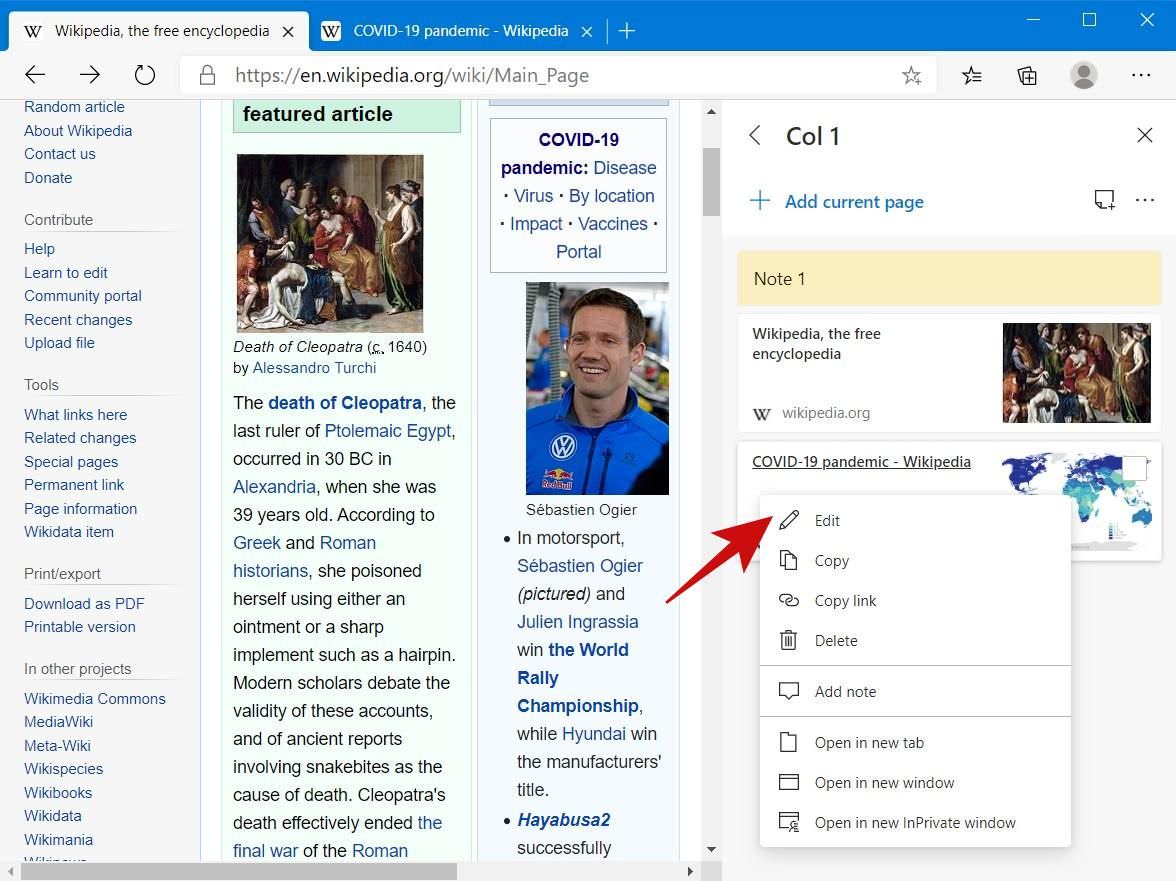
How to Switch Collections in Edge
Since you now know about adding, editing, and deleting notes and web pages, you should learn some advanced usage of Collections.
With multiple collections, say after saving all opened web pages or tabs to a new collection, you may want to switch between collections to check the other collections. Here’s how:
- When you click the Collections icon, you see the last accessed collection.
- Click the left arrow on the top-left to return back to the main screen of Collections where all your collectections are listed and click on any of them to access it.
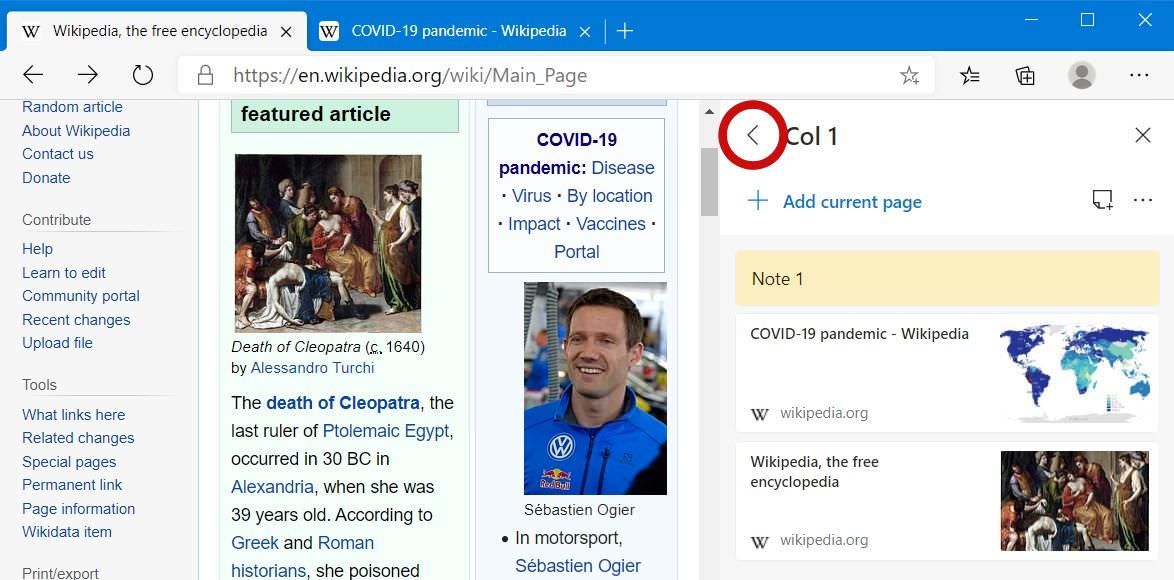
How to Share a Collection in Edge
Along with other options, you can also share a collection or a single card in the collection with others. Though there is no fancy sharing option for Collections as there is a Share option for sharing web pages through Microsoft Edge, there is a trick to share a collection with others (though I am waiting for a native option). So here’s the trick:
- Click on the Sharing and more icon at the top-right and click Copy all. This will copy all the entries of the collection to your clipboard. Then, you can paste the copied content into an email and send it to share with others.
- Optionally, if you want to share an individual card, right-click on the card and select Copy to copy its details, then send it via email or other apps.
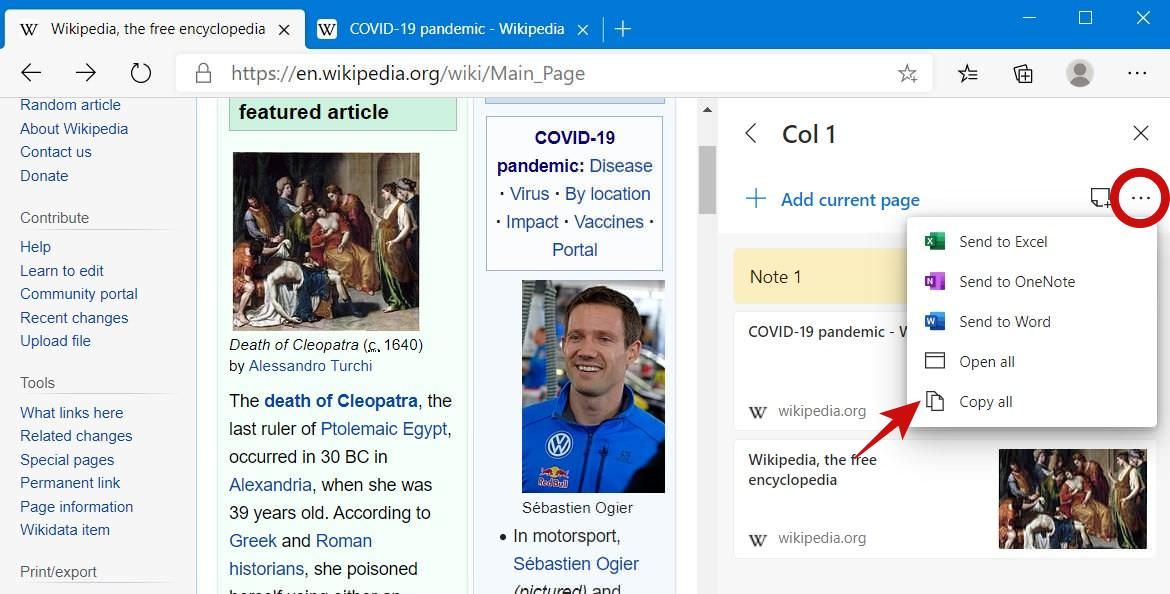
How to Export a Collection in Edge
At times, you may also want to export a collection to other apps to continue with your research or saved notes. Fortunately, Collections in Microsoft Edge offers a native option to export a collection or some cards to various Microsoft apps.
- Click on the Sharing and more icon at the top-right and click one of Send to Excel, Send to OneNote, and Send to Word. This will export all the entries of the collection to Excel, OneNote, or Word. Please note that you must be signed-in to your Microsoft account for this option to work.
- Optionally, if you want to share one or more selective card(s), hover and click the checkbox on each card to select them. Then, click the Share icon in the selection bar and click one of Send to Excel, Send to OneNote, and Send to Word to export the selected entries as the chosen document.
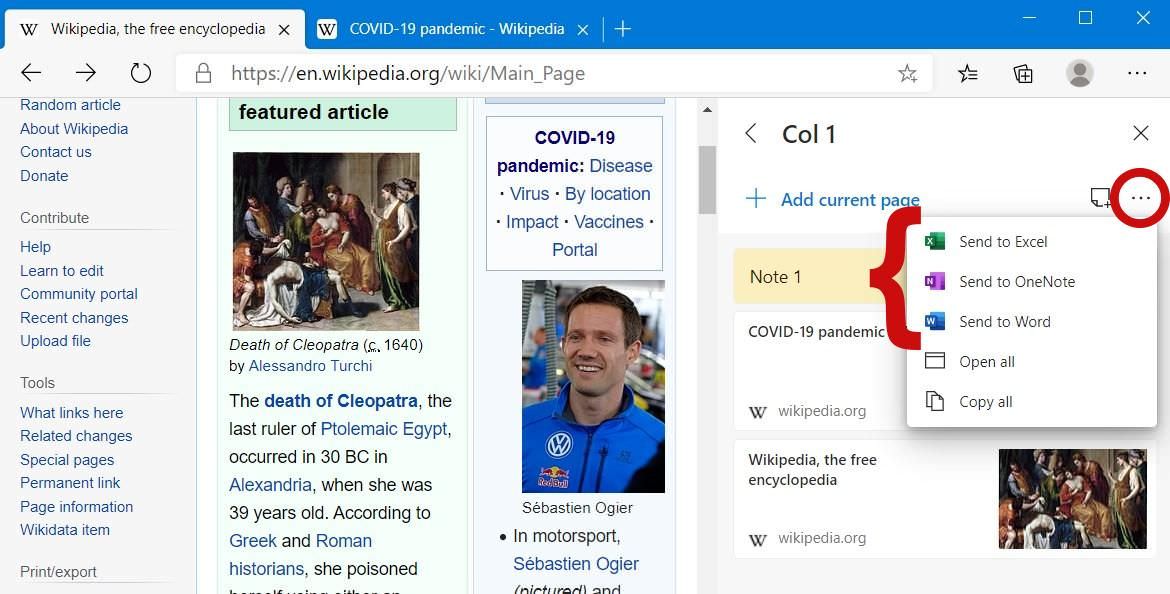
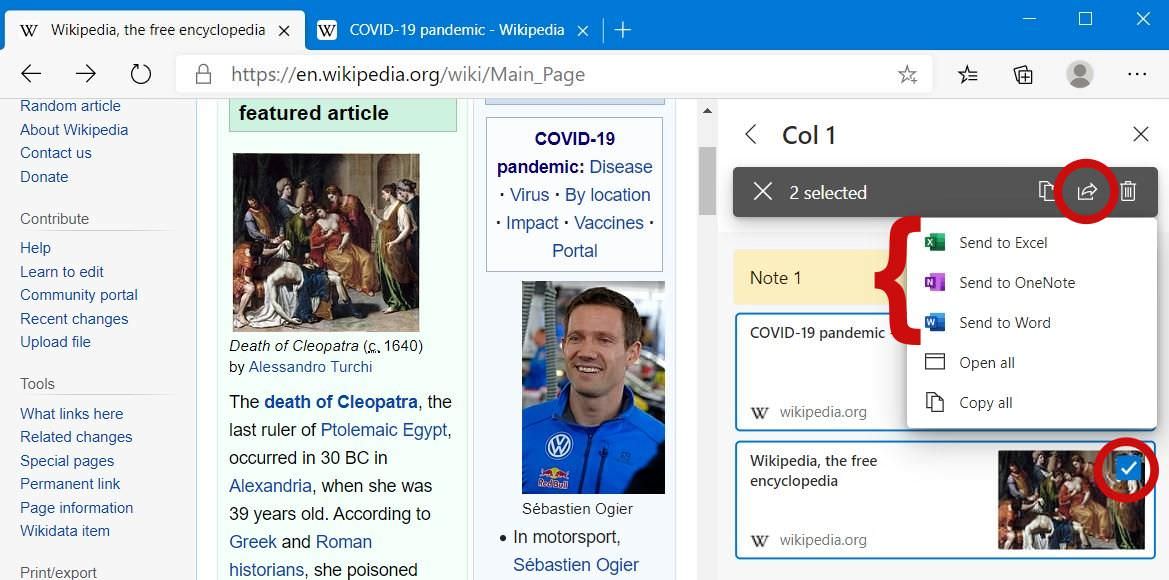
How to Get Suggestions from Pinterest
Last but most interesting, Collections offers another feature that allows you to find suggestions from Pinterest.
You may see an option to enable suggestions when you first open Collections in Microsoft Edge.
If you missed the option, you can switch it on or off any time from Microsoft Edge’s Settings > Privacy by enabling or disabling Show suggestions from Pinterest in Collections.
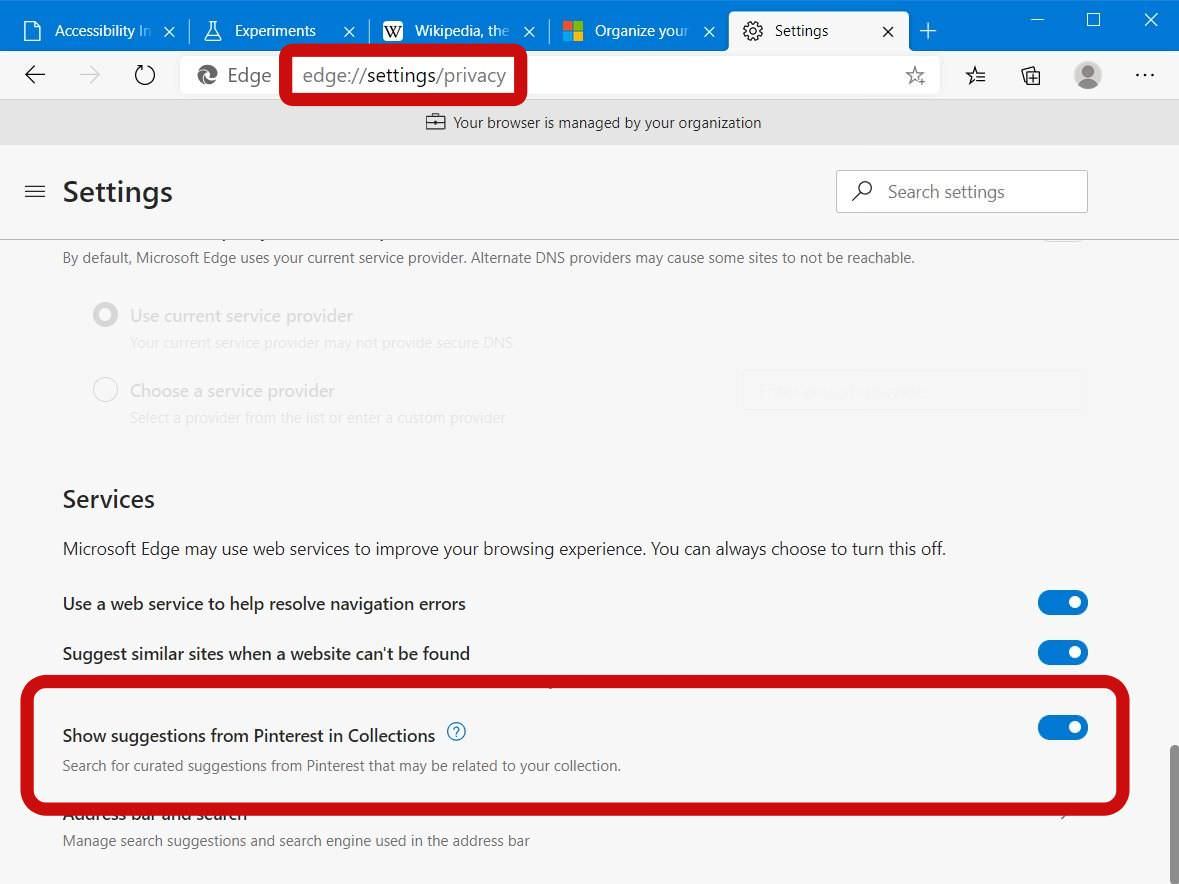
With this option enabled, Microsoft Edge can find suggestions from Pinterest based on your collection. Your browser will perform a search based on the title of and cards in your collection and show relevant pages from Pinterest at the bottom of your collection.
You can click on one of these suggestions to open the relevant Pinterest page in your browser, then add more to your collection.