How to Edit and Debug Code Directly in Google Chrome Workspace
It’s common to use the browser’s Developer Tools to debug and test code during website development. However, changes made in Developer Tools do not affect the actual code within your project files. This often requires switching back and forth between your code editor and the browser to update files and view results.
To simplify this workflow, Google Chrome has introduced a feature called Workspace. This feature allows you to debug, edit, and save project files directly from the browser. In this post, we’ll guide you through using Chrome Workspace.
How to Enable Chrome Workspace
As of this writing, Chrome Workspace is still considered an experimental feature, and it is not enabled by default. To activate it, navigate to chrome://flags/ and enable the “Developer Tools experiment” setting, as shown below.
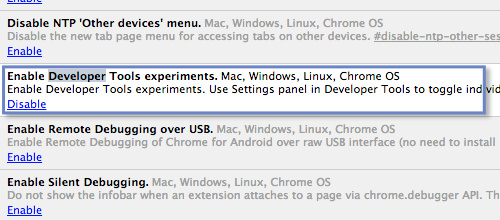
After enabling this feature, restart Chrome.
Next, open Chrome Developer Tools (DevTools). Click on the gear icon in the bottom right corner to access Settings. Navigate to the Experiments tab, and check the box for File system folders in the Source Panel, as shown below.

Restart DevTools and go back to the Settings page. You should now see a new tab called Workspace. Go to the Workspace tab and click on Add File System to add your project folder, as shown below.
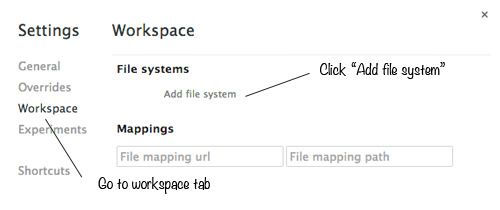
After adding your project folder, close the Settings window and navigate to the Source panel.
In the left sidebar of the Source panel, you will see the project folder you just added, including its CSS, HTML, and JavaScript files. Open your project in Chrome, make some changes to the files, save them, and the changes should also be reflected in the actual files.
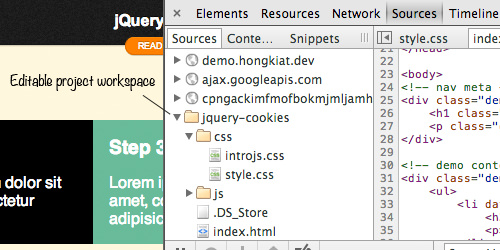
However, keep in mind that changes won’t be immediately visible as you edit the files. To view the updated results, refresh Chrome.
Conclusion
While this feature may not fully replace your code editor, it’s a valuable addition that streamlines the code-debugging process. Remember, Chrome Workspace is still experimental, so some features may change in future updates.
Have you tried working with Chrome Workspace? Share your thoughts in the comments below.