Free-Style Screenshots and Video Recording with Jing
Note: This post was first published on the Jul 23, 2007.
I recently discovered a fascinating screenshot tool that was so useful, I decided to feature it today instead of waiting for the usual weekday post. Often, I need to explain processes, provide guides, and share ideas with friends and readers. It’s straightforward when you’re side by side – just lean over and point at the screen saying, “like this” – but it’s more challenging over the internet, where it usually involves taking lots of screenshots and typing explanations.
The JingProject by TechSmith simplifies this process tremendously. Essentially, it’s a free tool that allows for intuitive screenshot capturing and also supports video guides. Here’s a breakdown of how Jing works:
Image Screenshots with Jing
- Launch the app – After installing, Jing displays three small buttons; click the first one to start capturing your screen.
- Define the area – Drag to select the area you want to capture.
- Choose the output – Decide if you want to save the capture as an image.
- Add explanations – Easily add text explanations to make your screenshot more informative.
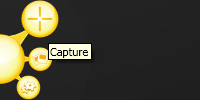
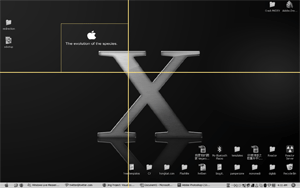
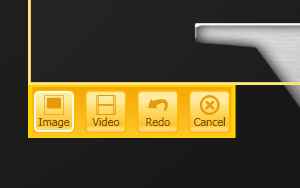
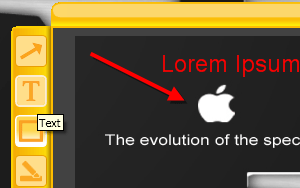
Once you are satisfied, you have two options to share the image:
-
Save and send manually
Simply save the image (in .PNG format) and send it later via email, IM, etc.
-
Share via Screencast
Click on share, and your image gets uploaded to the Screencast server (free registration required). You’ll receive a URL, automatically copied to your clipboard, ready to paste with Ctrl + V.
Video Recording with Jing
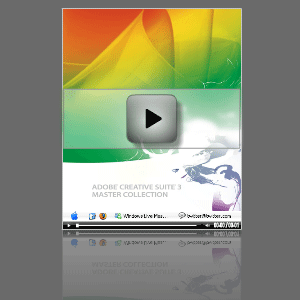
Recording a video guide follows the same steps: define your area, start recording, perform your actions, and then stop. You can either upload the video to Screencast or save it as a flash video to send later. Audio is supported.
Here’s a sample video created with Jing – http://www.screencast.com/t/RPeAwYmRK3