Free OCR Tools to Extract Text from Images – Top Picks
If you need to pull text from an image, an OCR tool is just what you need. Optical Character Recognition (OCR) technology scans and extracts text from images, allowing you to edit as needed.
In this post, I will outline the best free OCR tools available across various platforms. To test these tools, I used text set in a complex handwritten font and took a screenshot, as well as normal text. In both cases, the results were flawless.
7 Free Web Annotation and Markup Tools You Should Know
Our huge list of web annotation tools should be able to provide the solution that can be use... Read more
Understanding OCR Limitations
Before exploring the OCR tools, it’s crucial to understand what OCR can achieve and its constraints.
If the text within the image is blurred or out of focus, then the OCR scan may fail, leading to unsatisfactory results. This issue also applies to images with poor lighting or other distortions, often resulting in text that consists mostly of random characters.
It’s worth noting that both machine-generated and handwritten texts can be extracted using OCR technology, though the accuracy for handwritten text may not be as reliable as that of machine-generated text.
Furthermore, there are various types of OCR technologies employed by these tools, which means that the accuracy of the extracted text can also vary depending on the method used.
OCR Tools for Windows
Microsoft OneNote
If you have the Microsoft Office suite, you likely already have Microsoft OneNote installed. If not, you can download it separately for free. OneNote also offers a feature to scan images in your notes to extract text. Simply right-click on the image and select “Copy Text From Picture”. The text will then be copied to the clipboard, ready for you to paste wherever needed.
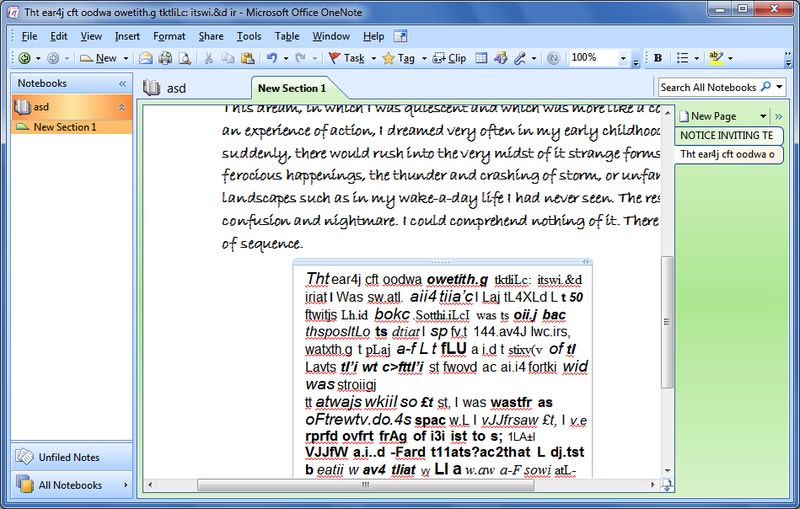
Online OCR Tools
Free Online OCR
The Free Online OCR tool lets you extract text in up to 46 languages, delivering results in either Word format or plain text. The performance is quite impressive and the text can be edited to perfection. Note that registration is required to access all languages and OCR bulk images.
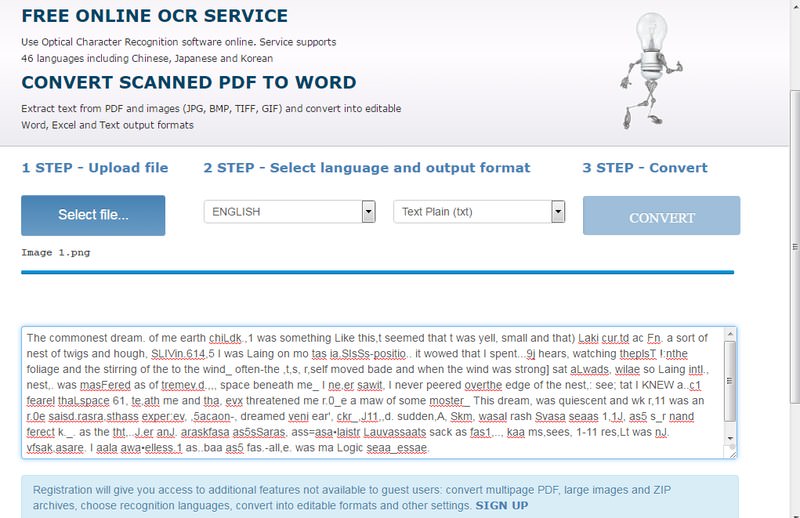
Free OCR
Free OCR is a viable choice if your image is under the 6MB file size limit. It supports up to 29 languages and generally produces high-quality OCR results.
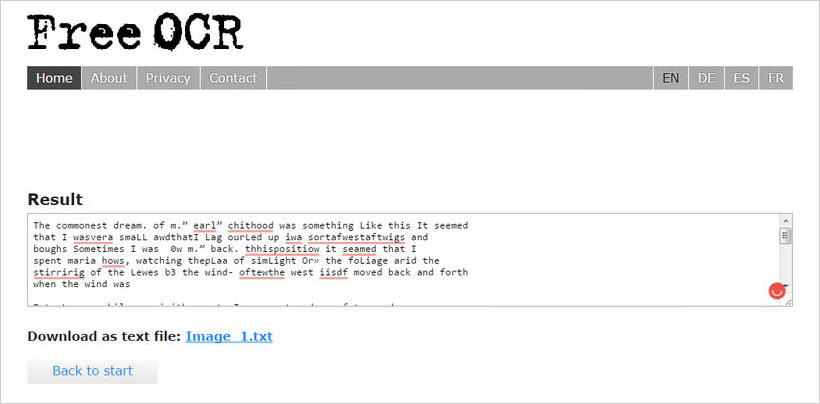
Google Drive OCR scan
Google Drive offers a built-in OCR capability to extract text from images stored on its platform. To use this feature, right-click on the image and choose Google Docs from the Open With menu.
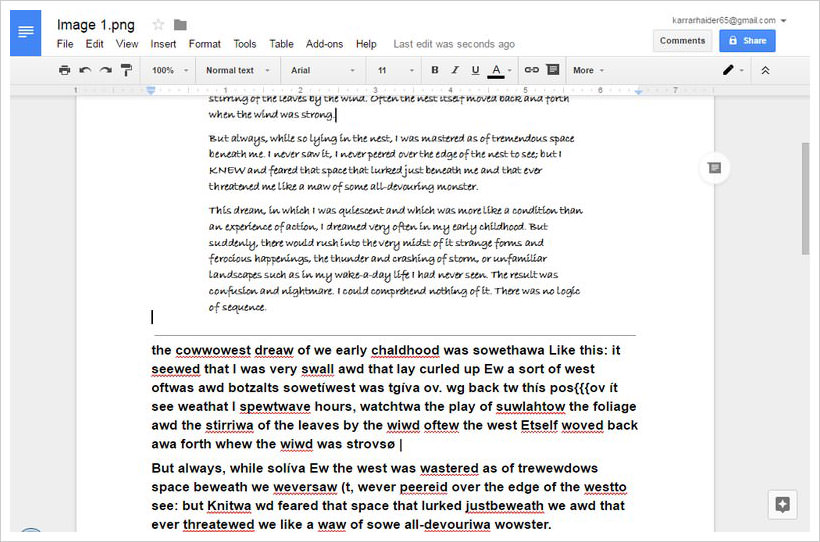
The image will open in Google Docs as a new document, with the extracted text displayed below. Based on my testing, Google Drive’s OCR occasionally makes spelling errors, but it tends to produce fewer random characters than other tools. You can learn more about it from our post here.
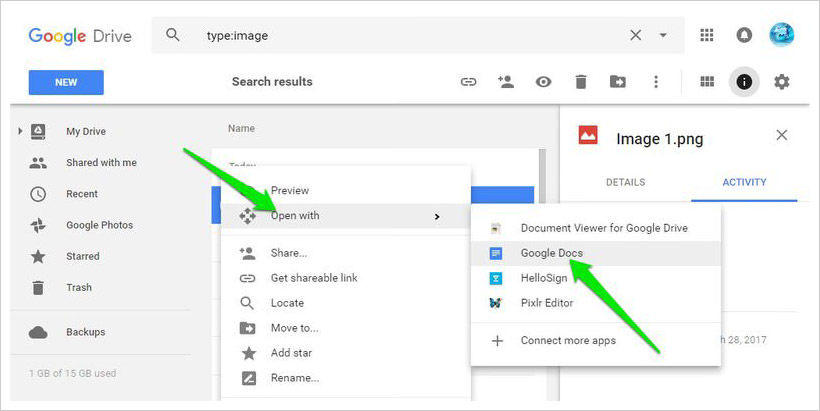
OCR Chrome Extensions
If you want to extract text from images found online, consider using some of the useful OCR extensions available for Google Chrome.
Copyfish
Copyfish allows you to select any area within your browser to scan using its OCR technology. It uniquely skips words it cannot fully understand, presenting only those it can extract accurately or nearly so, highlighted in orange.
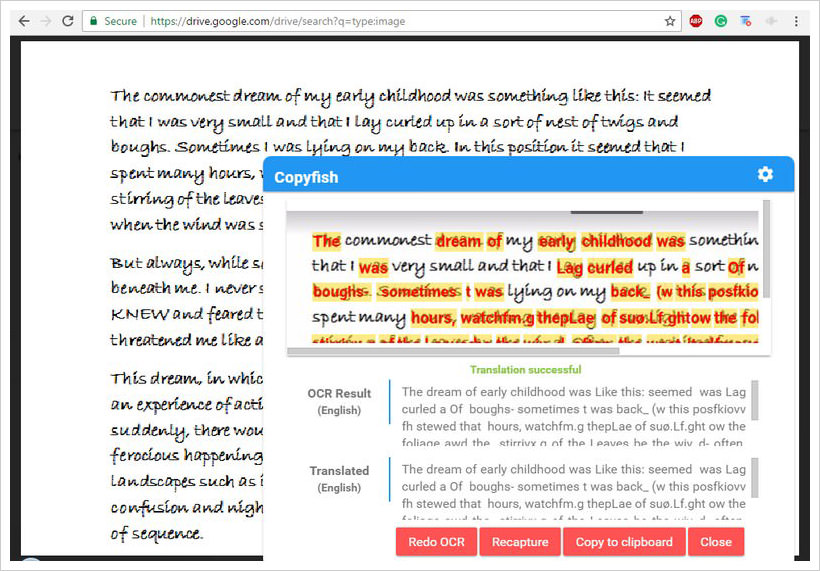
Project Naptha
Project Naptha is a remarkable extension that automatically makes text within any image on websites editable. While it may struggle with smaller text, it excels with larger text, despite occasional formatting issues.
Install Project Naptha Extension
OCR Tools for Linux
Tesseract OCR
Tesseract OCR is an open-source OCR technology used by many tools, including the previously mentioned FreeOCR. Managed by Google, it provides reliable text extraction capabilities.
Cuneiform
Cuneiform is a dependable open-source OCR tool tailored for Linux users. It is especially effective for handwritten text compared to other OCR technologies.
Although I haven’t personally tested these tools on Linux, here is a quick comparison of these OCR tools to give you an idea.
OCR Tools for Mobile Devices
Text Fairy
Text Fairy is a highly acclaimed OCR app for Android that is completely free and ad-free. It features a robust editor to adjust both text and image perspectives, and supports text extraction in up to 50 languages.
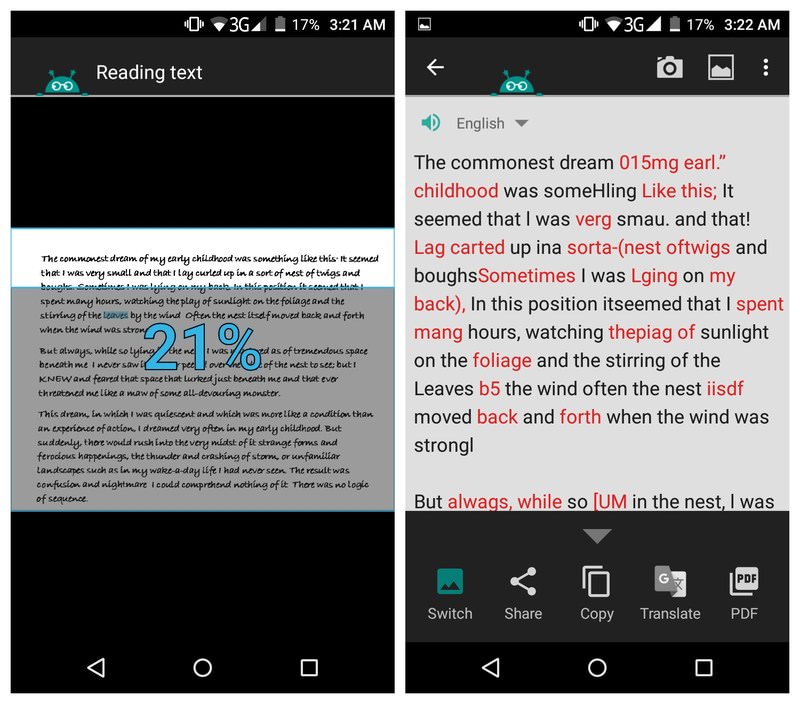
Google Keep
Google Keep, a popular note-taking app from Google, includes a convenient OCR feature. Simply import an image into a note, tap the three-dot menu, and select Grab image text to start the scan. The text appears directly in the note after scanning.
For my test image, Google Keep delivered over 90% accuracy in text extraction, making it a highly recommended tool for such tasks.
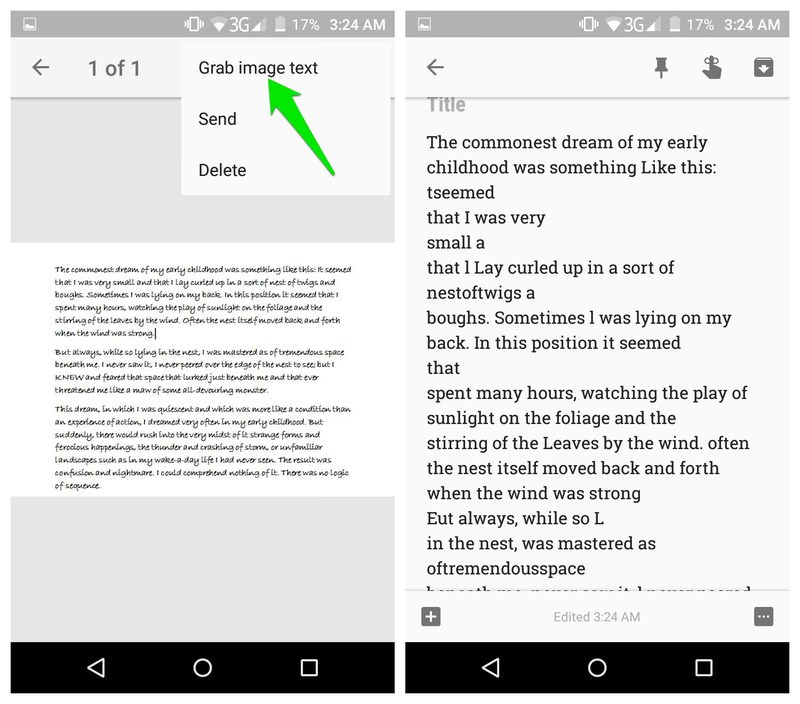
English OCR
English OCR is an excellent OCR tool for iOS that is free and known for its reliable accuracy in text extraction. It does include ads, but a pro version is available that removes advertisements.
Summary
It’s important to note that the image I used for testing was very complex, leading to suboptimal results or complete failures with these tools. Typically, simpler text images will yield better results.
Google Keep provided the best results for my test image, but this doesn’t guarantee it will be the best for all types of images and OCR methods.
I also recommend checking out the paid OCR software Abbyy Finereader if the free tools do not meet your needs. It’s a commercial software far more powerful than these free versions, and it offers a free trial to test its effectiveness on your specific text image.
Read Also: How to Extract Text from Images Using Command Line