3 Features Cricut Design Space Desperately Needs
Cricut Design Space is a handy app designed for crafting enthusiasts who use Cricut cutting machines. It’s a one-stop shop where you can either whip up your own unique designs from scratch or tweak existing ones to your heart’s content. The app gives you the freedom to upload your own images and fonts, plus it offers a treasure trove of pre-made templates and graphics right at your fingertips.
I’ve been using this app for a variety of print and cut craft projects for some time now. It’s actually the only app that lets you communicate directly with your Cricut machine, which is pretty cool. Overall, it’s a great tool, but I can’t help feeling that it’s missing a few bells and whistles-some of which are quite crucial. Here are my thoughts on the features or functions that are noticeably absent from the app and really should be included.
Turning off Cricut Access prompts
Cricut Access is a subscription service that, for about $10 a month, offers exclusive access to thousands of images, projects, and fonts. If you haven’t subscribed to it, every time you open the app, it prompts you to consider subscribing.
You can dismiss the prompt by clicking the X button, but it pops up again every time you launch the app.
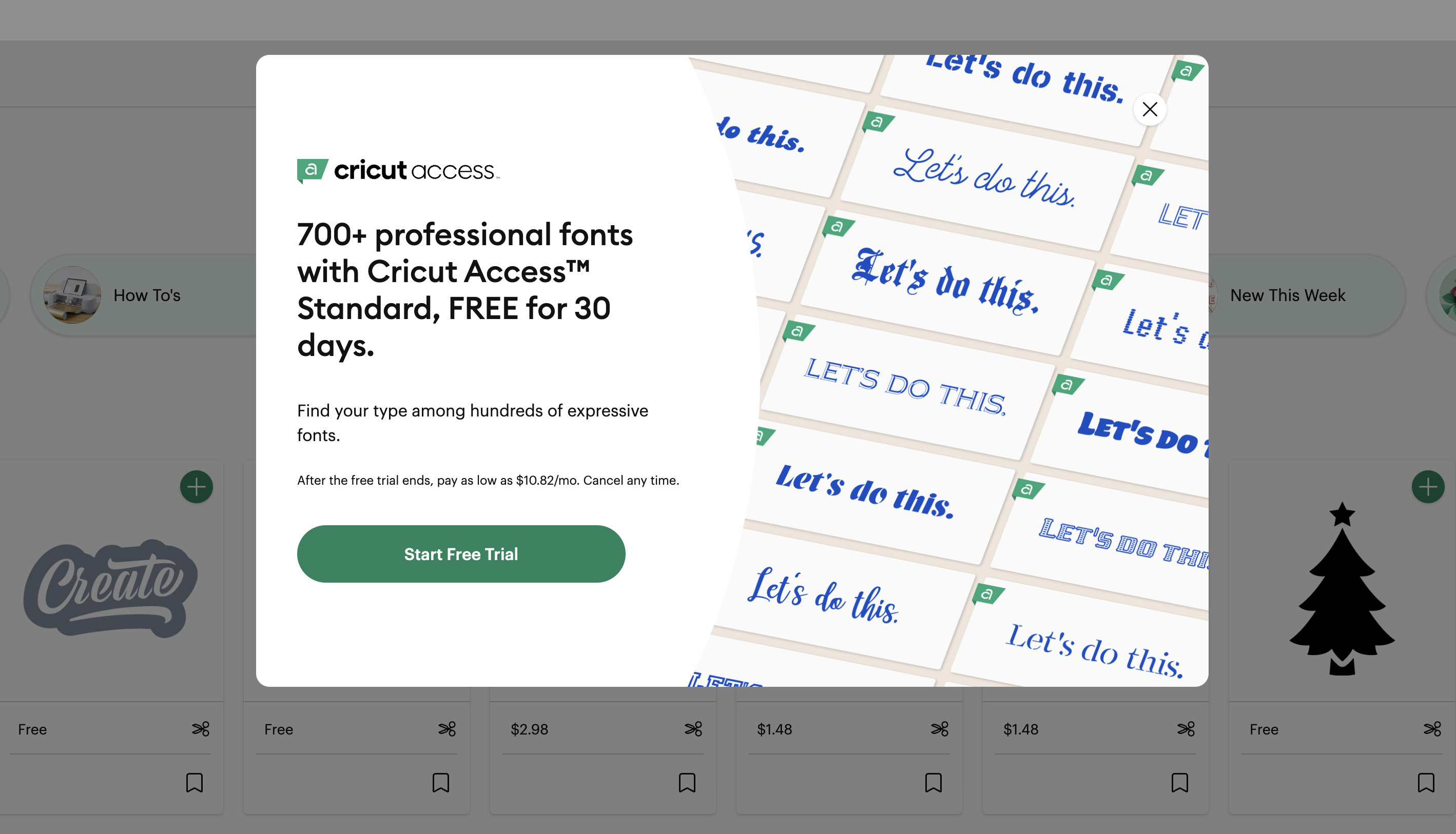
Additionally, it appears in the sidebar and a few other spots within the app.
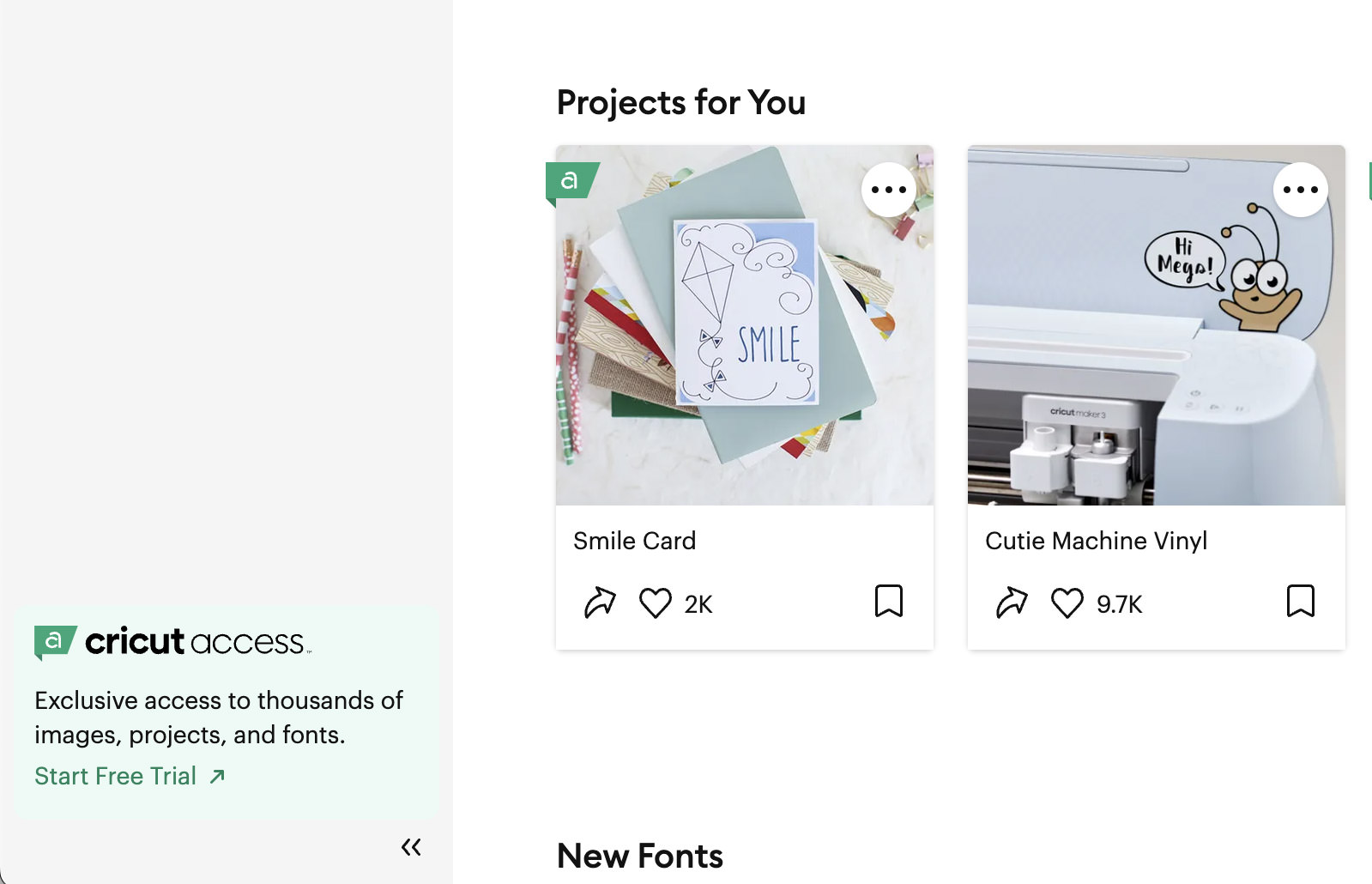
I find this quite irritating because it keeps showing up after you launch the app, even if you’ve previously clicked the X to dismiss it. It would be really helpful if Cricut could include a feature that remembers our preference to not see this subscription prompt repeatedly.
Enabling Users to Delete Pattern Fills
Within the sidebar’s upload feature, you have the option to upload your own artwork for use in print and cut projects. Cricut allows you to upload your artwork either as an image for your designs or as a pattern fill to be used as a background or texture in your designs.
If you upload artwork as an image, you can find it under Images > Uploaded. From there, you can organize your images into folders or delete them if necessary.
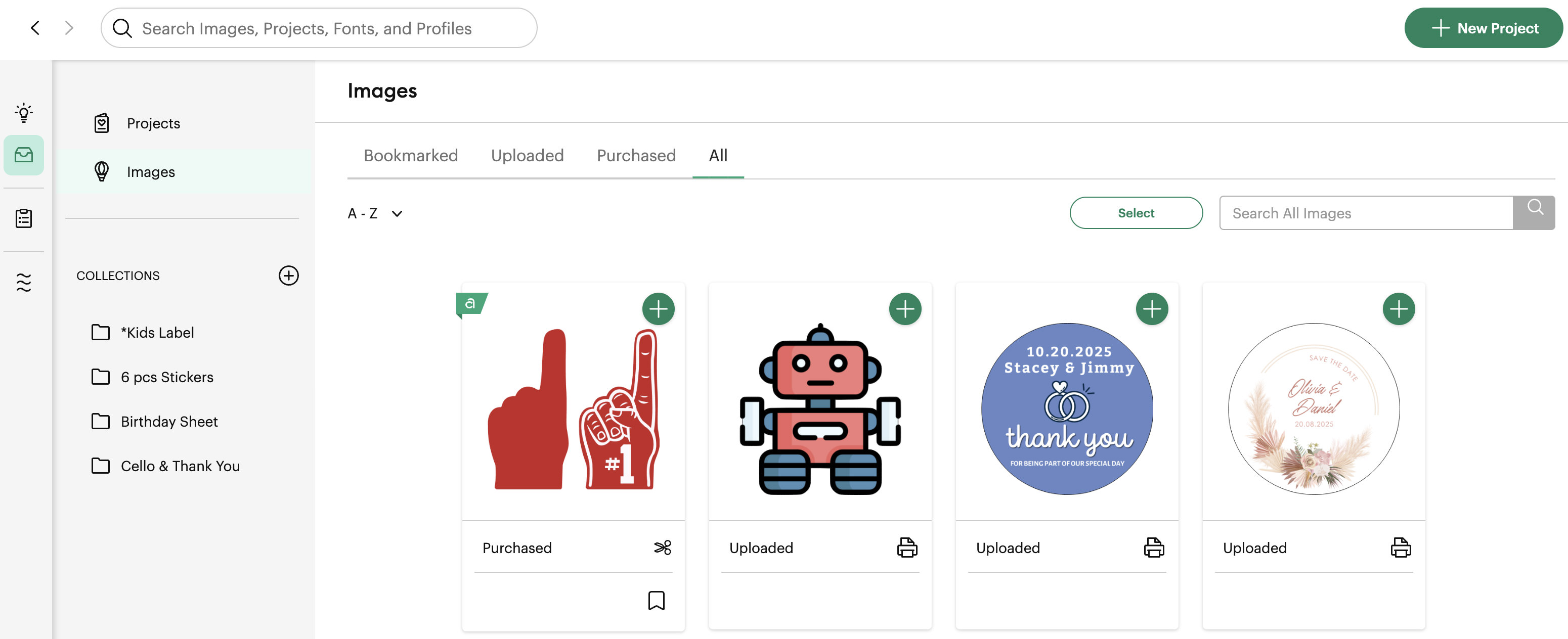
However, when it comes to artwork uploaded as a Pattern Fill, there’s currently no option to delete them. So, for those who frequently upload artwork for Pattern Fill, you might find your Design Space getting cluttered with old pattern fills that you no longer need or want.
It would be incredibly useful if Cricut introduced the ability to delete unwanted pattern fills to keep our design space tidy and organized.
Bulk Deletion for Uploaded Items
When it comes to deleting uploaded items and keeping the Design Space tidy, as of now, Cricut Design Space lacks the ability to let users delete uploaded images in bulk. Currently, deleting images is a bit of a hassle.
To delete an image, you first need to click on the specific image you want to remove. Then, on the next page, click the three-dot menu and select delete.
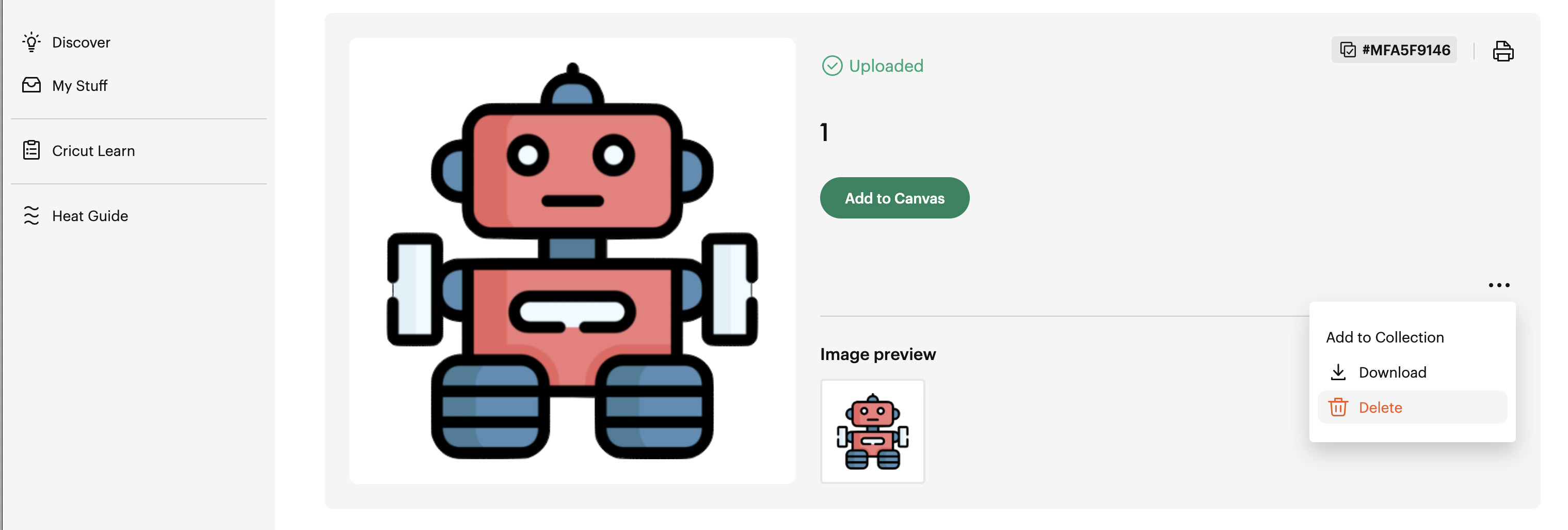
Now, imagine wanting to delete 20-50 images that you’ve already uploaded.
This process can be quite time-consuming and inconvenient for users who frequently update their design libraries or need to clear out space. Introducing a bulk delete option would significantly streamline the process, making it much easier and faster for users to manage their uploaded content and keep their Design Space organized and efficient.