Using Git on Android – Free Tools and Guide
The biggest challenge, as well as need for freelancers and remote teams, is to "go mobile" nowadays. Although mobile code editors help programmers to develop on the go, without mobile support for version control systems like Git, developers hardly use such IDEs.
There are, however, some apps to set up and use Git repositories on Android platform. Git Clients, Servers and IDEs for Android help coders to code on the go and push the same to cloud repos on GitHub, BitBucket and others or to a local repository. That’s not all, you can also create and clone repos, checkout and merge branches and so much more.
In this post, we’re going to share the best free tools for using Git on Android devices and a few step-by-step tutorials on how to do a quick start with Git repos using one of the tools.
Read Also: Cloud IDEs For Web Developers – Best Of
Android Git tools
SGit
SGit is undoubtedly the best Git client for Android. It’s an open-source program that supports all the basic features of any such client. The app stores all the repositories in your phone’s internal storage, keeping your private repos secure from thieves and hackers.
Moreover, it’s being actively developed and comes with the following features (at the time of writing):
- Creates and deletes local repos
- Adds and clones remote repos
- Pulls from and pushes to remote repos
- Checkouts and merges branches and tags
- Browses and diffs commits from a repo
- Edits and saves files (using external editors)
- Highlights syntax when browsing the files
![SGit [Git Client]](https://assets.hongkiat.com/uploads/guide-to-using-git-on-android/sgit-git-client.jpg)
Pros:
- Provides dark theme for night usage
- Allows importing repos from the computer
- Supports HTTP, HTTPS and SSH protocols
- Supports user/pass and SSH key authentications
- Supports choosing storage directory for local repos
- Allows choosing of code’s language for syntax highlighting
Cons:
- Doesn’t provide text editor natively
- Doesn’t support SD card for storage
AIDE
AIDE, Android IDE, is an integrated development environment for writing Java and viewing Android projects on the Android platform, like how Eclipse or Android Studio does for desktop systems.
It provides features for the full build-compile-run cycle. The app provides interactive coding guides and step-by-step instructions for writing and compiling code.
The app has got an intuitive user interface for a smooth experience for new users. It has a rich editor and provides refactoring and smart code navigation along with real-time checking of errors.
Read Also: 10 Reasons Why You Need Code Optimization
Additionally, AIDE also integrates basic features of a Git client including:
- Edits and saves code files
- Commits and discards files or changes
- Pushes to and pulls from remote repos
- Branches from and merges to the repos
- Provides a built-in text editor for viewing files
![AIDE [Git integrated IDE]](https://assets.hongkiat.com/uploads/guide-to-using-git-on-android/aide-git-integrated-ide.jpg)
Pros:
Cons:
- Doesn’t support cloning repos
Git
Git is a super-basic and read-only Git client for Android. The app gives offline access to your remote Git repositories (from GitHub, BitBucket and others) but doesn’t present all required features offered by other clients.
Git provides various simple features such as:
- Clones remote repos to your device
- Browses files and logs from the repos
- Checkouts branches and tags from repos
- Pulls changes from origin (of remote repos)
- Supports both HTTP and HTTPS protocols
![Git [Git Client]](https://assets.hongkiat.com/uploads/guide-to-using-git-on-android/git-git-client.jpg)
Pros:
- It’s simple to use
Cons:
- Doesn’t support SSH protocol
- App crashes while cloning a repo, sometimes
Gidder
Gidder is a Git server for Android same as GitHub, BitBucket GitLab or others. It’s like carrying your own GitHub projects with you on the go. That also means more security for your sensitive projects.
The app works on top of an SSH server and lets people access the projects using WiFi. It allows multiple users to access the repositories (if permitted) and do operations on the repos. It provides following features for using repos over local wireless network:
- Creates, edits and deletes repos
- Allows cloning repos from its server
- Supports push to and pull from repos
- Creates, edits and deletes users that can access repos
- Activates or deactivates the Git server when WiFi switches on/off
- Integrates Dynamic DNS support for people working in different networks
![Gidder [Git Server]](https://assets.hongkiat.com/uploads/guide-to-using-git-on-android/gidder-git-server.jpg)
Pros:
- Its SSH-based server improves the connection security
- Allows assigning permissions to users for controlled access
Cons:
- Its repo can’t be read, sometimes, as reported by Ben
Git Repository Server
Git Repository Server is another Git server for Android that’s quite similar in features to Gidder. The app performs well for hosting Git repos locally on your smartphone similar to how GitHub, BitBucket or others host your projects on their servers.
It allows you to carry your projects with you on the run. Its use of your phone’s internal storage ensures your projects are safe from accidental deletion or theft. It mostly does all the required job and avails features listed below:
- Creates, edits and deletes repos
- Supports cloning repos from its server
- Starts with boot, i.e., auto-starts when phone starts
- Creates, edit and deletes users for accessing the repos
- Allows setting Dynamic DNS if your networks keep changing
![Git Repository Server [Git Server]](https://assets.hongkiat.com/uploads/guide-to-using-git-on-android/git-repository-server-git-server.jpg)
Pros:
- Provides SFTP storage too as a secure file storage
- Supports Maven repos apart from Git for keeping project files
- Allows setting user permissions for rule-based controlled access
Cons:
- Doesn’t operates over SSH
Using SGit on Android
I’d like to take this opportunity to show you how to use Git on Android. To do this, I’m using SGit as the example. Let’s look at how you can clone a remote repository and create a local repository with SGit.
Clone a Remote Repository using SGit
- Open the SGit client, if you have not already.
- Tap on the + icon (in the action bar) to add a new repository
- Enter the remote repo’s URL and its local name
- Enter its username and password too if case it’s a private repository and if it requires your user credentials for cloning
- Click on the Clone button. SGit will clone (download) the remote repo locally.
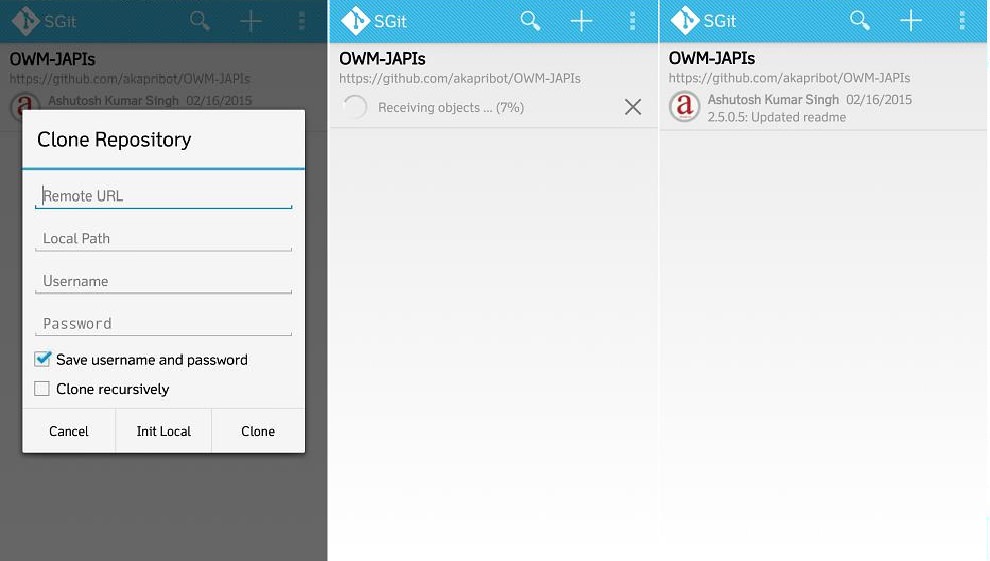
Create a Local Repository using SGit
- Tap on the + icon (in the action bar) to add a new repository.
- Click on the Init Local button to create a local repository.
- Enter the name of your local repository.
- Click on the Init button. SGit will create a local repository per the filled details.

That’s all about tools and guides for using Git on Android. Do you already use Git or develop code on your Android? We’d like to hear about your experience of coding on the go.