Experience Ultra-Smooth Video Playback with SmoothVideo Project
Ever wondered why videos on high-end TVs appear so smooth and lifelike, especially during fast action scenes? This is due to a technology called “Frame Interpolation,” which creates additional frames between existing ones to produce fluid motion. As a result, even in fast-paced scenes, the video remains crisp and clear.
With the SmoothVideo Project, you can now enjoy this premium viewing experience right on your computer. All you need is a mid-range CPU and almost any compatible GPU.
Note: The SmoothVideo Project is available on Windows, macOS, mobile phones, and Linux.
How to Download Videos From the Browser Cache
Many people don't know that their browser cache can be an excellent source for downloading videos. The cache... Read more
How to Install SmoothVideo Project
First, download the SmoothVideo Project installer here and follow the default installation steps.
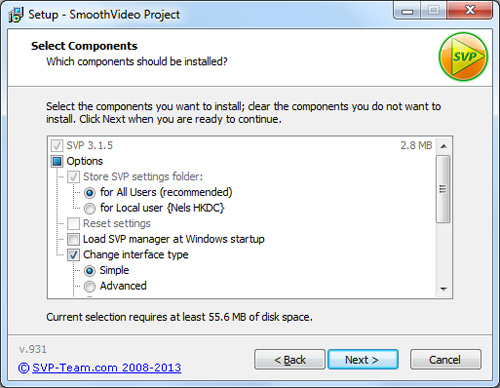
After installation, launch the SVP Manager. You’ll find its icon in your system tray.
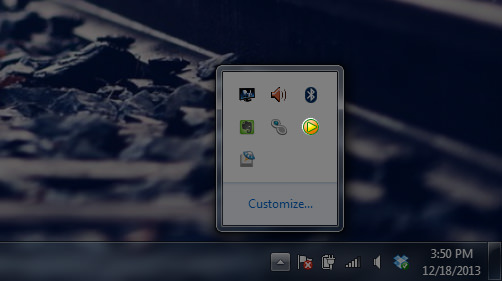
Using SmoothVideo Project
Next, navigate to the SVP folder in your Program Files and run MPC-HC.exe.
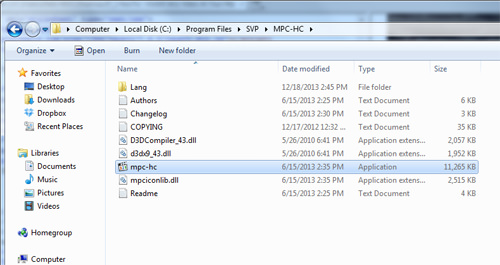
Drag and drop the video you wish to watch into the MPC-HC player. The video will automatically play at your monitor’s maximum refresh rate, offering you a smooth playback experience.
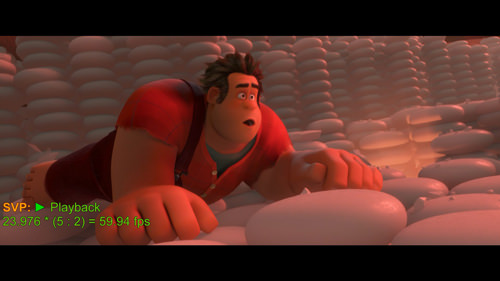
Optimizing Configuration Settings
To achieve the best video playback experience, you may need to adjust some settings manually. While the default profile settings should suffice for most users, it’s advisable to experiment with different configurations to find the optimal setup for your computer.
Access the “Active Profile Settings” by right-clicking the SVP Manager icon in the system tray. Then click on Video Profile and select your desired resolution from the list. Ensure that these settings are consistent across all active profiles.
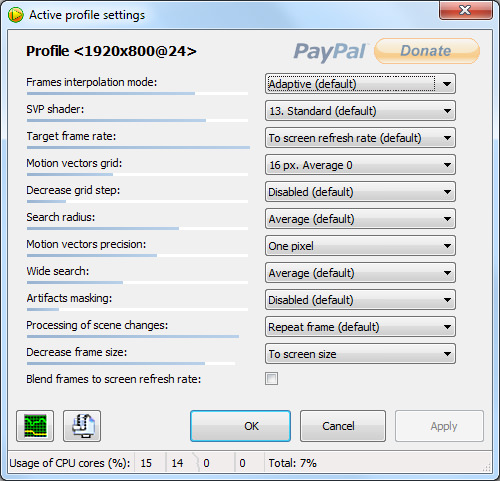
If the default settings don’t meet your expectations, you can reset them. Simply right-click the SVP Manager icon in the system tray, navigate to Video Profiles, and click on Reset to Defaults. Note that this will erase any custom settings you’ve previously configured in the “Active Profile” section.
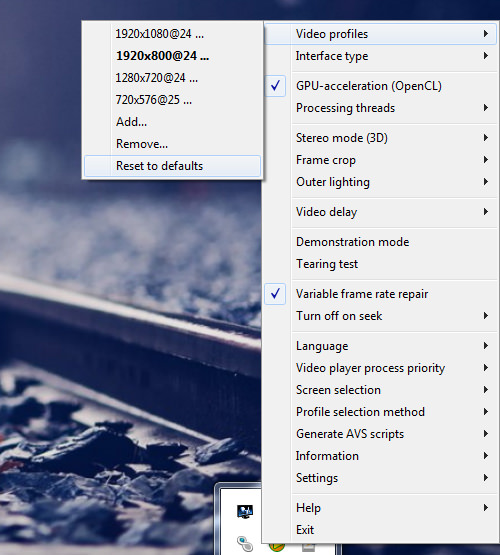
After resetting, you’ll be prompted to choose a profile set that best matches your system’s capabilities. Click OK to confirm your selection.
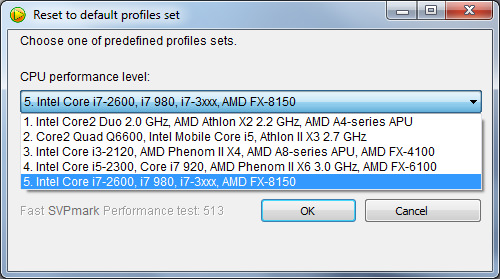
Bonus: How to Enjoy Smooth YouTube Playback
You can extend this smooth playback experience to YouTube videos as well. Open SVPTube from the Start Menu and right-click its icon in the system tray. Navigate to Preferred Resolution and select your desired video quality.
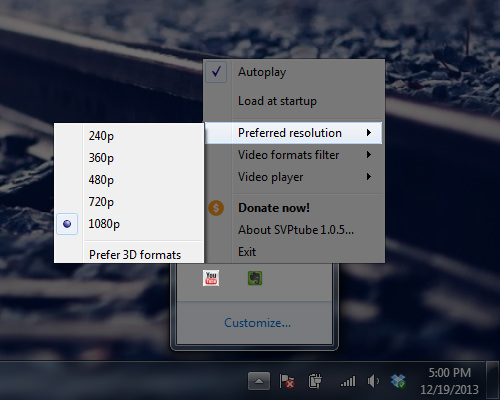
Next, open a YouTube video in your web browser and copy its URL.

Once copied, the video will automatically play in your desktop video player, offering you a smooth playback experience.
