How to Set Custom Status in Slack
Does your workplace rely on Slack to communicate with one another? If it does, then you might be interested to know that you’ll soon be able to set custom statuses on your profile for everyone to see.
If you use Slack for desktop, you’ll be able to set a custom status by clicking on your name, then choosing the Set a status option. For those on the mobile version of Slack, all you need to do is tap on the "…" button and select the Set a status option.
Read Also: How to Create Custom Slash Commands in Slack
Doing so will open up a window that contains a dialog box, as well as some suggested statuses. From here, you can choose to use one of the five suggested status, ranging from commuting to working remotely. Alternatively, you can choose to create a custom status by typing it into the dialog box instead.
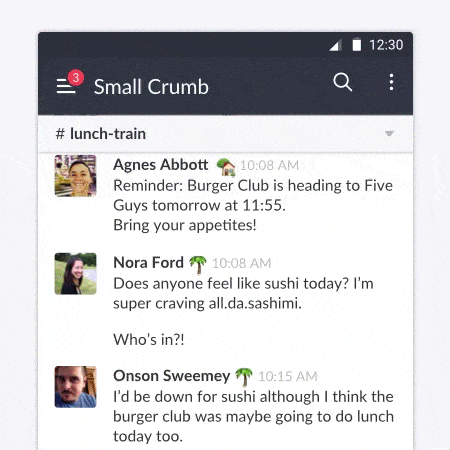
Once you’re done setting your status, selecting the Save option will cause the status emoji to appear right next to your name in Slack. Those who wish to know more about your status can choose to hover over the emoji, view your profile, or find it through either the Direct Message’s message box or the Quick Switcher.
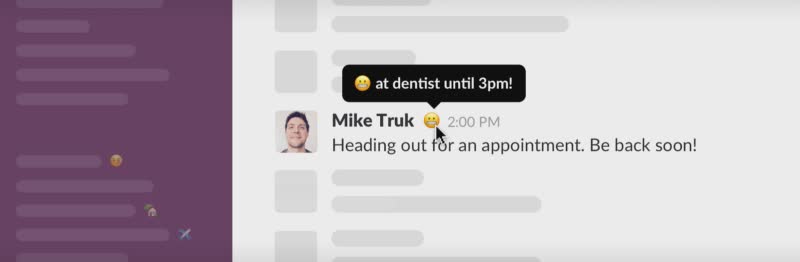
Besides Slack, the status feature will also be able to work with Slack-related apps such as Zenefits and Meekan. With Zenefits, the app will be able to sync your status with its time off tracking system. With Meekan, the app is capable of tracking your meeting schedules via status updates.
For those interested in integrating the status feature into their apps, Slack has helpfully provided a guide here to help you get started.

Read Also: How to Send Customized Messages to Slack From your App