How to Send Canned Responses On Gmail
Are you tired of typing and sending the same emails everyday? You know, the ones that contain the same message e.g. a note thanking candidates for applying for a job opening or an email marketing your latest advertising rates. In this case, using CC and BCC is not an option as you have to type in their names to make your emails seem personalized.
Resorting to drafting your emails and copy-pasting them in your compose window is a thing of the past if you’re using Gmail. With its Canned Response feature, you can save standard messages in your account and use them as and when you need them.
Sending the same response multiple times
To first start saving your preset message, you would need to change your settings. In Settings, go to the Labs tab located on the top bar.

Scroll down until you see Canned Responses. Select Enable. Remember to save your settings by clicking on the Save Changes button at the top or at the bottom.
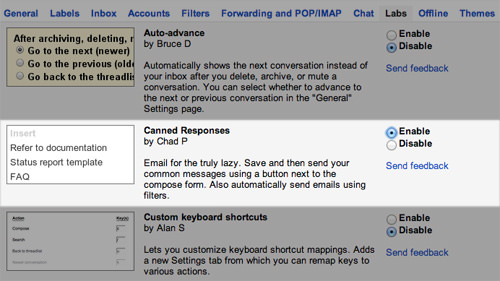
If you have composed a message which you think will be used multiple times in the future, you can store this response. Click on the drop-down button near the trash bin in your compose window. Select Canned Responses.
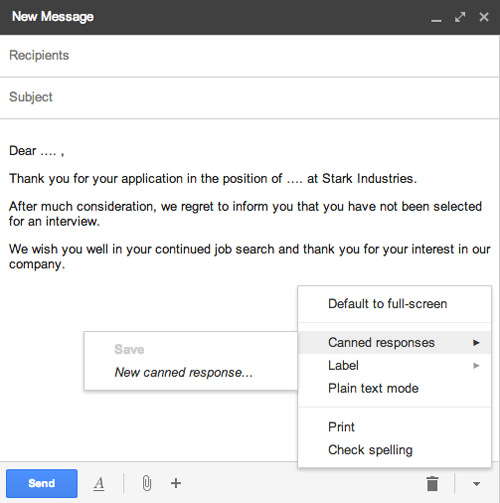
Select “New canned response”. A window will pop up asking you to name the response. Type in a name and click OK.
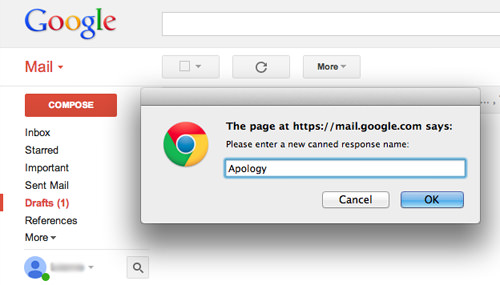
Now when you need to send a standard email or a standard reply, you’ll have the response ready in your account. To use it, select Canned Responses from the menu in your compose window.
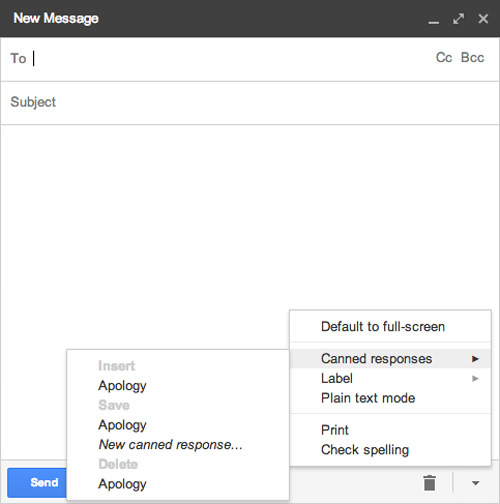
Choose the response you want to use and your message should appear in the compose window.
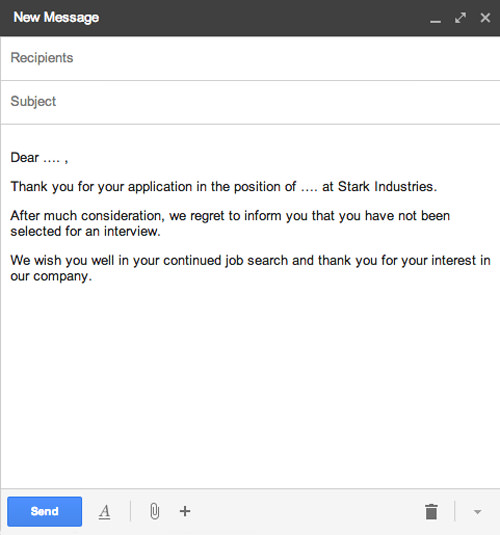
The canned response is not set in stone which means you can tweak your standard message. This makes it easier to edit variables like names and dates to make every email personalized.