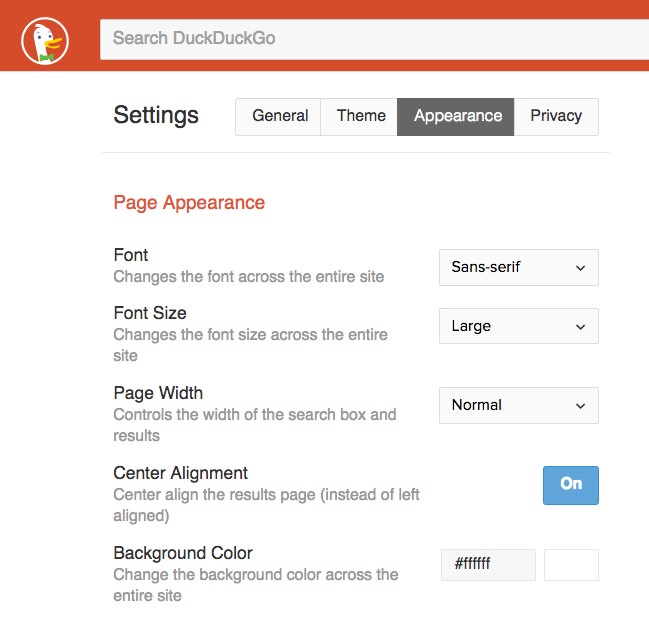10 Reasons to Use DuckDuckGo for Web Search
Most people use search engines to find answers to their questions or solutions to their problems. Google.com, for instance, handles over 3 billion search requests daily. But there are other good search engines out there, one of which is DuckDuckGo.
Here are 10 reasons why you might want to consider making DuckDuckGo your go-to search engine.
Read Also: 100+ Alternative Search Engines You Should Know
1. Keep Your Searches Private
When you use Google.com, it keeps track of your searches. This tracking helps Google offer more personalized search results in the future. You can learn how to benefit from this.
But sometimes, our searches can reveal personal information, like health issues or concerns, that we’d rather keep private. In such situations, many people prefer not to be tracked. DuckDuckGo respects this choice. By default, it doesn’t monitor your searches. This commitment to privacy is even highlighted in their tagline.
Read Also: How to Always Open Your Browser in Private Mode
If you want to tweak your privacy settings, click on Options Button > Advanced Settings > Privacy. There, you can choose whether you want to be tracked on certain sites and which version of http you’d like to use. The privacy section also lets you set up video playback preferences.
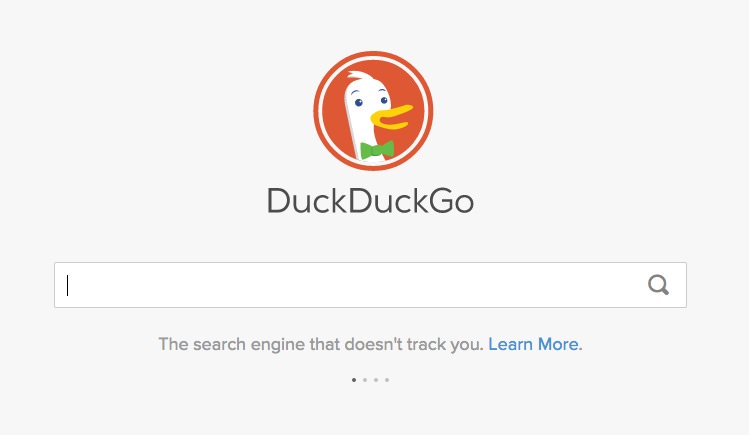
2. Store Your Settings Online
DuckDuckGo lets you store your browser settings online using a passphrase. It utilizes the Amazon S3 service for this. Simply save your settings with a passphrase, and you can access them from any computer by entering the same passphrase.
To turn on Cloud Save, head over to Advanced Settings. You’ll find the Cloud Save option on the right side.
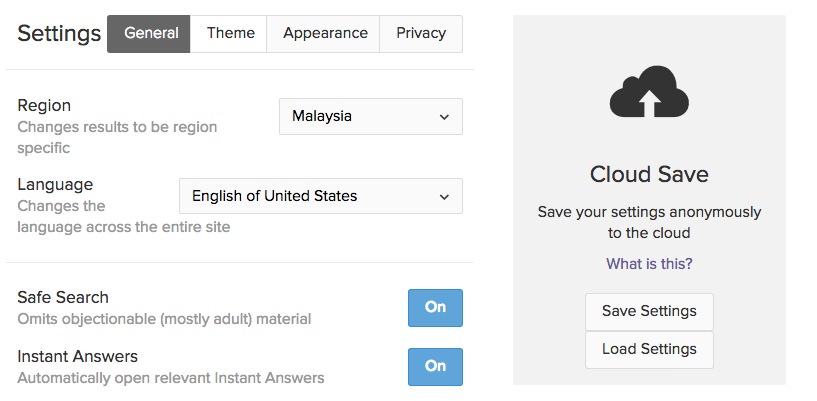
Click on Save Settings, input your passphrase, and press the Save button.

To apply these settings on another computer, navigate to Advanced Settings > Load Settings, and type in the passphrase you set. Hit the Load button to activate the settings.
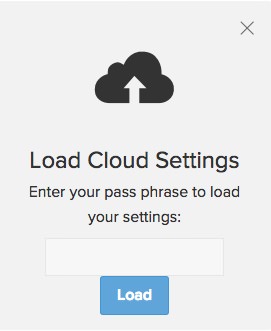
3. Customize Searches for Specific Regions
On DuckDuckGo, you can adjust your region settings to get search results tailored for audiences from a specific area. To do this, navigate to Advanced Settings > General > Region and select the desired region.

4. Organized Search Results into Categories
DuckDuckGo organizes search results by category. For example, if you search for “height,” the results will be grouped into top results related to the term, and specific categories like mathematics, people, and places.
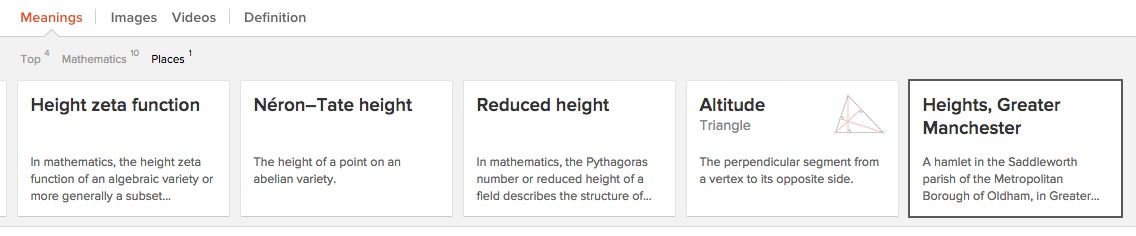

5. Access Information Quickly
DuckDuckGo typically offers a concise answer right after you conduct a search, eliminating the need for additional clicks. This feature is particularly useful when you’re looking for a quick definition or a brief overview of a topic.

6. View All Search Results on One Page
In many search engines, results for a query spread across several pages. Most people, almost 90%, only view the first page, possibly thinking that results on subsequent pages are less relevant. This isn’t always the case.
DuckDuckGo has taken this into account and presents all search results on a single page. Simply scroll down, and more results appear without having to click to a next page.
7. Experience Ad-Free Searches
By default, DuckDuckGo shows ads relevant to your searches. However, you can search without seeing these ads. To turn them off, navigate to Advanced Settings > General > Advertisements > Off.
8. Use the !Bang Feature for Faster Searches
A standout feature of DuckDuckGo is the !bang. To demonstrate how it works: in the DuckDuckGo search bar, type “!amazon breaking bad” (excluding the quotes) and press Enter.
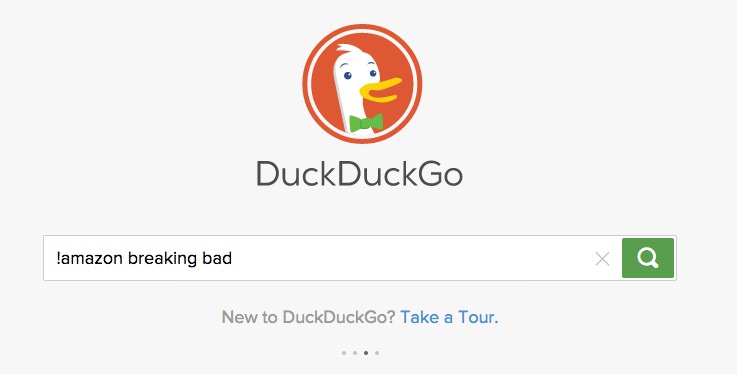
This command will directly take you to the Amazon website, displaying search results for “breaking bad” items as returned by Amazon’s own search engine.

The !bang feature supports “hundreds” of sites. You can see the complete list here. If you wish to add a site to this feature, send your suggestion here.
9. Handy Keyboard Shortcuts
DuckDuckGo offers several keyboard shortcuts to make your search experience smoother. For example, you can use the j key or the down arrow, and the k key or up arrow to navigate through the search results.
Some other shortcuts include:
- h to move to the search box
- s:d to arrange results by date (the newest will appear at the top)
- m to jump to the main search result
For a comprehensive list of shortcuts, visit this link. You can also turn keyboard shortcuts on or off in the Settings page.
10. Personalize the Look
DuckDuckGo lets you change its appearance to suit your preferences. Go to Settings > Theme to find 6 distinct themes: Default, Basic, Contrast, Dark, Retro, and Terminal. Here’s an example of the Retro theme. The changes you make are visible immediately.
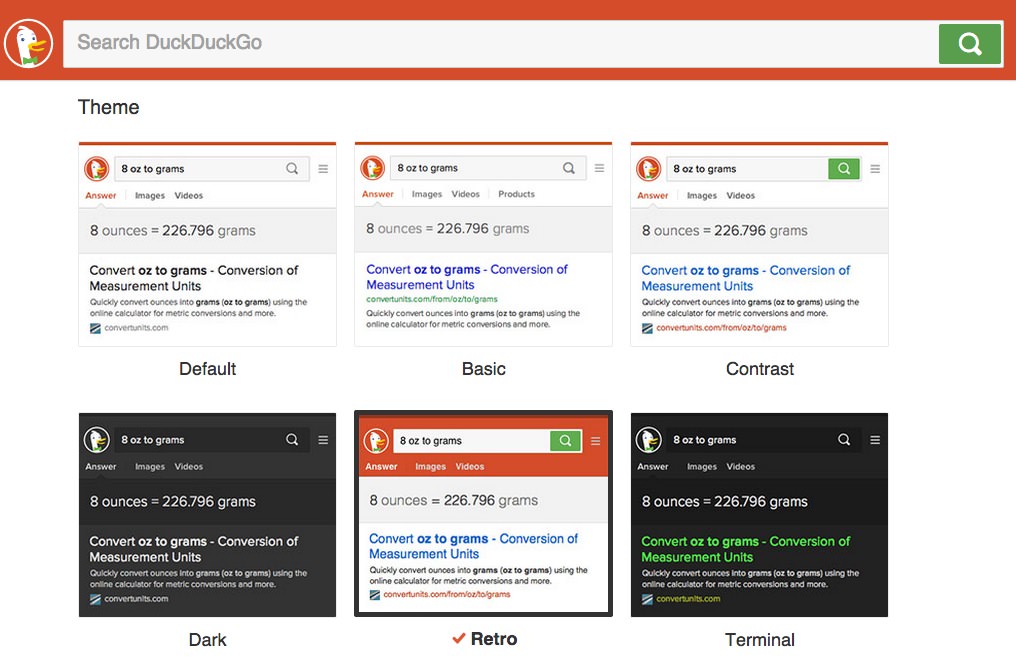
Beyond themes, you can also adjust font styles, sizes, page widths, background colors, typefaces, and colors for results. Find these options under Settings > Appearance. Changes are shown instantly, but to keep them, make sure to click Save and Exit at the page’s bottom.