How to Download Videos From the Browser Cache
Many people don’t know that their browser cache can be an excellent source for downloading videos. The cache is a temporary storage location for files that the browser downloads from websites every time you watch a video. So, when you revisit a website, the browser loads the files from the cache, which can save time and bandwidth.
While the cache can be a great way to improve your browsing speed, it can also be a great way to download videos. Yes, you can download videos from the browser cache! And in this article, we’ll show you how to do it.
10 Best Desktop Apps to Download Online Videos
Want to download a video but don't know how? Here are 10 of the best desktop apps to... Read more
What is browser cache?
The browser cache is a storage area on your device that stores files (temporarily) downloaded from the Internet. When you visit a website, the browser downloads all of the images and files used on that page so that the next time you visit, the website loads quickly.
The browser cache is also used to store cookies, which are smaller files containing information about your visit to a website (e.g., your login credentials, the pages you’ve visited, etc.).
Besides, the browser cache can store offline versions of websites you’ve recently visited. This allows you to continue browsing a website even if you’re not connected to the Internet.
The amount of storage space available in the browser cache varies depending on the browser and device you’re using. For example, Chrome for Android has a limit of 5MB for cached files, while Safari on iOS has a limit of 50MB.
Now that you know what the browser cache is, let’s take a look at how to use it to save videos for offline playback.
Several things to keep in mind…
There are a few things to remember before you download videos from the browser cache.
- The video must be cached in your browser. If you’ve never visited the site before or if you’ve cleared your cache, the video won’t be there, and you won’t be able to download it.
- The cache only stores a limited amount of data, so very large videos probably won’t be cached.
- Some sites may use encryption, which will prevent you from downloading the video.
Note: Please make sure that the video is copyright-free before downloading it.
Assuming you have a video cached in your browser, let’s look at how to download it. But before we get started, let’s first take a look at what the browser cache is and how it works.
How to download videos from the browser cache?
There are a few different ways to download videos from the browser cache, but we will focus on using a software called VideoCacheView.
VideoCacheView is a free, open-source tool that allows you to watch the video files stored in your Web browser’s cache. It displays the list of all video files that were cached by Firefox, Chrome, and Opera.
You can easily download and install VideoCacheView on your computer by following the steps below:
- Download the app.
- Unzip the file and open the “VideoCacheView” folder. Then, Run the VideoCacheView.exe file.
- The main window of VideoCacheView will appear.
- If any video files are stored in the cache, they will be displayed in the main window of VideoCacheView (like the image below).
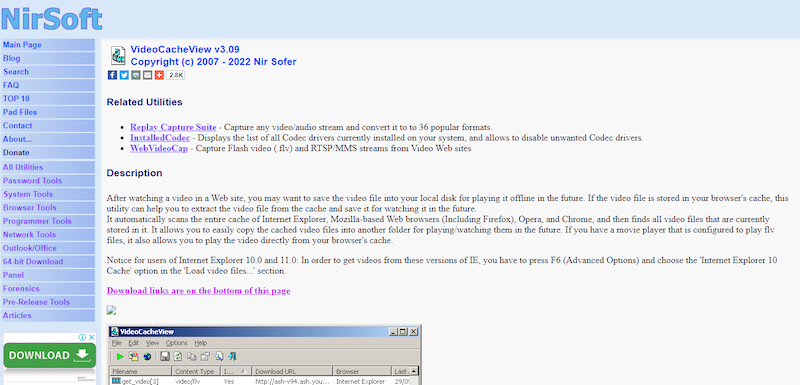

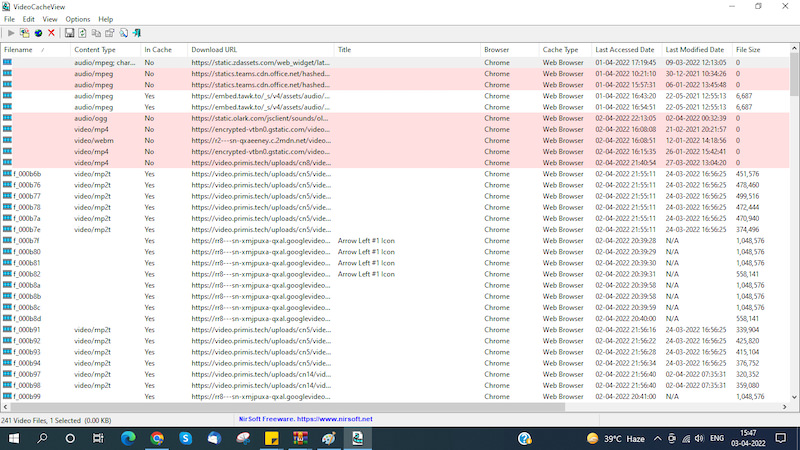
Now that you know how VideoCacheView works let’s look at how to use it to download videos.
Download videos with VideoCacheView
The process of downloading videos with VideoCacheView is relatively simple. Here are the steps:
- Open VideoCacheView; here, you will see all the videos stored in your browser’s cache.
- In the main window, select the desired video files and then press Ctrl+S (or click on the Export selected items in the File option that appears in the top-right corner. This step will help you to save them to your computer.
- A window will appear, prompting you to choose a location to save the videos. Select a location on your computer and then click the Save button.
- The videos will be saved to the selected location and will be ready for playback offline.
- If you want to play the video files offline without saving them, then just right-click on the desired video file and select the Play option. The video will be played in your default media player.
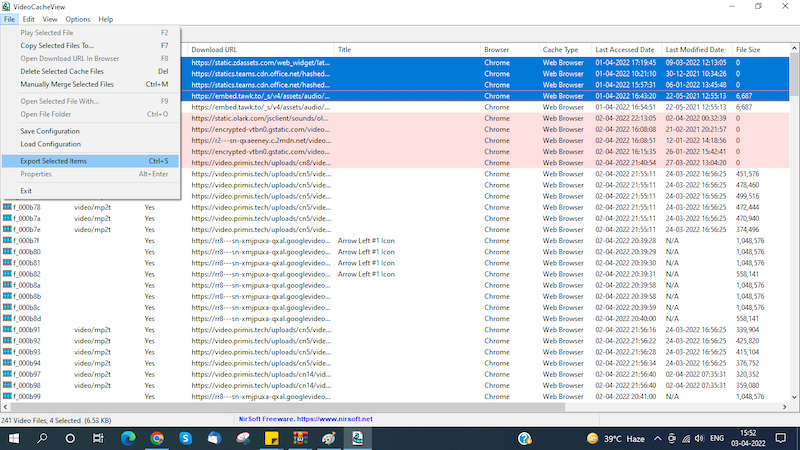
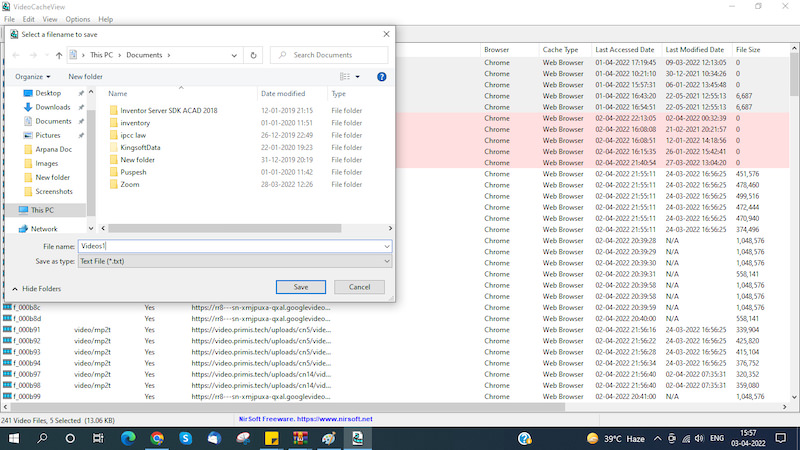
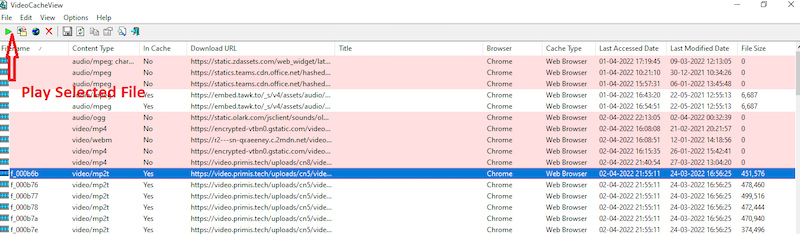
That’s it! You can now download any video provided it is available in the browser cache using VideoCacheView. Hope you find this article helpful.