HipChat Keeps Your Team Connected Across Multiple Platforms
Communication can be a problem when it comes working online and remotely. Requirements, reminders and reiterations can get lost when a message gets passed from one team member to the next.
Editor’s note: This article is brought to you by HipChat.
Communication can be a problem when it comes working online and remotely. Requirements, reminders and reiterations can get lost when a message gets passed from one team member to the next. There are also so many things that could impede the workflow or work process of your team, things like working in different time zones, or even working on different operating systems.
If this is you, then you might want to try out HipChat. HipChat is a group chat service that caters to most, if not all, of the major desktop and mobile platforms out there. It is also available as a web app, and provides written, audio and video conferencing tools to help you get your message across to your team members.
Read Also: 10 Chat Tools for Better Team Communication
Getting Started With HipChat
To register, HipChat needs your name, work email and password. You can start inviting team members at this point or leave it for later. Check your email for a nudge by HipChat to confirm your email address. Once you activate your account, you will end up here.
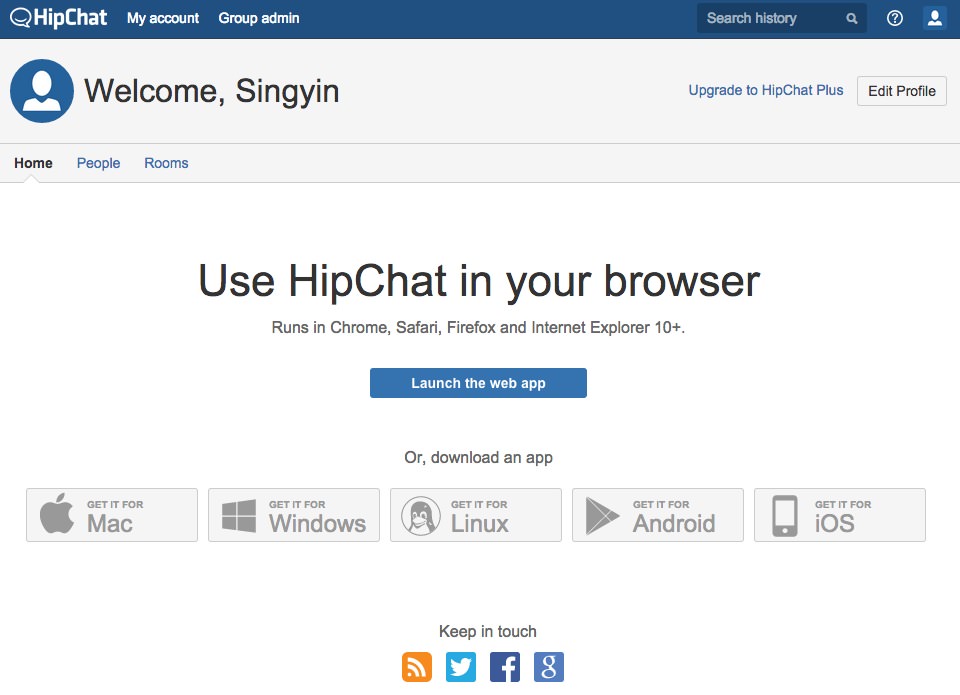
You can download the native HipChat app for your Mac, Linux or Windows, or get it on mobile for Android (4.0 and above) and iOS (iOS7 and above), or if you aren’t at your own computer, launch the web app instead to begin chatting.
Note: This review will center around the web app.
Getting Around In HipChat
Once inside the web app, you will be at the Lobby, where you can find all the Rooms that were created and People who are on HipChat. Toggle betwen the two groups to get a more filtered list; or if the place is too crowded, the filter search bar can help narrow down your destinations.
Once you click into any of the rooms or any of your team member’s name, the item(s) will be added to the left sidebar. This makes it easy to jump from one chatroom to the next.
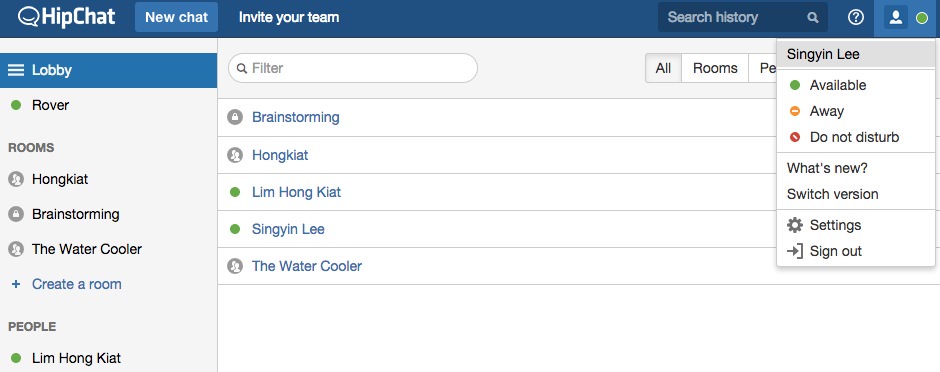
Availability
The availability status of each team member helps give you an idea of when is a good time to approach them. There are three statuses available: Available, Away and Do Not Disturb, depicted in the customary green, yellow and red signal colors. To change your own status, you can do so at the top right hand side of the interface, or use the commands: /away, /dnd, or /back (for Available).
New Chat
Click on any of the available Rooms to start chatting with your team members, or click on a team member’s Name to go into 1-on-1 chat mode. At any time you want to start a new room, click New Chat. Give it a name, and a topic and choose the privacy access (Open or Private) for the room.
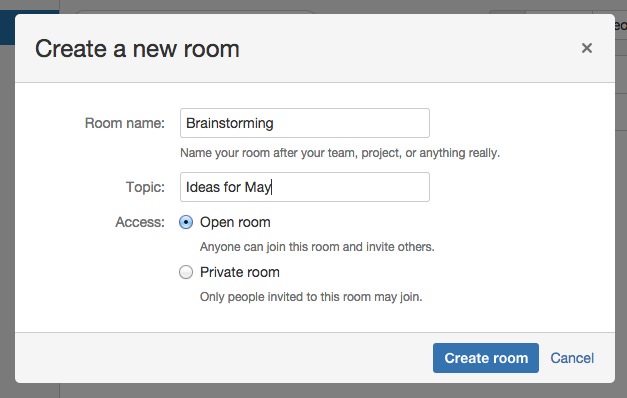
Room Features
In the conversation threads (rooms), you can use emoticons, share files of up to 50 MB per file, links and even gifs (check the Integration section). With the native apps, you can also find support for video calls, audio calls and screensharing (only during the trial period).
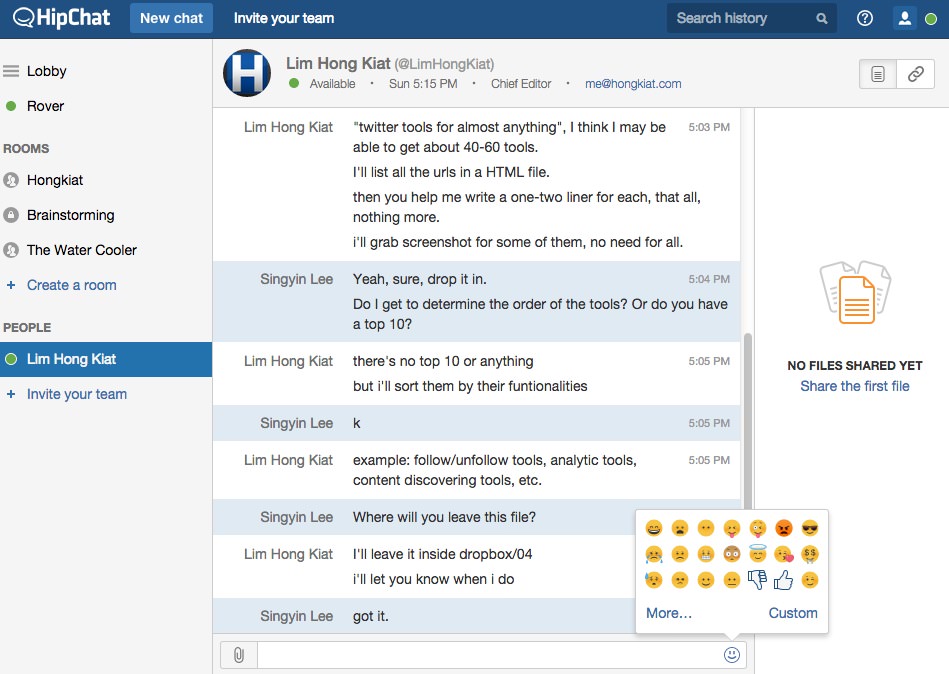
In 1-on-1 chat mode, all shared files and recently shared links, on the right sidebar. In rooms with a larger pool of participants, you will find an additional list of participants for the chatroom, along with options to rename your room, topic and toggle access settings on the right sidebar. Here’s also where you can find the Integrations feature.
Integrations
One thing HipChat does that takes it up a notch compared to other group chat services is that you can extend its capabilities via add-ons. HipChat comes with 59 add-ons you can get including Asana, GitHub and Hip Gif (to add gifs with the /gif command). These integrations feed notifications from those services into HipChat. Now, you no longer have to pick a tool for all your team mates to migrate to – you can have them all.
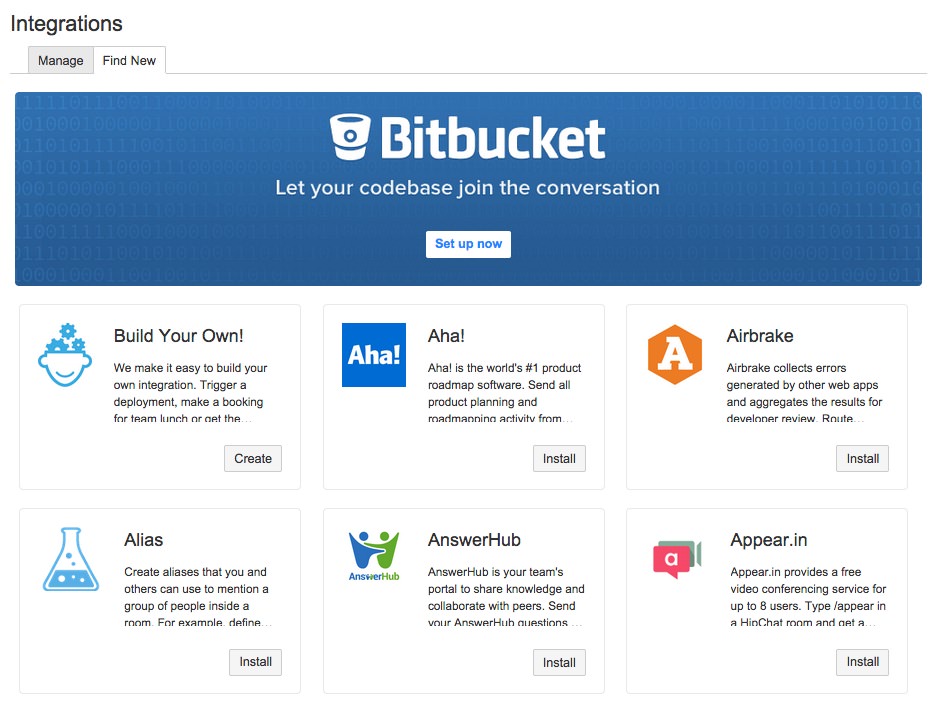
Pricing Plans And Features
During the 30-day trial period, you will have access to all the features. The moment the trial period is up, you lose access to screensharing, audio and video calls, and searches on unlimited chat history (which will be capped at 25,000 messages for the basic plan).
The file storage capacity is also now capped at 5 GB unless you opt for its premium plan, HipChat Plus. Rates are at $2/user/month, and you can cancel at any time and will only need to pay for the last billing period. HipChat can also be deployed to your own server on special pricing rates (check out this link for discounts for academic organizations).
Limitation
During the testing period, I had a couple of connection problems.
- With the web app, I kept getting disconnected and had to reload the page to get connected.
- With the audio call feature, after I hung up, the call was not immediately disconnected on the receiver’s side. The receiver had to manually disconnect the call.
Nonetheless, the support HipChat provides looks solid, if its help center is to be taken at face value. The Help center even has a Suggestion and Ideas section which the team acknowledges and actively responds to.
Final Word
HipChat is a fun, simple, cleancut app to use and its wide range of support on popular desktop and mobile platforms make it a great addition to any organization, including those that operate remotely. The use of @mention, and the plentiful notifications via email, in-app, desktop and even via sms, does its part in trying to keep remote teams continuously updated and connected.