How to Fix High Pings in Online Multiplayer Games
For over two years I have played League of Legends with over 300ms ping. However, I finally decided to fix this unbearable ping and stop acting like a noob. It wasn’t easy, but after loads of research, community interactions, chatting with multiple game support representatives, and some experiments, I managed to lower by ping to as low as 70ms.
If you have a perfectly fine internet, but you are still facing high ping while playing your favorite online game, then this post is for you. In the following, I’ll share some ways to reduce ping in online games and bring back sanity to your gaming.
Note: I have divided the article into two sections. Firstly, I’ll share tips and tricks to reduce ping, if you always face high ping while playing a game, then this section will help you.
Secondly, I’ll share problems with your PC or network that could be affecting your ping. If your ping was fine but recently started surging, then the second section should help you.
Reducing High Ping
Several factors, beyond just your internet connection, can influence your ping. Let’s address these factors:
Connect Using an Ethernet Cable
An Ethernet cable connection is typically recommended for online gaming. This is because WiFi connections can be affected by various real-world interferences, such as nearby electronic devices, walls, and even the distance from the router. A direct connection via an Ethernet cable eliminates these interferences, ensuring optimal speed.

You can use the Ethernet cable provided with your router. If you’ve misplaced it, you can purchase a new one for under $5. However, ensure you invest in a quality cable, like the Monoprice Ethernet cable, which is durable and rated for 600MHz speed.
Alternatively, you can disable your router’s WiFi and connect via Ethernet. Since router interfaces vary, I can’t provide exact instructions. However, as a hint, access your router’s settings and search for the Disable WiFi option within the WiFi settings.
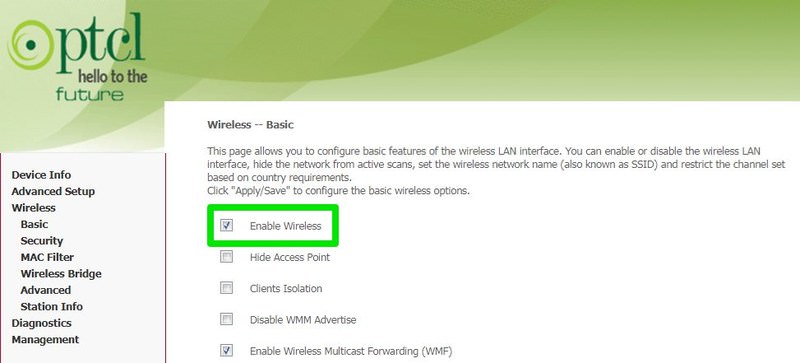
Eliminate Bandwidth Consumers
If you’re gaming over WiFi, consider disabling WiFi on all other connected devices. Another device or app using your network can increase ping by consuming essential bandwidth. It’s crucial to turn off WiFi on these devices, as background processes might still use bandwidth.
Additionally, close all applications on your PC and ensure no background apps are consuming resources. In Windows, you can check the taskbar and the task manager ( Ctrl + Shift + Esc ) in the processes section to monitor background activities.
Select the Appropriate Server
The distance between your location and the game server largely determines your ping. The farther you are from the server, the higher your ping will be. To address this, choose a server closest to your location and create an account there. Fortunately, game servers are often named after their geographic locations, simplifying the selection process.
You can also reach out to the game’s player support team for assistance in migrating your account. In my experience, most of my ping improvements occurred after I switched to a server in a neighboring country.
Consider a Gaming VPN
While VPNs can sometimes slow down internet connections, they can also enhance connection quality. Your ISP might be throttling your connection or routing you through congested networks. In such cases, a gaming VPN might be beneficial.
Although I’ve never used a gaming VPN, many players have reported up to a 70% improvement in ping with one.
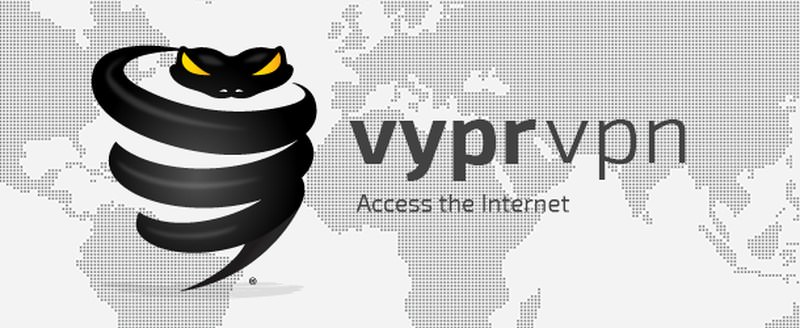
Regrettably, there are no reliable free gaming VPNs currently available. However, I recommend VyprVPN, which offers a free trial, allowing you to determine its effectiveness for your needs. Alternatively, check out this post on the best free VPNs we posted earlier.
Utilize PingEnhancer
This handy tool is ideal for Windows users. PingEnhancer makes several adjustments to the Windows registry to increase the frequency of TCP packet acknowledgments, slightly enhancing ping.
What does it do?
Without delving into technical details, it compels the network to verify every transferred data packet, enhancing connection accuracy. While this can improve ping, it might reduce overall internet speed due to the increased number of packets being scanned.
How to use it:
- Open the tool and click on the Optimize button.
- Then, restart your PC, and your connection will be optimized.
By following these steps, I reduced my ping by 25-30ms without noticing a decrease in overall internet speed. If you encounter issues, consider using PingEnhancer only before gaming sessions.
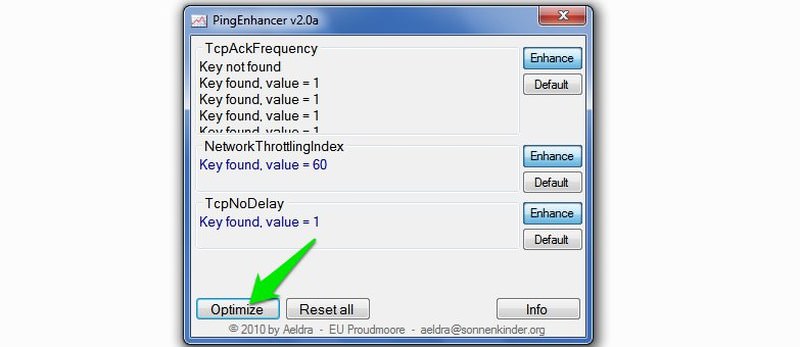
Resolving High Ping Issues
If you’ve recently begun experiencing high ping or it occurs sporadically, the issue might stem from your network or PC configurations. Here are some potential solutions:
Perform a Clean Boot
Recently, I encountered ping spikes (up to 5000ms) due to a background service associated with the Sandboxie tool. Fortunately, a clean boot resolved the issue by disabling the problematic service. You might be facing a similar situation.
A clean boot deactivates all third-party startup applications and services that could be affecting your ping. Refer to this Microsoft support article to learn how to perform a clean boot in Windows.
Ensure Your PC and Router Aren’t Overheating
Overheating can cause lag spikes in both PCs and routers. Here’s what you can do:
For an Overheating Router:
If your router remains on continuously, it’s common for it to heat up. Simply turn it off for 15-30 minutes and then power it back on. If it overheats quickly again, it might be a hardware issue. Consider having the router inspected or replaced.
For an Overheating PC:
There are various strategies to cool down an overheated PC. I’ve compiled a comprehensive guide on how to prevent a PC from overheating that you can consult.
Update All Drivers
Hardware drivers, especially graphics and network adapter drivers, play a crucial role in PC gaming. Ensure all your PC drivers are up-to-date.
While you can update drivers manually, I recommend using third-party software like IObit Driver Booster. This tool will automatically identify and replace outdated or corrupted drivers.
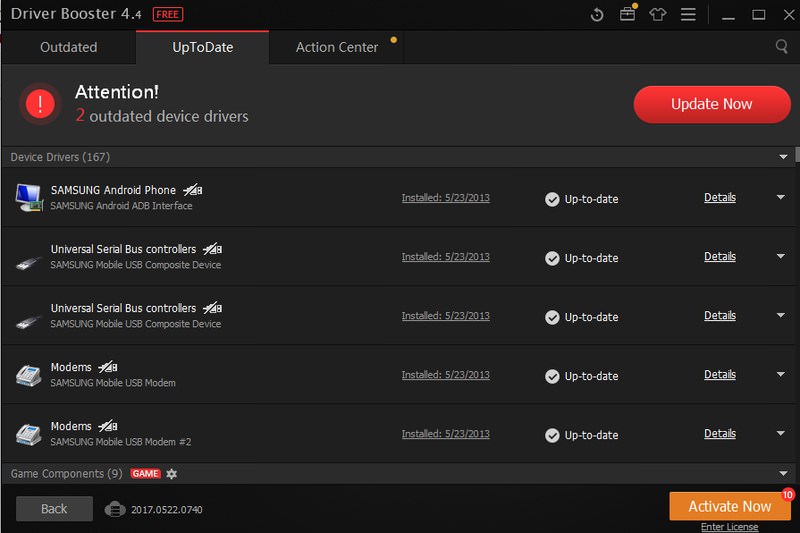
Clean Your PC
Over time, PCs accumulate unnecessary data that can degrade performance. Check out this comprehensive list of 25 tips to optimize your Windows PC for peak performance.
Contact Your ISP
The issue might also originate from your internet service provider. Reach out to your ISP to inquire about potential problems on their end or to seek assistance with your issue.
This step is particularly useful if you’re experiencing slower-than-usual internet speeds (check your internet speed here). You can also request your ISP to send a technician to inspect your PC and network configurations.
Consider a Reset as a Last Resort
If the aforementioned methods prove ineffective, a reset might be necessary. Both your PC and router play roles in maintaining stable ping; resetting them can resolve software-related issues.
However, be aware that resetting your PC and router will erase all data on your PC and reset your router’s configurations.
Resetting Your Router:
Most routers feature a reset button on the back or bottom. It’s typically recessed, so you’ll need a paperclip or similar tool to press it. Hold the button until the router restarts and resets.

After resetting, promptly reconfigure your router’s password and security settings.
Resetting Your Windows PC:
I recommend restoring your PC to a point when you weren’t experiencing ping issues. This approach is safer and doesn’t jeopardize all your data. However, if the restoration doesn’t resolve the issue, a complete reset might be necessary. Here’s a guide on how to restore and reset a Windows PC.
Concluding Thoughts
The distance from the game server significantly impacts ping. Ensure you’re connected to the nearest game server and that no other devices or applications are consuming your bandwidth. This should provide a stable ping.
If the above solutions improved your ping during online gaming, please share your experiences in the comments.